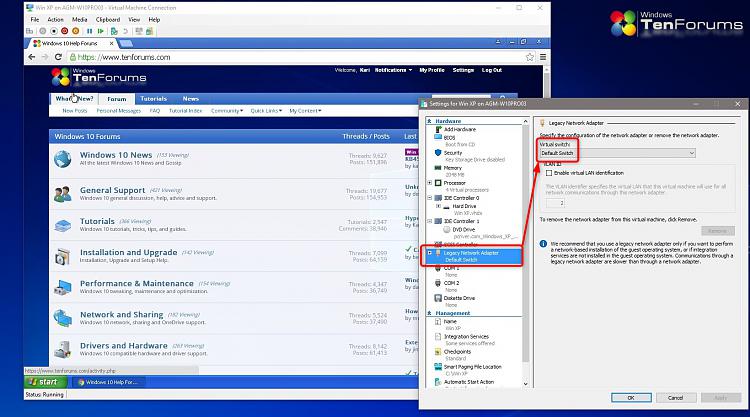New
#430
Be careful out there. Remember the old advice for XP to NOT sign in as a user with administrative rights (or worse still, the Administrator) if you're going to browse the web. I'd create a standard user account for that. We get a bit lazy in 10, with UAC to protect us and admin users running most processes as a standard user anyway.
Oh, and make a Checkpoint now, before the inevitable(?) happens


 Quote
Quote