How to Check if Windows 10 is Activated
Activation helps verify that Windows on your PC is genuine.
If you upgraded to the free offer of Windows 10 on a PC, then you will be able to do a clean install of the free Windows 10 on the same PC anytime you like if it is currently activated.
Starting with Windows 10 build 14371, you can link your Microsoft account to the Windows 10 digital license (formerly called digital entitlement) on your device. This can help you reactivate Windows using the Activation troubleshooter if you make a hardware change later, such as replacing the motherboard.
This tutorial will show you how to check if Windows 10 is currently activated or not activated on your PC.
Can I reinstall the Free Windows 10 on my computer after upgrading?
Once you’ve upgraded to Windows 10 for the free upgrade offer on an activated Windows 7 or Windows 8.1 PC, you will be able to do a clean install of Windows 10 on the same PC anytime in the future. You’ll be able to create your own installation media like a USB drive or DVD to use to install Windows 10 again after you’ve upgraded the first time.
You do not get a product key with the free upgrade of Windows 10. Instead, the activation for the free offer of Windows 10 is registered on the Microsoft activation servers for the PC when you upgraded from an activated Windows 7 or Windows 8.1. If you make a meaningful change to your PC's hardware (ex: motherboard), you may need to contact customer support to activate by phone.
Depending on how you got your copy of Windows 10, activation will use either a digital entitlement or a 25-character product key.
Digital entitlement is a new method of activation in Windows 10 that doesn't require you to enter a product key.
Source: Activation in Windows 10 - Windows Help
How you got Windows 10 Activation method You upgraded to Windows 10 for free from an eligible device running a genuine copy of Windows 7 or Windows 8.1. Digital license You bought genuine Windows 10 from the Windows Store and successfully activated Windows 10. Digital license You bought a Windows 10 Pro upgrade from the Windows Store and successfully activated Windows 10. Digital license You’re a Windows Insider and upgraded to the newest Windows 10 Insider Preview build on an eligible device that was running an activated previous version of Windows and Windows 10 Preview. Digital license You bought a copy of Windows 10 from an authorized retailer. Product key
(On a label inside the Windows 10 box. A digital license will be given to your device for Windows 10 based on the valid product key you entered.)You bought a digital copy of Windows 10 from an authorized retailer. Product key
(In the confirmation email you received after buying Windows 10 or in a digital locker accessible through the retailer’s website. A digital license will be given to your device for Windows 10 based on the valid product key you entered.)You have a Volume Licensing agreement for Windows 10 or MSDN subscription. Product key
(Available through the web portal for your program.)You bought a new device running Windows 10. Product key
(Pre–installed on your device, included with the device packaging, or included as a card or on the Certificate of Authenticity (COA) attached to the device.)
Contents
- Option One: To Check if Windows 10 is Activated in Control Panel
- Option Two: To Check if Windows 10 is Activated in Settings
- Option Three: To Check if Windows 10 is Activated in Command Prompt
This option is no longer available starting with Windows 10 build 20161 and higher.
1 Open the Control Panel (icons view), and click/tap on the System icon.
(Activated)
(Not activated)
1 Open Settings, click/tap on the Update & security icon, and click/tap on Activation on the left side.
(Activated)
(Not activated)
1 Open a command prompt.
2 Type theslmgr /xprcommand into the command prompt, and press Enter.
(Activated)
(Not activated)
That's it,
Shawn
Related Tutorials
- How to Activate Windows 10
- How to Use Activation Troubleshooter in Windows 10
- How to Determine if Windows License Type is OEM, Retail, or Volume
Check Activation of Windows 10
-
New #1
I've been setting up some MS accounts on my PCs. Both PCs have a admin local account and a user Microsoft account.
Checking the activation status in the admin / local account says Windows is activated with a digital licence.
Checking the activation status in the user / Microsoft account says Windows is activated with a digital licence linked to your Microsoft account.
Is there any difference in the actual activation status reported by these different messages?
-
New #2
Hey Steve, :)
Both mean the same activation, but with the subtle differences below.
The local account status message is saying it's activated with a digital license.
The Microsoft account status message is saying it's activated with the same digital license, but is linked with this Microsoft account.
-
New #3
Good guys, how can we export this information in a txt file using a command?
-
New #4
-
New #5

Check Activation of Windows 10
How to Check if Windows 10 is ActivatedPublished by Shawn BrinkCategory: Installation & Upgrade
07 Aug 2020
Tutorial Categories


Related Discussions



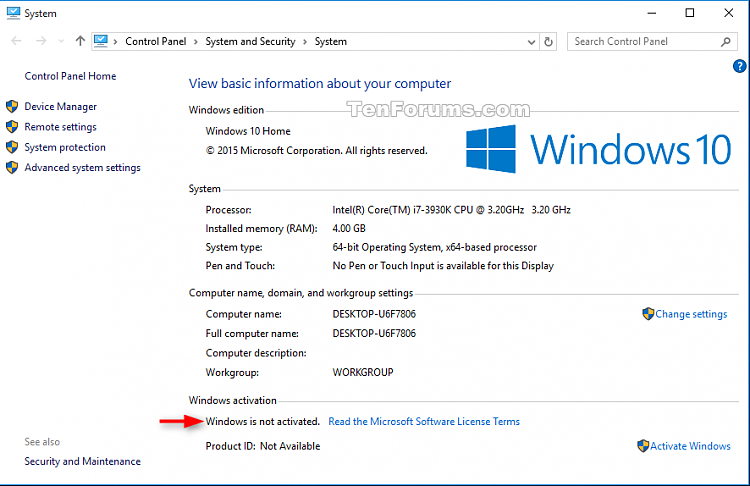
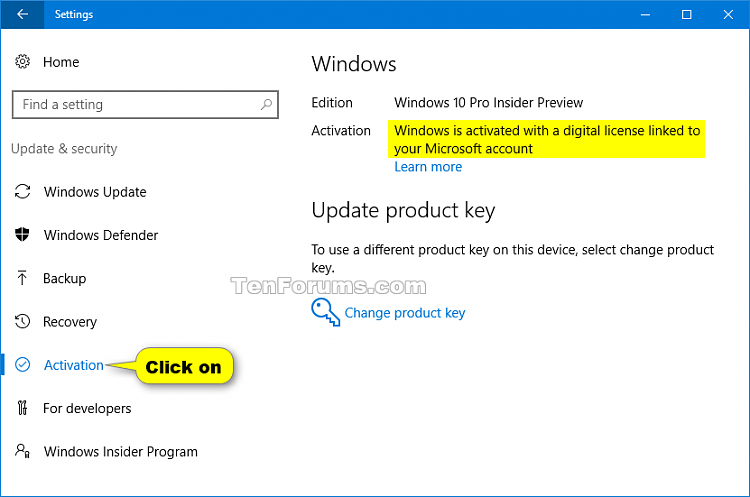


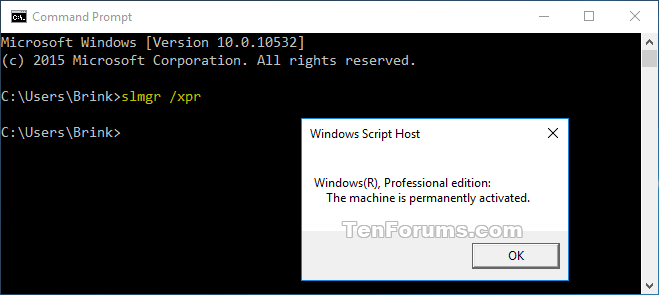
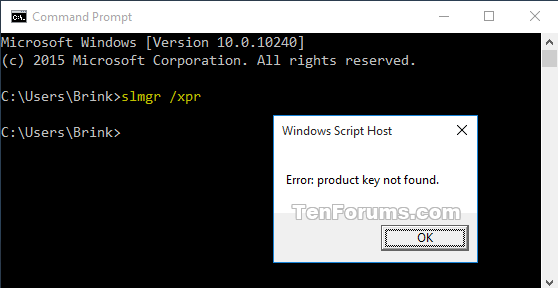

 Quote
Quote