How to Install Your Apps from My Library in Microsoft Store in Windows 10
The Microsoft Store app in Windows 10 offers various apps, games, music, movies & TV, and books that users can browse through, purchase, or get for free to download and install for their Microsoft account in Windows 10 PCs and devices.
The Store app in Windows 10 has a My Library feature that shows you all of the apps, games, music, and movies & TV that you installed on all devices while signed in with your Microsoft account. My Library in the Store makes it easy to quickly download and install an app or game owned by a Microsoft account to any account (local or Microsoft) on any Windows 10 PC or device.
My Library in the Store can be useful if:
- You want to see all the Windows apps you own for your Microsoft account.
- You uninstalled a Windows app, and would like to reinstall it.
- You would like to install an app owned by your Microsoft account to another local account or Microsoft account.
You can install apps or games on up to 10 devices.
Microsoft - Devices with apps and games you downloaded from the Store
If you have the Windows 10 Pro, Enterprise, or Education edition installed, you will no longer need to be signed in to the Store with a Microsoft account to install an app from the Store.
There are some restrictions though:
- The Windows 10 Home edition still requires signing in to the Store with a Microsoft account before any apps or games can be downloaded.
- Only free apps or games can be installed without a Microsoft account. This is likely done to avoid situations where pay for apps or games would not be available to reinstall (if needed) without having to pay for them again.
- You will need to download all apps again whenever you reinstall Windows 10.
- Some applications may still require a Microsoft account or another account to work properly or at all.
This tutorial will show you how to use My Library in the Microsoft Store to install your Windows apps to any account in Windows 10.
Here's How:
1. Sign in to the local account or Microsoft account on Windows 10 that you want to install the apps on.
2. Open the Store app.
3. Sign in to the Store with the Microsoft account that owns the app(s) you want to install to the account in step 1.
If you signed in to Windows 10 with a Microsoft account in step 1, then you will be signed in to the Store with the same Microsoft account by default. If you needed to sign in to the Store with a different Microsoft account, then you would need to sign out of the Store first, then sign in to the Store with the other Microsoft account.
If you signed in to Windows 10 with a local account in step 1, then you will only need to sign in to the Store with the Microsoft account that owns the app(s).
4. In the Store, click/tap on the See more (3 dots) button at the top right, and click/tap on My Library. (see screenshot below)
5. Click/tap on the Install button to the right of the app(s) you want to install. (see screenshot below)
You can click/tap on the Show hidden products button to see any apps you have hidden.
6. You will now get a notification that the app(s) was installed, and find the newly installed app(s) listed under Recently added and in All apps in the Start menu. (see screenshots below)
7. When finished, you can close the Store app.
That's it,
Shawn
Related Tutorials
- How to Remotely Install Apps from Microsoft Store Online to your Windows 10 Devices
- How to Hide or Unhide Your Apps in Store My Library List in Windows 10
- How to Reinstall and Re-register All Built-in Windows Apps in Windows 10
- How to Uninstall Desktop Apps and Windows Apps in Windows 10
- How to Re-register the Store in Windows 10
- How to Remove Windows 10 Devices from your Store Account
- How to Use PowerShell PackageManagement to Install Desktop Apps in Windows
Install Your Apps from My Library in the Store in Windows 10
-
New #1
Hello,
I recently reinstalled Windows (throught the HP recovery manager), and I saw in the "ready to install" section, an app that was in the start menu when I first got the laptop. Why is this? I have never logged in with a microsoft account. I thought the system reset was supposed to delete everything.
-
New #2
Hello,
It sounds like you did a factory reset/recovery. Usually, all the included software from the OEM will be restored as well when doing a factory reset/recovery.
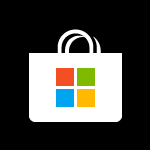
Install Your Apps from My Library in the Store in Windows 10
How to Install Your Apps from My Library in Microsoft Store in Windows 10Published by Shawn BrinkCategory: Apps & Features
30 Aug 2018
Tutorial Categories


Related Discussions



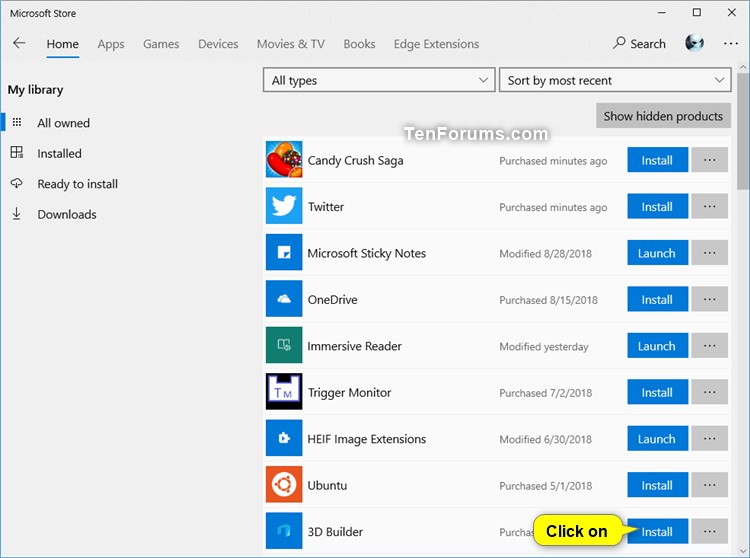

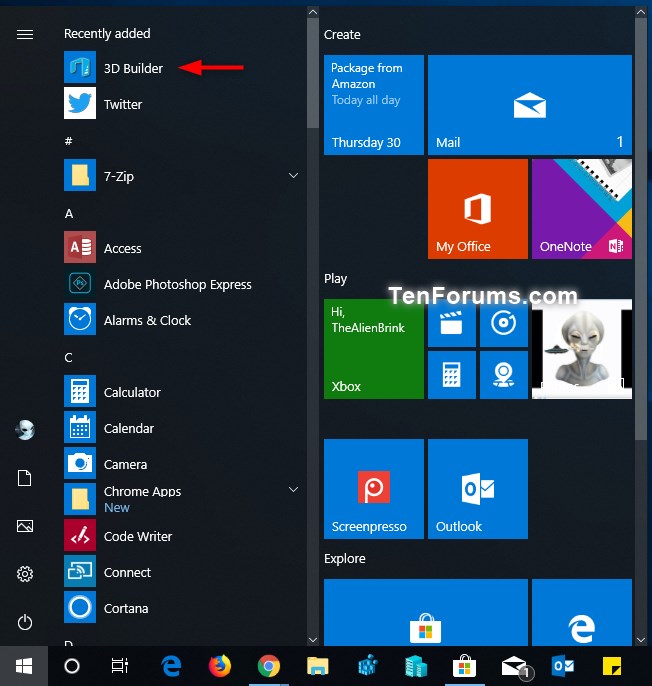

 Quote
Quote