How to Add or Remove Select Context Menu in Windows 10
You can select one or multiple items in Windows to perform an action with. Normally, you could click/tap on the Home tab in File Explorer to be able to Select all, Select none, and Invert selection items with.
- Select all (Ctrl+A) - Select all items in view.
- Select none (Ctrl+R) - Clear all your selections.
- Invert selection - (Alt>H>S>I) Reverse the current selection.
This tutorial will show you how to add or remove a Select context menu for all users in Windows 10 that expands open with Select all, Select none, and Invert selection for easy usage.
You must be signed in as an administrator to be able to add or remove the Select context menu, but all users will be able to use the Select context menu.
Select context menu usage:
If you right click or press and hold on one on more selected items, the Select context menu will have Select all, Select none, and Invert selection available.
If you right click or press and hold on an empty area on your desktop or on an opened folder, the Select context menu will only have Select all available. This does not apply to the Quick access, Network, or This PC folders.
There are several other ways to select multiple items (files or folders).
1) Use check boxes to select items.
2) To select a consecutive group of files or folders, click/tap the first item, press and hold down the Shift key, and then click/tap the last item.
3) To select multiple files or folders that are near each other, drag the mouse pointer to create a selection around the outside of all the items that you want to include.
4) To select non-consecutive files or folders, press and hold down the Ctrl key, and then click each item that you want to select.
5) To select all of the files or folders in a window, on the toolbar, click Organize, and then click Select all. If you want to exclude one or more items from your selection, press and hold down the Ctrl key, and then click the items.
EXAMPLE: Select context menu
Here's How:
1 Do step 2 (add) or step 3 (remove) below for what you would like to do.
A) Click/tap on the Download button below to download the file below, and go to step 4 below.
Add_Select_to_Context_Menu.reg
Download
This is the default setting.
A) Click/tap on the Download button below to download the file below, and go to step 4 below.
Remove_Select_from_Context_Menur.reg
Download
4 Save the .reg file to your desktop.
5 Double click/tap on the downloaded .reg file to merge it.
6 When prompted, click/tap on Run, Yes (UAC), Yes, and OK to approve the merge.
7 You can now delete the downloaded .reg file if you like.
That's it,
Shawn Brink
Related Tutorials
- How to Turn On or Off Use Check Boxes to Select Items in Windows 10
- How to Add Item check boxes to Context Menu in Windows 10
- Fix Context Menu Items Missing when more than 15 Files are Selected in Windows
Select Context Menu - Add or Remove in Windows 10
-
New #1
Your thread is brief, and I will look at most of the thread I was not specifically looking for. I thank you for the meat I wanted. I have always not noticed the "Home" in Win10 file explorer, and have been missing the "select all", or "invert selection". I know Win10 is not that much different than XP, as far as the basically unchanged code of Windows NT goes. I was thinking that these two file selection attributes were still buried in Win10 and I thought Microsoft hid them in Win10. Have to thank you (for the hidden obvious) for showing me that those file functions still serve one of my choices for an OS.
-
-
New #3
-
New #4
Thank you for this information, I often found myself looking for "Select all" without luck in the context menu.
As I have a Swedish version of Windows 10 I edited the REG-file to say "Markera alla" instead of "Select all".
If anyone else reading this have a non-english version of Windows you can modify "MUIVerb"="Select all" to your language. In my case to "MUIVerb"="Markera alla". This line appears on several occasions in the file, change them all. Just a tip.
-
-
New #6
Thank you Brink, I have been helped several times by this forum but have not register an account until now. Thought it was about time to join and be able to return the favours.
-
New #7
Hey Brink,
is their a way to have select all in the menu not as a subcommand and without a script
directly in the registry like this?
-
New #8
Hello Steven,
I'm not sure I completely understand what you're wanting. Please clarify if this below doesn't help.
This doesn't use a script for select all in the context menu.
The downloadable Add_Select_to_Context_Menu.reg file adds the context menu. The "SubCommands" values is what performs the action for the context menu items. It's the same as what Windows uses for them in the ribbon.
-
-
New #9
You are right their is no script i downloaded One that had a script
Basically I want what u made but when I right click their is select all... no sub commands and nothing else

Select Context Menu - Add or Remove in Windows 10
How to Add or Remove Select Context Menu in Windows 10Published by Shawn BrinkCategory: Customization
19 Jun 2021
Tutorial Categories


Related Discussions


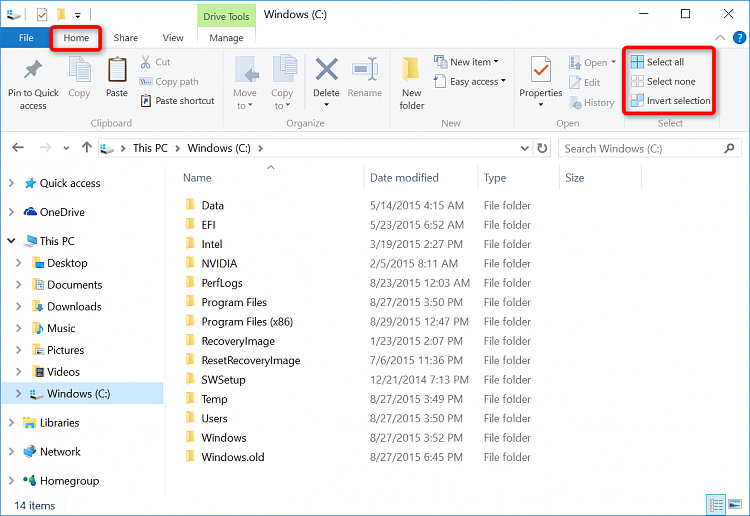
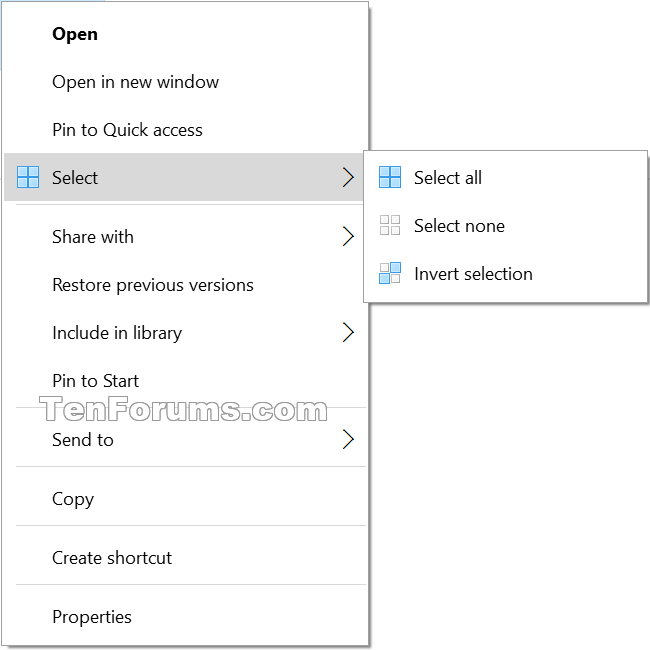

 Quote
Quote
