New
#110
Sorry, should be "C:\Windows\regedit.exe".
Try the App in post #104 ....works for me....
you can not AFAIK only increase the Text size in File Explorer ....you are actually increasing the Icon Text size to do that, which means everything is effected....
I was using the .reg method before I tried the WinTools App and it worked well too though.
Shawn, that's the same string as your previous one you suggested. C:\Windows\regedit.exe & as I said I cannot locate any regedit.exe in that string. I hope I don't have to do a factory reset, but it's beginning to look that way!
Shawn, I somehow goofed before. Your string opened the Registry Editor & I found .exe successfully this time. I did try using your download table again this time with 17, & I was able to 'Merge' it, but the text stayed the same really small size after signing out & back in. I don't understand what you mean by trying 'Open with' on that string. If I right click on the 'Default REG.SZ exefile' which is on the top right of the Registry Editor it mainly gives me the ability to 'Modify, etc.' it. Am I missing something here? My old 85 year old brain doesn't work the same as it used to I'm afraid. The 2nd entry on the right is 'Content Type REG.SZ application/x-msdownload'.
I've been trying to figure out how to use the app suggested in item 103 or 104, but I can't figure it out yet. Thanks for replying guys, much appreciated.
Edit: Can you tell me how to get back to the original default setting?
Last edited by robinpe; 04 Feb 2018 at 06:46.
No worries Robin. It's just a matter of finding a larger size that looks best to you.
For "Open with", you would right click on the .reg, and if you don't see "Merge" to click on at the top, then:
Choose Default Apps in Windows 10 Apps Features Tutorials
1) Click on Open with.
2) Click on Choose another app.
3) Select Registry Editor from the listed apps (may have to scroll down the list). If you don't see it, then click on More apps. If you still don't see it, click on Look for another app on this PC, and navigate to and select C:\Windows\regedit.exe.
4) Check the Always use this app to open .reg files box, and click on OK.
5) You should now be prompted to approve merging the .reg file.


There is instructions at Advanced System Font Changer - WinTools.Info for the App in Post #104
but once you double click the File it will Open , Font is usually selected but click it if needed> select Icon> make your choices and hit OK and then Click the Change button and Restart the Computer.
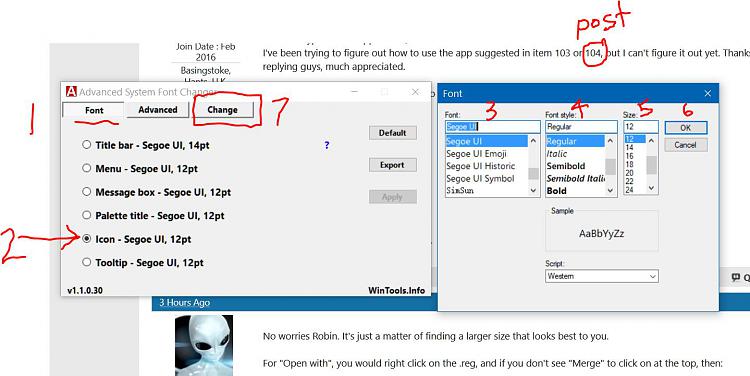
Thank you Shawn for the detailed instructions in regards to the "Open with". I must have a different version of Win.10 than you do. When I right click on "Open with", & then" Look for another app on this PC", a different type of dialog box opens up titled "Open with....... I didn't need to use it because I was able to 'Merge' the .reg files successfully.
However, I did as you suggested & went for higher size nos. all the way up to 24, (the highest no.). And the text is still too small, although it has increased in size a little, (either that or my eyes are getting better at reading the small text size). It's definitely smaller than what it what it was before I started trying to enlarge it with the tutorial.
Thank you also Kbird for your recommendations with the WinTools app, I'm going to look at that now. I gather you believe the Advanced version is the best one to use.
If all else fails is there a way to go back to the original default size?
EDIT: If you go to Settings> Display> Change the size of text, apps & other items> (I'm set at 350% at the moment), but underneath is 'Custom Scaling. Although not recommended, you can apparently increase up to 500%, but is this referring to something other than text in File Explorer? I don't want to change it until I hear from you experts, since it gives dire warnings about increasing it above 350%. Thank you.
Last edited by robinpe; 05 Feb 2018 at 08:28.
@robinpe,
Using a DPI of 350% would explain why the text size is showing smaller than usual using the settings from the tutorial.
The higher percentage you set for DPI, the larger "everything" will appear in Windows. However, the tutorial settings are for when using the default 100% DPI making them smaller compared to 350%.
Change DPI Scaling Level for Displays in Windows 10 Customization Tutorials
What is your screen resolution currently set as?
If you like, here's a custom .reg file below that is the default text size when using a 350% DPI and screen resolution of 1920x1080. I hope it helps.
Default_text_size_with_350_percent_DPI.reg
Last edited by Brink; 06 Feb 2018 at 09:41. Reason: typo
Shawn, you really have some great & informative tutorials for Windows 10. I still use Win. 8.1 for my touchscreen ultrabook PC & I have read all of the tutorials for that. I haven't got around to doing it for the Win.10 yet, but I will.
At present I use a brand new Azulle Byte 3 Mini PC with a 40" TV monitor/screen. I believe that's what has thrown some of the figuring out. E.g. My recommended DPI scaling is 300%, I had it set to 350%. My recommended resolution is 3840 X 2160, which is what I have it set at. I decided to increase the DPI to the custom level of 400%, & surprise, surprise, everything is now perfect. No blurring of text or icons, etc. & the sizing is excellent for my eyes. Please appreciate I am seated about 10 feet from the screen.
However, I have learnt a lot in the meantime & hope our discussions will help other PC users on this brilliant forum. Thank you again Shawn & Kbird for helping me solve this problem.
