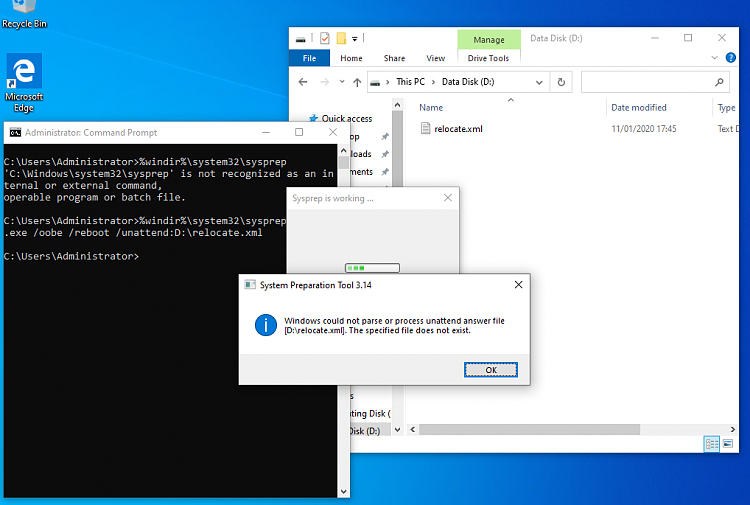New
#1300
Is there any way to protect the disk where the user folder is located from being formatted?
I tested and despite of the warning that Windows shows that the disk is being used, it still allows to be formatted, leading to catastrophic failure of the whole system.


 Quote
Quote