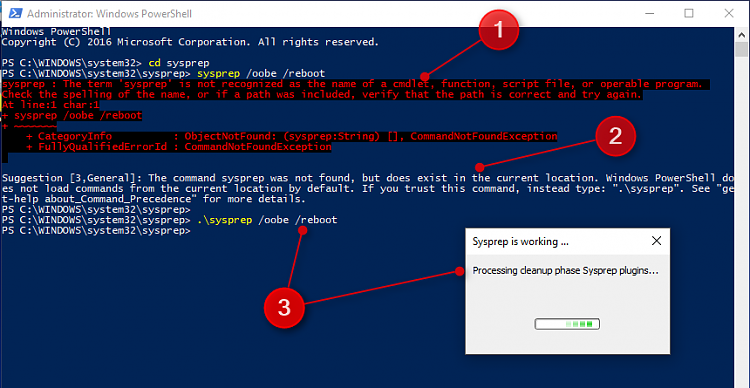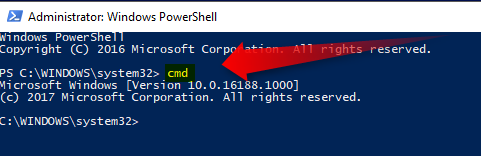Do not proceed before creating a
system image!
Sysprepping an existing installation with an OEM pre-installed Windows is risky. Manufacturers might have their own unattended answer files in place which ignore your custom unattended files. Anything can go wrong when sysprepping an existing installation, I do not recommend doing this.
If you decide to try it and it fails and you post about it, I will remind you about this warning asking you to restore the system image you made before proceeding.
Additionally, in Windows 10, this method might cause existing user accounts losing
Start Menu and
Search functionality. All new accounts will be OK.
Short: relocating Users folder with Sysprep should only be done on new, clean installs. Trying this Method Two, relocating Users on an existing installation might force you to do a complete reinstall or restore your PC to factory state.


 Quote
Quote