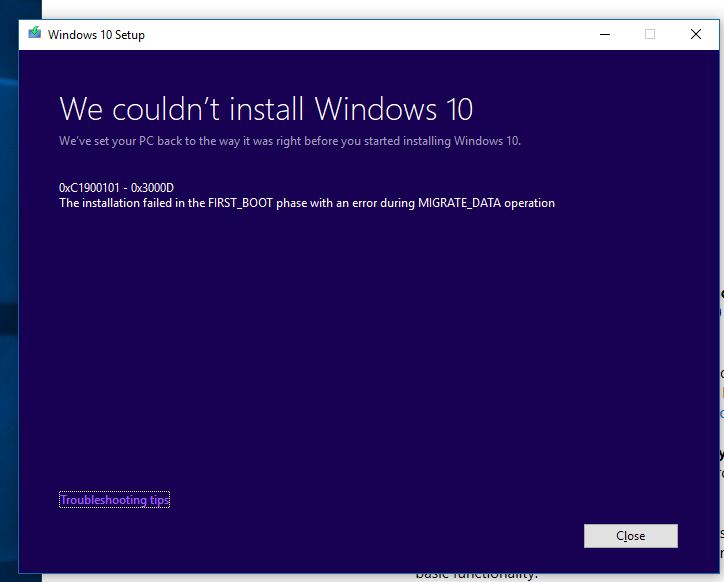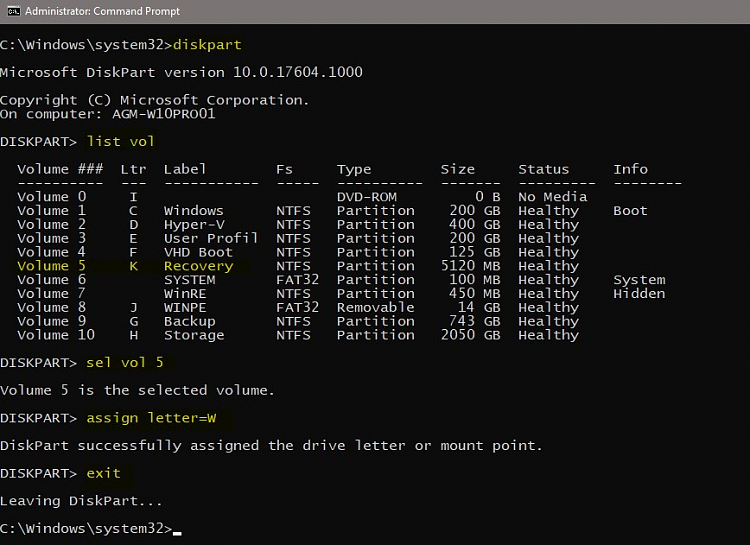New
#1150
Hi, I used this tutorial a long time ago to locate my user folders on a drive different to the W10 installation. For the first time I'm having problems that W10 won't upgrade to V.1709. It goes through the motions and then at about 45% of the installation it restarts and a message says it is restoring the previous version of windows. I have tried almost everything short of reinstalling windows. I saw on a Microsoft site that moving the users folder can affect updates and I wonder if it is this.
Has anyone had a similar experience and if so has moving the user folders back to c:\ made a difference?
Thanks


 Quote
Quote