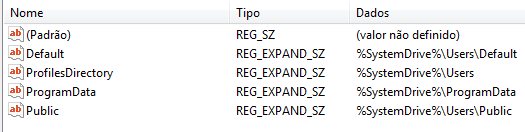New
#1020
Just a quick update... Method 2 worked like a charm! I moved the folders back to C, swapped the drives and reassigned drive letters, then moved the Users folders back to D using Method 2 again. Then it was just a matter of copying over files from backups. Now that I have a Macrium backup going I'm feeling pretty good about where things are. I expected a lot more problems, but Win10 seems to handle the moving of the Users folder better than Win7 did.
When last I moved the default Users folder in Win 7, I made use of a junction from C:\Users to D:\Users... is there any need for the junction with the Methods presented in this tutorial?


 Quote
Quote