How to Change Font Size for Windows Terminal Profile in Windows 10
The Windows Terminal is a modern, fast, efficient, powerful, and productive terminal application for users of command-line tools and shells like Command Prompt, PowerShell, and WSL. Its main features include multiple tabs, panes, Unicode and UTF-8 character support, a GPU accelerated text rendering engine, and custom themes, styles, and configurations.
Starting with Windows 10 build 21337, Windows Terminal is now an inbox app.
You can set the font size of a profile in Windows Terminal to be between 1 and 128 points. The default font size is 12 points.
See also:
- What is Windows Terminal? | Microsoft Docs
- Font size | Appearance profile settings in Windows Terminal
This tutorial will show you how to change the font size of Windows Terminal profiles for your account in Windows 10.
Here's How:
1 Open the Windows Terminal app.
2 Click/tap on the down arrow button on the top bar, and click/tap on Settings Ctrl + , (comma). (see screenshot below)
3 Click/tap on the profile (ex: "Windows PowerShell") you want to apply this to on the left side. (see screenshot below)
4 Click/tap on the Appearance tab on the right side.
5 Under Font size, type or select a number between 1 (smaller) to 128 (larger) points you want.
12 is the default font size.
6 Click/tap on Save to apply.
7 You can now close the Settings tab or Windows Terminal.
That's it,
Shawn Brink
Related Tutorials
- How to Change Text Size in Windows 10
- How to Change Console Window Font and Font Size in Windows
- How to Change Cursor Shape of Windows Terminal Profile in Windows 10
- How to Change Background Color and Image of Windows Terminal in Windows 10
- How to Hide or Show Scrollbar for Windows Terminal Profile in Windows 10
How to Change Font Size for Windows Terminal Profile in Windows 10
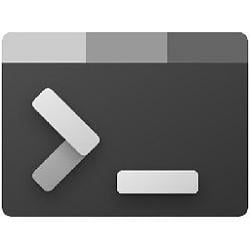
How to Change Font Size for Windows Terminal Profile in Windows 10
Published by Shawn BrinkCategory: Apps & Features10 May 2021
Tutorial Categories


Related Discussions




