How to Add or Remove "Open in Windows Terminal as administrator" context menu in Windows 10
The Windows Terminal is a modern, fast, efficient, powerful, and productive terminal application for users of command-line tools and shells like Command Prompt, PowerShell, and WSL. Its main features include multiple tabs, panes, Unicode and UTF-8 character support, a GPU accelerated text rendering engine, and custom themes, styles, and configurations.
Starting with Windows 10 build 21337, Windows Terminal is now an inbox app.
Windows 10 includes a Open in Windows Terminal context menu by default when you right click or shift + right click on a folder or folder background, but this does not open Windows Terminal elevated (run as administrator).
This tutorial will show you how to add or remove a Open in Windows Terminal as administrator context menu for all users in Windows 10.
The Open in Windows Terminal as administrator context menu will allow you to select to open an elevated Windows Terminal to the current folder path with the default shell profile, Command Prompt shell profile, or Windows PowerShell shell profile.
You must be signed in as an administrator to add, remove, and use the "Open in Windows Terminal as administrator" context menu.
EXAMPLE: "Open in Windows Terminal as administrator" context menu
Here's How:
1 Do step 2 (add-right click), step 3 (add-Shift+right click) , or step 4 (remove) below for what you would like to do.
A) Click/tap on the Download button below to download the file below, and go to step 5 below.
Add_Open_in_Windows_Terminal_as_administrator.reg
Download
If you installed PowerShell 7 and would like to add it to this context menu, then you can download and merge the Add_PowerShell_7_as_admin.reg file below afterwards.
Download
If you installed Ubuntu for WSL or WSL2 and would like to add Ubuntu to this context menu, then you can download and merge the Add_Ubuntu_as_admin.reg file below afterwards.
Download
(Contents of .Add_Open_in_Windows_Terminal_as_administrator.reg file for reference)
Code:Windows Registry Editor Version 5.00 [HKEY_CLASSES_ROOT\Directory\shell\OpenWTHereAsAdmin] "HasLUAShield"="" "MUIVerb"="Open in Windows Terminal as administrator" "Extended"=- "SubCommands"="" [HKEY_CLASSES_ROOT\Directory\Shell\OpenWTHereAsAdmin\shell\001flyout] "MUIVerb"="Default Profile" "HasLUAShield"="" [HKEY_CLASSES_ROOT\Directory\Shell\OpenWTHereAsAdmin\shell\001flyout\command] @="powershell.exe -WindowStyle Hidden \"Start-Process -Verb RunAs cmd.exe -ArgumentList @('/c','start wt.exe','-d','\"\"\"%V\\.\"\"\"')\"" [HKEY_CLASSES_ROOT\Directory\Shell\OpenWTHereAsAdmin\shell\002flyout] "MUIVerb"="Command Prompt" "Icon"="imageres.dll,-5324" [HKEY_CLASSES_ROOT\Directory\Shell\OpenWTHereAsAdmin\shell\002flyout\command] @="powershell.exe -WindowStyle Hidden \"Start-Process -Verb RunAs cmd.exe -ArgumentList @('/c','start wt.exe','-p','\"\"\"Command Prompt\"\"\"','-d','\"\"\"%V\\.\"\"\"')\"" [HKEY_CLASSES_ROOT\Directory\Shell\OpenWTHereAsAdmin\shell\003flyout] "MUIVerb"="PowerShell" "HasLUAShield"="" "Icon"="powershell.exe" [HKEY_CLASSES_ROOT\Directory\Shell\OpenWTHereAsAdmin\shell\003flyout\command] @="powershell.exe -WindowStyle Hidden \"Start-Process -Verb RunAs cmd.exe -ArgumentList @('/c','start wt.exe','-p','\"\"\"Windows PowerShell\"\"\"','-d','\"\"\"%1\\.\"\"\"')\"" [HKEY_CLASSES_ROOT\Directory\Background\shell\OpenWTHereAsAdmin] "HasLUAShield"="" "MUIVerb"="Open in Windows Terminal as administrator" "Extended"=- "SubCommands"="" [HKEY_CLASSES_ROOT\Directory\Background\Shell\OpenWTHereAsAdmin\shell\001flyout] "MUIVerb"="Default Profile" "HasLUAShield"="" [HKEY_CLASSES_ROOT\Directory\Background\Shell\OpenWTHereAsAdmin\shell\001flyout\command] @="powershell.exe -WindowStyle Hidden \"Start-Process -Verb RunAs cmd.exe -ArgumentList @('/c','start wt.exe','-d','\"\"\"%V\\.\"\"\"')\"" [HKEY_CLASSES_ROOT\Directory\Background\Shell\OpenWTHereAsAdmin\shell\002flyout] "MUIVerb"="Command Prompt" "Icon"="imageres.dll,-5324" [HKEY_CLASSES_ROOT\Directory\Background\Shell\OpenWTHereAsAdmin\shell\002flyout\command] @="powershell.exe -WindowStyle Hidden \"Start-Process -Verb RunAs cmd.exe -ArgumentList @('/c','start wt.exe','-p','\"\"\"Command Prompt\"\"\"','-d','\"\"\"%V\\.\"\"\"')\"" [HKEY_CLASSES_ROOT\Directory\Background\Shell\OpenWTHereAsAdmin\shell\003flyout] "MUIVerb"="PowerShell" "HasLUAShield"="" "Icon"="powershell.exe" [HKEY_CLASSES_ROOT\Directory\Background\Shell\OpenWTHereAsAdmin\shell\003flyout\command] @="powershell.exe -WindowStyle Hidden \"Start-Process -Verb RunAs cmd.exe -ArgumentList @('/c','start wt.exe','-p','\"\"\"Windows PowerShell\"\"\"','-d','\"\"\"%V\\.\"\"\"')\""
A) Click/tap on the Download button below to download the file below, and go to step 5 below.
Add_Shift+Open_in_Windows_Terminal_as_administrator.reg
Download
If you installed PowerShell 7 and would like to add it to this context menu, then you can download and merge the Add_PowerShell_7_as_admin.reg file below afterwards.
Download
If you installed Ubuntu for WSL or WSL2 and would like to add Ubuntu to this context menu, then you can download and merge the Add_Ubuntu_as_admin.reg file below afterwards.
Download
(Contents of .reg file for reference)
Code:Windows Registry Editor Version 5.00 [HKEY_CLASSES_ROOT\Directory\shell\OpenWTHereAsAdmin] "HasLUAShield"="" "MUIVerb"="Open in Windows Terminal as administrator" "Extended"="" "SubCommands"="" [HKEY_CLASSES_ROOT\Directory\Shell\OpenWTHereAsAdmin\shell\001flyout] "MUIVerb"="Default Profile" "HasLUAShield"="" [HKEY_CLASSES_ROOT\Directory\Shell\OpenWTHereAsAdmin\shell\001flyout\command] @="powershell.exe -WindowStyle Hidden \"Start-Process -Verb RunAs cmd.exe -ArgumentList @('/c','start wt.exe','-d','\"\"\"%V\\.\"\"\"')\"" [HKEY_CLASSES_ROOT\Directory\Shell\OpenWTHereAsAdmin\shell\002flyout] "MUIVerb"="Command Prompt" "Icon"="imageres.dll,-5324" [HKEY_CLASSES_ROOT\Directory\Shell\OpenWTHereAsAdmin\shell\002flyout\command] @="powershell.exe -WindowStyle Hidden \"Start-Process -Verb RunAs cmd.exe -ArgumentList @('/c','start wt.exe','-p','\"\"\"Command Prompt\"\"\"','-d','\"\"\"%V\\.\"\"\"')\"" [HKEY_CLASSES_ROOT\Directory\Shell\OpenWTHereAsAdmin\shell\003flyout] "MUIVerb"="PowerShell" "HasLUAShield"="" "Icon"="powershell.exe" [HKEY_CLASSES_ROOT\Directory\Shell\OpenWTHereAsAdmin\shell\003flyout\command] @="powershell.exe -WindowStyle Hidden \"Start-Process -Verb RunAs cmd.exe -ArgumentList @('/c','start wt.exe','-p','\"\"\"Windows PowerShell\"\"\"','-d','\"\"\"%1\\.\"\"\"')\"" [HKEY_CLASSES_ROOT\Directory\Background\shell\OpenWTHereAsAdmin] "HasLUAShield"="" "MUIVerb"="Open in Windows Terminal as administrator" "Extended"=- "SubCommands"="" [HKEY_CLASSES_ROOT\Directory\Background\Shell\OpenWTHereAsAdmin\shell\001flyout] "MUIVerb"="Default Profile" "HasLUAShield"="" [HKEY_CLASSES_ROOT\Directory\Background\Shell\OpenWTHereAsAdmin\shell\001flyout\command] @="powershell.exe -WindowStyle Hidden \"Start-Process -Verb RunAs cmd.exe -ArgumentList @('/c','start wt.exe','-d','\"\"\"%V\\.\"\"\"')\"" [HKEY_CLASSES_ROOT\Directory\Background\Shell\OpenWTHereAsAdmin\shell\002flyout] "MUIVerb"="Command Prompt" "Icon"="imageres.dll,-5324" [HKEY_CLASSES_ROOT\Directory\Background\Shell\OpenWTHereAsAdmin\shell\002flyout\command] @="powershell.exe -WindowStyle Hidden \"Start-Process -Verb RunAs cmd.exe -ArgumentList @('/c','start wt.exe','-p','\"\"\"Command Prompt\"\"\"','-d','\"\"\"%V\\.\"\"\"')\"" [HKEY_CLASSES_ROOT\Directory\Background\Shell\OpenWTHereAsAdmin\shell\003flyout] "MUIVerb"="PowerShell" "HasLUAShield"="" "Icon"="powershell.exe" [HKEY_CLASSES_ROOT\Directory\Background\Shell\OpenWTHereAsAdmin\shell\003flyout\command] @="powershell.exe -WindowStyle Hidden \"Start-Process -Verb RunAs cmd.exe -ArgumentList @('/c','start wt.exe','-p','\"\"\"Windows PowerShell\"\"\"','-d','\"\"\"%V\\.\"\"\"')\""
This is the default setting.
A) Click/tap on the Download button below to download the file below, and go to step 5 below.
Remove_Open_in_Windows_Terminal_as_administrator.reg
Download
(Contents of .reg file for reference)
Code:Windows Registry Editor Version 5.00 [-HKEY_CLASSES_ROOT\Directory\shell\OpenWTHereAsAdmin] [-HKEY_CLASSES_ROOT\Directory\Background\shell\OpenWTHereAsAdmin]
5 Save the .reg file to your desktop.
6 Double click/tap on the downloaded .reg file to merge it.
7 When prompted, click/tap on Run, Yes (UAC), Yes, and OK to approve the merge.
8 You can now delete the downloaded .reg file if you like.
That's it,
Shawn Brink
Related Tutorials
- How to Add or Remove "Open in Windows Terminal" context menu in Windows 10
- How to Add or Remove "Open in Windows Terminal" expandable context menu in Windows 10
- How to Change Default Profile in Windows Terminal app in Windows 10
- How to Add and Remove Profiles in Windows Terminal app in Windows 10
- How to Hide or Show Profile from Dropdown in Windows Terminal app in Windows 10
- How to Change Default Terminal Application in Windows 10
Add or Remove 'Open in Windows Terminal as administrator' context menu
-
-
-
New #3
-
New #4
Hmm, the PowerShell option is working if you right click on a folder, but not for the folder background.
I'll have to do some testing to see why.
For now the default and command prompt options work on the background. The default is normally Windows PowerShell that can be used for now.
-
New #5
@bamajon1974,
Found the issue. There was a typo in the command. I have updated the .reg downloads. It should work now for you after merging the new .reg version.
-
New #6
Great. I will try out the modified reg file this evening.
Thanks!
-
-
New #8
The modification works! Thank you!
What do you need to modify the "Windows Powershell" part of the code to launch PowerShell v7 as well?
@="powershell.exe -WindowStyle Hidden "Start-Process -Verb RunAs cmd.exe -ArgumentList @('/c','start wt.exe','-p','"""Windows PowerShell"""','-d','"""%1"""')""
Also, what is the Azure Cloud Shell Option? I am not familiar with that shell.
Thanks!
-
-
New #9
You're most welcome.
Using this below opened PowerShell v7 for me.
@="powershell.exe -WindowStyle Hidden "Start-Process -Verb RunAs cmd.exe -ArgumentList @('/c','start wt.exe','-p','"""PowerShell"""','-d','"""%1"""')""
The Azure Cloud Shell option is for this below:
https://docs.microsoft.com/en-us/azu...shell/overview
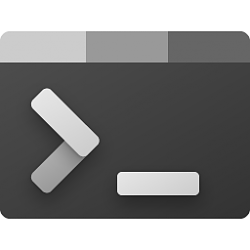
Add or Remove 'Open in Windows Terminal as administrator' context menu
How to Add or Remove "Open in Windows Terminal as administrator" context menu in Windows 10Published by Shawn BrinkCategory: Customization
10 Nov 2021
Tutorial Categories


Related Discussions




 Quote
Quote

