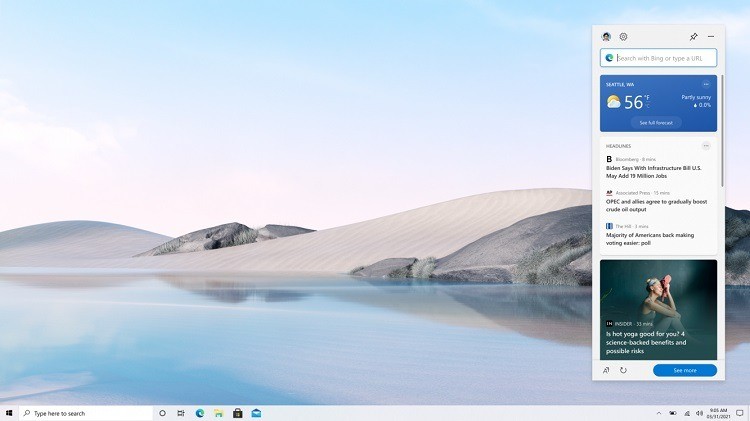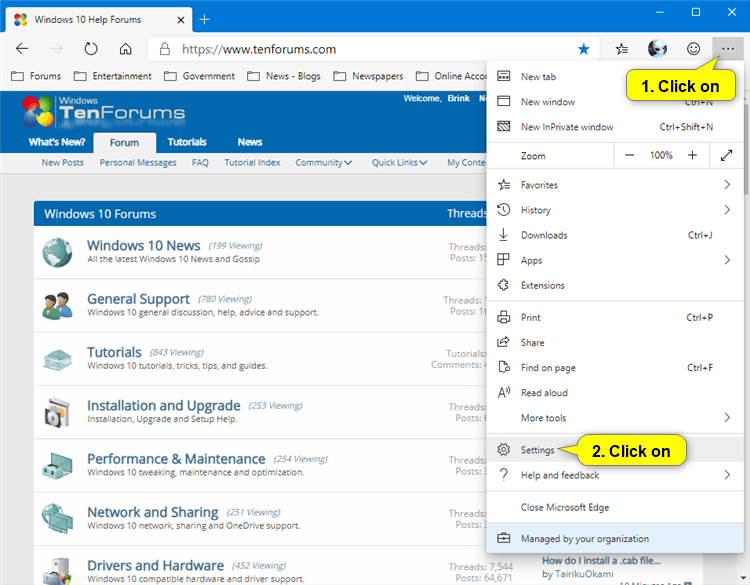How to Enable or Disable Run Microsoft Edge Web Widget at Startup in Windows 10
Microsoft has adopted the Chromium open source project in the development of Microsoft Edge on the desktop to create better web compatibility. This new Microsoft Edge runs on the same Chromium web engine as the Google Chrome browser, offering you best in class web compatibility and performance.
The new Chromium based Microsoft Edge is supported on all versions of Windows 7, Windows 8.1, Windows 10, Windows Server (2016 and above), Windows Server (2008 R2 to 2012 R2), and macOS.
The Microsoft Edge Web widget allows you to easily access information thatís important to you. Quickly check in on the latest headlines, weather, sports, and more in a way thatís easy to observe at-a-glance and without the distraction of switching between apps, websites and devices.
If you turn on the Web widget, it will remain open even if you close Microsoft Edge until you close the Web widget.
The Web widget is similar to news and interests on the taskbar in Windows 10.
See also: Get started with the Web widget | Microsoft News Blog
This tutorial will show you how to enable or disable having the Microsoft Edge Web widget automatically run at startup for your account or all users in Windows 10.
The Web widget is currently only available as part of controlled feature roll-outs in the Microsoft Edge Canary channel, so not everyone will have this feature yet.
If you disable the WebWidgetAllowed policy: The Web widget will be disabled for all users. The option to launch the widget from Microsoft Edge Settings will be disabled. The option to launch start the widget at Windows startup (auto-start) will be disabled. The option to launch the widget from Microsoft Edge "More tools" menu will be disabled.
Contents
- Option One: Turn On Run Microsoft Edge Web Widget at Startup for Current User
- Option Two: Turn Off Run Microsoft Edge Web Widget at Startup for Current User
- Option Three: Enable or Disable Run Microsoft Edge Web Widget at Startup for All Users using a REG file
EXAMPLE: Web widget with default vertical layout
1 Open Microsoft Edge.
2 Click/tap on the Settings and more (Alt+F) button (3 dots), and click/tap on Settings. (see screenshot below)
3 Click/tap on Start, home, and new tabs on the left side, and turn on Show Web widget when you start your computer on the right side. (see screenshot below)
If you do not see a left pane, then either click/tap on the 3 bars menu button towards the top left OR widen the horizontal borders of the Microsoft Edge window until you do.
4 You can now close the Settings tab if you like.
5 Open Settings, and click/tap on the Apps icon.
6 Click/tap on Startup on the left side, and turn on Microsoft Edge on the right side. (see screenshot below)
7 When finished, you can close Settings if you like.
This is the default setting.
1 Open Microsoft Edge.
2 Click/tap on the Settings and more (Alt+F) button (3 dots), and click/tap on Settings. (see screenshot below)
3 Click/tap on Start, home, and new tabs on the left side, and turn off Show Web widget when you start your computer on the right side. (see screenshot below)
If you do not see a left pane, then either click/tap on the 3 bars menu button towards the top left OR widen the horizontal borders of the Microsoft Edge window until you do.
4 You can now close the Settings tab if you like.
You must be signed in as an administrator to do this option.
This option uses the WebWidgetIsEnabledOnStartup policy to enable or disable allowing the Web widget to start running at Windows startup.
If you enable: The Web widget will start running at Windows startup by default.
If you disable this policy: The Web widget will not start at Windows startup for all profiles. The option to start the widget at Windows startup will be disabled and toggled off in Microsoft Edge settings.
If you don't configure the policy (default): The Web widget will not start at Windows startup for all profiles. The option to start the widget at Windows startup will be toggled off in Microsoft Edge settings.
The downloadable .reg files below will add and modify the DWORD value in the registry key below.
HKEY_LOCAL_MACHINE\SOFTWARE\Policies\Microsoft\Edge
WebWidgetIsEnabledOnStartup DWORD
(delete) = Default
0 = Always disabled
1 = Always enabled
1 Do step 2 (enable), step 3 (disable), or step 4 (default) below for what you would like to do.
This step will force the Show Web widget when you start your computer setting in Option One and Option TWO to always be turned on without users being able to change this setting.
A) Click/tap on the Download button below to download the file below, and go to step 5 below.
Always_enable_Web_widget_run_at_startup_for_all_users.reg
Download
This step will force the Show Web widget when you start your computer setting in Option One and Option TWO to always be turned off without users being able to change this setting.
A) Click/tap on the Download button below to download the file below, and go to step 5 below.
Always_disable_Web_widget_run_at_startup_for_all_users.reg
Download
This is the default setting.
This step will allow users to use Option One and Option TWO to turn on and off the Show Web widget when you start your computer setting in Microsoft Edge.A) Click/tap on the Download button below to download the file below, and go to step 5 below.
Default_user-choice_Web_widget_run_at_startup.reg
Download
5 Save the .reg file to your desktop.
6 Double click/tap on the downloaded .reg file to merge it.
7 When prompted, click/tap on Run, Yes (UAC), Yes, and OK to approve the merge.
8 If Microsoft Edge is currently open, then close and reopen Microsoft Edge to apply.
9 You can now delete the downloaded .reg file if you like.
That's it,
Shawn Brink
Related Tutorials
- How to Add, Delete, Enable, or Disable Startup Items in Windows 10
- How to Enable or Disable Microsoft Edge Web Widget in Windows 10
- How to Turn On or Off Microsoft Edge Web Widget in Windows 10
- How to Change Microsoft Edge Web Widget Layout View in Windows 10
- How to Pin or Unpin Microsoft Edge Web Widget in Windows 10
Disable Run Microsoft Edge Web Widget at Startup in Windows 10
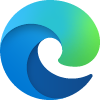
Disable Run Microsoft Edge Web Widget at Startup in Windows 10
How to Enable or Disable Run Microsoft Edge Web Widget at Startup in Windows 10Published by Shawn BrinkCategory: Browsers & Email
11 Apr 2021
Tutorial Categories


Related Discussions