How to Check if Processor is 32-bit, 64-bit, or ARM in Windows 10
A processor or central processing unit (CPU), is the electronic circuitry within a computer that carries out the instructions of a computer program by performing the basic arithmetic, logic, controlling, and input/output (I/O) operations specified by the instructions.
The processor (CPU) architecture can be either 32-bit (x86), 64-bit (x64), or ARM.
If you have a 32-bit CPU, you will only be able to install a 32-bit Windows 10 on your PC.
If you have a 64-bit CPU, you will be able to install a 32-bit Windows 10 or 64-bit Windows 10 (recommended) on your PC.
See also:
This tutorial will help show you how to check if you have a 32-bit, 64-bit, or ARM based processor (CPU) architecture in Windows 10.
Contents
- Option One: Check if Processor is 32-bit, 64-bit, or ARM in Settings
- Option Two: Check if Processor is 32-bit, 64-bit, or ARM in Command Prompt
1 Open Settings, and click/tap on the System icon.
2 Click/tap on About on the left side. Under Device specifications on the right side, look to see if your System type shows either a x86-based processor (32-bit), x64-based processor (64-bit), or ARM-based processor. (see screenshots below)

1 Open a command prompt.
2 Copy and pasteecho %PROCESSOR_ARCHITECTURE%into the command prompt, and press Enter. (see screenshots below)
3 Look to see if your output shows x86 (32-bit), AMD64 (64-bit), or ARM64.

That's it,
Shawn Brink
Related Tutorials
- How to Check What Processor or CPU is in Windows PC
- How to Determine if Running 32-bit (x86) or 64-bit (x64) Architecture of Windows 10
- How to See if a Process is 32-bit or 64-bit in Windows 10
How to Check if Processor is 32-bit, 64-bit, or ARM in Windows 10
-
New #1
Brink,
Your Contents link to Option 2 does not do anything - there is no response to clicking it.
The Option 2 heading is labelled & bookmarked Option 4.
All the best,
Denis
-

How to Check if Processor is 32-bit, 64-bit, or ARM in Windows 10
Published by Shawn BrinkCategory: Hardware & Drivers05 Apr 2021
Tutorial Categories


Related Discussions



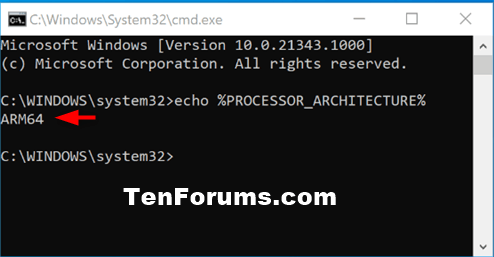

 Quote
Quote
