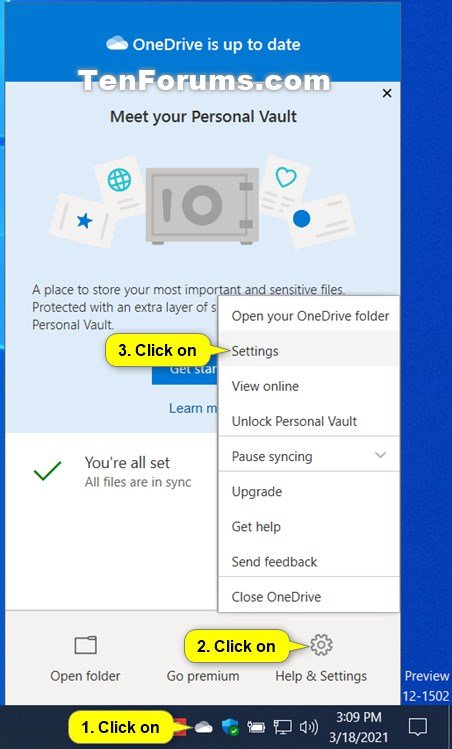How to Enable or Disable Show Photos on OneDrive On This Day Notification in Windows 10
OneDrive is a cloud-based storage service that comes with your Microsoft account. OneDrive is integrated into Windows 10 where you can view, browse, upload, and share the files you saved online to OneDrive from any PC, tablet, or phone.
The OneDrive On This Day feature reminds you of photos and videos stored to your OneDrive from years past to relive old memories.
When you Sign in to OneDrive and have it running, photos and videos stored to your OneDrive folder on your PC will sync to your online OneDrive > Photos > On this day by default.
OneDrive will show your photos on the "On This Day" notification banner by default.
This tutorial will show you how to enable or disable show photos on the OneDrive "On this day" memories are available notification for your account in Windows 10.
It is required to have notifications turned on for OneDrive to get OneDrive "On this day" memories are available notifications.
Contents
- Option One: Enable or Disable Show Photos on OneDrive "On this day" Notification in OneDrive Settings
- Option Two: Enable or Disable Show Photos on OneDrive "On this day" Notification using a REG file
This option is no longer available in OneDrive version 2021 (Build 21.052.0314.0001) and later. You can still use Option Two instead.
1 Click/tap on the OneDrive icon in the notification area, click/tap on Help & Settings, and click/tap on Settings. (see screenshot below)
2 Click/tap on the Settings tab, check (enable - default) or uncheck (disable) the Show my photos on the "On This Day" notification banner setting for what you want, and click/tap on OK. (see screenshot below)
The downloadable .reg files below will modify the DWORD value in the registry key below.
HKEY_CURRENT_USER\Software\Microsoft\OneDrive\Accounts\Personal
OnThisDayHeroImageDisabled DWORD
0 = Enable
1 = Disable
1 Do step 2 (enable) or step 3 (disable) below for what you would like to do.
This is the default setting.
A) Click/tap on the Download button below to download the REG file below, and go to step 4 below.
Enable_show_my_photos_On-This_Day_notification_banner.reg
Download
A) Click/tap on the Download button below to download the REG file below, and go to step 4 below.
Disable_show_my_photos_On-This_Day_notification_banner.reg
Download
4 Save the .reg file to your desktop.
5 Double click/tap on the downloaded .reg file to merge it.
6 When prompted, click/tap on Run, Yes (UAC), Yes, and OK to approve the merge.
7 You can now delete the downloaded .reg file if you like.
That's it,
Shawn Brink
Related Tutorials
- How to Enable or Disable OneDrive On This Day Notifications in Windows 10
- How to Enable or Disable OneDrive On This Day Notifications in Android
Disable Show Photos on OneDrive On This Day Notification in Windows 10
Disable Show Photos on OneDrive On This Day Notification in Windows 10
How to Enable or Disable Show Photos on OneDrive On This Day Notification in Windows 10Published by Shawn BrinkCategory: Apps & Features
31 Mar 2021
Tutorial Categories


Related Discussions