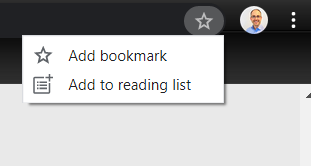How to Add or Remove Reading List on Bookmarks Bar in Google Chrome
Starting with Google Chrome 89, you can click on the Bookmark icon or right click on a tab to add tabs to a reading list to save a page for later.
The Reading list button will show on the bookmarks bar by default to the right of the Other bookmarks button.
This tutorial will show you how to add or remove the Reading list button on the bookmarks bar in Google Chrome for your account in Windows 7, Windows 8, or Windows 10.
EXAMPLE: Reading list in Google Chrome


Here's How:
1 Open Google Chrome.
2 Right click or press and hold on the bookmarks bar. (see screenshots below)
3 Click/tap on Show reading list to check (add - default) or uncheck (remove) it for what you want.

That's it,
Shawn Brink
Related Tutorials
- How to Enable or Disable Reading List Feature in Google Chrome
- How to Add and Remove Tabs for Reading List in Google Chrome
How to Add or Remove Reading List on Bookmarks Bar in Google Chrome
-
New #1
Is there a way to get rid of the "add to reading list" option when you click on the star in the url bar? So that it goes back to how it was before and you can add a bookmark instantly without the second unnecessary click? I add a lot of bookmarks and it's getting very annoying.
-
New #2
Hello Cosmo,
You could use the method in the tutorial below to disable the Reading List feature to completely remove it.
How to Enable or Disable Reading List Feature in Google Chrome
-
New #3
-
New #4
Hello, and welcome to Ten Forums.
Please go ahead and post a screenshot showing where you see this at still. I'll do some testing to see if I may be able to find a way to remove or disable it.
How to Upload and Post Screenshots and Files at Ten Forums
-
New #5
I had the same problem with "reading list" appearing. Just encountered this problem today after previously disabling it before.
To fix it, at least for me, is set it to enabled to disable it on chrome://flags
-
New #6
-
New #7
To disable Reading List completely you need to follow the instructions here: How to Enable or Disable Reading List Feature in Google Chrome
I'm sure I already posted that on this tutorial but for some reason it's been deleted.
-
New #8
Yes, it works for me. Thanks!
Brink does mention this in post #2, but I thought I would have the same experience as bjroxx2 so I didn't try. :/
-
-
New #9

How to Add or Remove Reading List on Bookmarks Bar in Google Chrome
Published by Shawn BrinkCategory: Browsers & Email23 Oct 2021
Tutorial Categories


Related Discussions



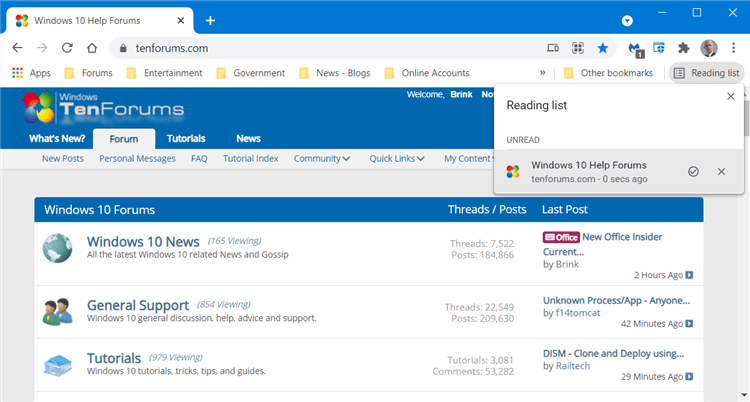


 Quote
Quote