How to Enable or Disable Reading List Feature in Google Chrome
Starting with Google Chrome 89, you can click on the Bookmark icon or right click on a tab to add tabs to a reading list to save a page for later.
The Reading list button will show on the bookmarks bar by default to the right of the Other bookmarks button.
This tutorial will show you how to enable or disable the reading list feature in Google Chrome for your account in Windows 7, Windows 8, or Windows 10.
EXAMPLE: Reading list in Google Chrome

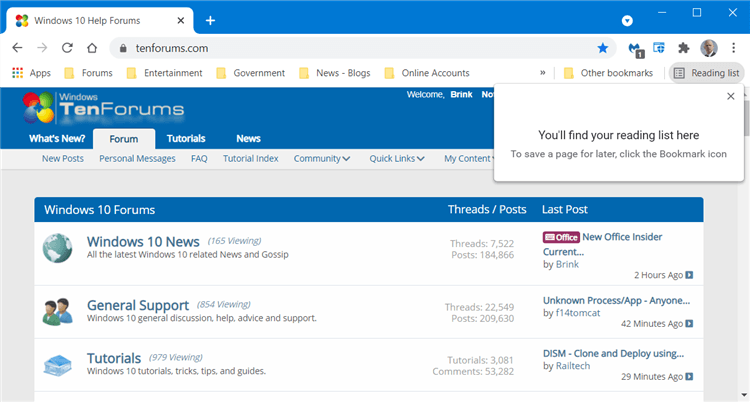
Here's How:
1 Create a Google Chrome shortcut using either method below, and add a space and the extension you want to use below to the end of the shortcut string.
(create shortcut)
- Create Custom Website Shortcut that Always Opens in Google Chrome
- How to Create Google Chrome Guest Mode Shortcut in Windows
- How to Create Google Chrome Incognito Mode Shortcut in Windows
AND
(extension to enable Reading List for shortcut)
--enable-features=ReadLater
OR
(extension to disable Reading List for shortcut)
--disable-features=ReadLater
For example:
To create Google Chrome shortcut with Reading List enabled:
(32-bit Windows)
"%ProgramFiles%\Google\Chrome\Application\chrome.exe" --enable-features=ReadLater
(64-bit Windows)
"%ProgramFiles(x86)%\Google\Chrome\Application\chrome.exe" --enable-features=ReadLater
To create Google Chrome shortcut with Reading List disabled:
(32-bit Windows)
"%ProgramFiles%\Google\Chrome\Application\chrome.exe" --disable-features=ReadLater
(64-bit Windows)
"%ProgramFiles(x86)%\Google\Chrome\Application\chrome.exe" --disable-features=ReadLater
That's it,
Shawn Brink
Related Tutorials
- How to Add or Remove Reading List on Bookmarks Bar in Google Chrome
- How to Add and Remove Tabs for Reading List in Google Chrome
How to Enable or Disable Reading List Feature in Google Chrome
-
New #1
The flag #read-later no longer exists now, as of Chrome/Chromium 95.x
An alternative way to disable the reading list entirely (not just remove it from the bookmarks bar) is to disable it on the command line. Add --disable-features=ReadLater to your Chrome shortcut (--disable-features can take multiple arguments, so if you already have some just add ,ReadLater to the end of them). That's working for me as of Chromium 95.x, I no longer have the bookmark/reading list selection list when clicking on the bookmark star in the URL bar.
-
-
New #3
-
New #4
The tutorial above has now been updatedLast edited by xtcrefugee; 24 Oct 2021 at 19:25. Reason: Tutorial updated
-
New #5
-
-
New #7
I undestood the tutorial, and it worked fine here.
However, I usually run Chrome by clicking the Taskbar shortcut, not the Desktop shortcut. But since the Taskbar shortcut doesn't seem to be editable, this tutorial doesn't work for this type of shortcut. Is there any way to make it work?
Nevermind, I found out what to do. To edit the Taskbar shortcut: right click it, then right click "Google Chrome", then click "Properties".
-
-

How to Enable or Disable Reading List Feature in Google Chrome
Published by Shawn BrinkCategory: Browsers & Email24 Oct 2021
Tutorial Categories


Related Discussions



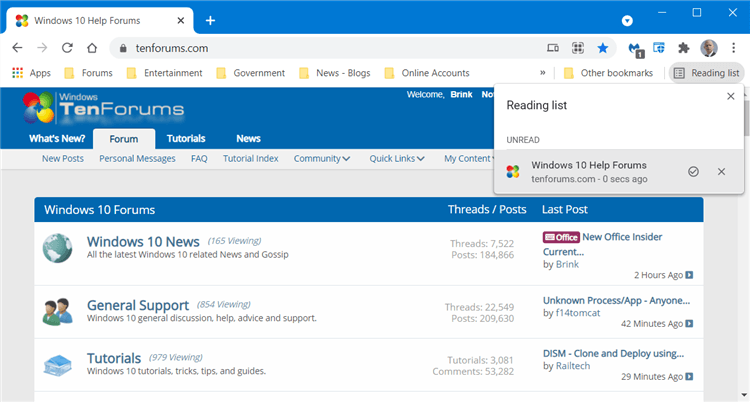

 Quote
Quote

