How to Add or Remove "Open in Windows Terminal" context menu in Windows 10
The Windows Terminal is a modern, fast, efficient, powerful, and productive terminal application for users of command-line tools and shells like Command Prompt, PowerShell, and WSL. Its main features include multiple tabs, panes, Unicode and UTF-8 character support, a GPU accelerated text rendering engine, and custom themes, styles, and configurations.
If you have the Windows Terminal app installed in Windows 10, you will have a Open in Windows Terminal context menu available by default when you right click on a folder, or the background of an opened directory (folder or drive).
Starting with Windows 10 build 21337 and later, Windows Terminal is now an inbox app. Updates for Windows Terminal will continue to come through the Microsoft Store.
See also:
- Introducing Windows Terminal | Microsoft Windows Command Line Blog
- What is Windows Terminal? | Microsoft Docs
This tutorial will show you how to add or remove the Open in Windows Terminal context menu for all users in Windows 10.
It is required to have the Windows Terminal app installed to have the Open in Windows Terminal context menu.
You must be signed in as an administrator to add or remove the Open in Windows Terminal context menu.
EXAMPLE: "Open in Windows Terminal" context menu
Here's How:
1 Do step 2 (add) or step 3 (remove) below for what you would like to do.
This is the default setting.
A) Click/tap on the Download button below to download the file below, and go to step 4 below.
Add_Open_in_Windows_Terminal_context_menu_for_all_users.reg
Download
(Contents of .reg file for reference.)
Code:Windows Registry Editor Version 5.00 [HKEY_LOCAL_MACHINE\SOFTWARE\Microsoft\Windows\CurrentVersion\Shell Extensions\Blocked] "{9F156763-7844-4DC4-B2B1-901F640F5155}"=-
A) Click/tap on the Download button below to download the file below, and go to step 4 below.
Remove_Open_in_Windows_Terminal_context_menu_for_all_users.reg
Download
(Contents of .reg file for reference.)
Code:Windows Registry Editor Version 5.00 [HKEY_LOCAL_MACHINE\SOFTWARE\Microsoft\Windows\CurrentVersion\Shell Extensions\Blocked] "{9F156763-7844-4DC4-B2B1-901F640F5155}"=""
4 Save the .reg file to your desktop.
5 Double click/tap on the downloaded .reg file to merge it.
6 When prompted, click/tap on Run, Yes (UAC), Yes, and OK to approve the merge.
7 Either restart the explorer process, sign out and sign in, or restart the computer to apply.
8 If you like, you can now delete the downloaded .reg file.
That's it,
Shawn Brink
Related Tutorials
- How to Add or Remove "Open in Windows Terminal as administrator" context menu in Windows 10
- How to Add or Remove "Open in Windows Terminal" expandable context menu in Windows 10
Add or Remove 'Open in Windows Terminal' context menu in Windows 10
-
New #1
This doesn't today now. I am not sure if it is because I installed QTTarBar, but Add "Open in Windows Terminal" expandable context menu in Windows 11 | Windows 11 Forum works for win 10 while this article doesn't work.
-
New #2
Hello, and welcome to Ten Forums.
The tutorial you linked to for Windows 11 is the same as below for Windows 10 instead. It's not the same context menu as this tutorial.
Add 'Open in Windows Terminal' expandable context menu in Windows 10
-
New #3
-
-
New #5
Not removing the option from old UI context menu on windows 11. only removes from modern UI
-
New #6
Hello,
I'm still searching on why that is.
Add or Remove "Open in Windows Terminal" context menu in Windows 11 | Windows 11 Forum
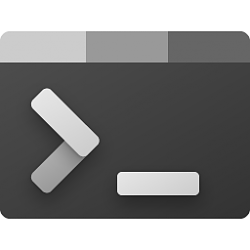
Add or Remove 'Open in Windows Terminal' context menu in Windows 10
Published by Shawn BrinkCategory: Customization18 May 2021
Tutorial Categories


Related Discussions




 Quote
Quote
