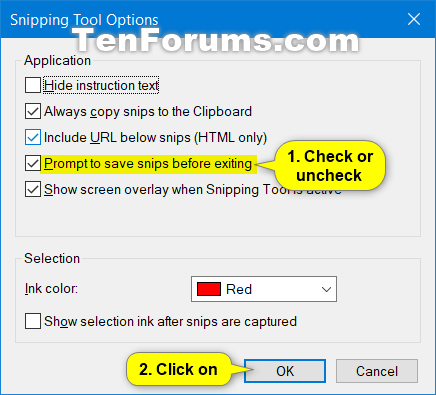How to Enable or Disable Prompt to Save Snips before Exiting Snipping Tool in Windows 10
You can use the Snipping Tool to take a snapshot to copy words or images from all or part of your PC screen. Use Snipping Tool to make changes or notes, then save, and share.
By default, you will be prompted to save snips before exiting Snipping Tool if you haven't already saved the snip.
This tutorial will show you how to enable or disable the prompt to save snips before exiting Snipping Tool for your account in Windows 7, Windows 8, and Windows 10.
Contents
- Option One: Disable Prompt to Save Snips before Exiting Snipping Tool from Prompt
- Option Two: Enable or Disable Prompt to Save Snips before Exiting Snipping Tool in Snipping Tool Options
- Option Three: Enable or Disable Prompt to Save Snips before Exiting Snipping Tool using a REG file
EXAMPLE: Prompt to save snips before exiting Snipping Tool
1 While closing Snipping Tool without saving the snip, check the Don't show me this again box in the prompt, and click/tap on Yes, No, or Cancel for what you want to do. (see screenshot below)
1 Open Snipping Tool ("C:\WINDOWS\system32\SnippingTool.exe")
2 Click/tap on Options (Alt+O). (see screenshot below)
3 Check (default) or uncheck Prompt to save snips before exiting for what you want, and click/tap on OK. (see screenshot below)
You can also press the Alt + P keys to toggle check or uncheck the box.
4 You can now close Sipping Tool if you like.
The downloadable .reg files below will modify the DWORD in the registry keys below.
HKEY_CURRENT_USER\Software\Microsoft\Windows\TabletPC\Snipping Tool
PromptToSave DWORD
0 or delete = Disable
1 = Enable
1 Close Snipping Tool if open.
2 Do step 3 (enable) or step 4 (disable) below for what you would like to do.
This is the default setting.
A) Click/tap on the Download button below to download the file below, and go to step 5 below.
Enable_prompt_to_save_snips_before_exiting_Snipping_Tool.reg
Download
A) Click/tap on the Download button below to download the file below, and go to step 5 below.
Disable_prompt_to_save_snips_before_exiting_Snipping_Tool.reg
Download
5 Save the .reg file to your desktop.
6 Double click/tap on the downloaded .reg file to merge it.
7 When prompted, click/tap on Run, Yes (UAC), Yes, and OK to approve the merge.
8 If you like, you can delete the downloaded .reg file if you like.
That's it,
Shawn Brink
Related Tutorials
- How to Enable or Disable Snipping Tool in Windows
- How to Install or Uninstall Snipping Tool in Windows 10
- How to Add Snipping Tool to Context Menu in Windows
- How to Take Screenshot using Snipping Tool in Windows
Enable or Disable Prompt to Save Snips before Exiting Snipping Tool

Enable or Disable Prompt to Save Snips before Exiting Snipping Tool
Published by Shawn BrinkCategory: Apps & Features08 Mar 2021
Tutorial Categories


Related Discussions