How to Enable or Disable System Restore Configuration in Windows 7, Windows 8, and Windows 10
System protection is a feature that allows you to undo unwanted system changes by being able to do a System Restore. System Restore enables users, in the event of a problem, to restore their computers to a previous state (restore point) without losing personal data files.
System Restore is enabled and turned on for the Windows system drive by default in Windows.
System Restore configuration allows you to turn protection on and off for drives, manage disk space usage for restore points, and delete restore points.
If you like, you can disable System Restore configuration to gray out the Configure button in the System Protection tab in System Properties.
See also:
- System Restore | Microsoft Docs
- Monitored File Name Extensions | Microsoft Docs (Files with these extensions are monitored by System Restore.)
- Restoring the System | Microsoft Docs ("To restore a system, System Restore undoes file changes made to monitored files, recapturing the file state at the time of the selected restore point.")
This tutorial will show you how to enable or disable System Restore configuration in Windows 7, Windows 8, and Windows 10.
You must be signed in as an administrator to enable or disable System Restore configuration.
If you enable the Turn off System Restore policy, it will override the Turn off Configuration policy used in this tutorial.
Contents
- Option One: Enable or Disable System Restore Configuration using Local Group Policy Editor
- Option Two: Enable or Disable System Restore Configuration using a REG file
EXAMPLE: System Restore configuration enabled and disabled in Windows


In Windows 7, the Local Group Policy Editor will only be available in the Professional, Ultimate, and Enterprise editions.
In Windows 8, the Local Group Policy Editor will only be available in the Pro and Enterprise editions.
In Windows 10, the Local Group Policy Editor will only be available in the Pro, Enterprise, and Education editions.
All editions can use Option Two below.
1 Open the Local Group Policy Editor.
2 Navigate to the location below in the left pane of Local Group Policy Editor. (see screenshot below)
Computer Configuration\Administrative Templates\System\System Restore
3 In the right pane of System Restore in Local Group Policy Editor, double click/tap on the Turn off Configuration policy to edit it. (see screenshot above)
4 Do step 5 (enable) or step 6 (disable) below for what you would like to do.
A) Select (dot) Not Configured or Disabled, click/tap on OK, and go to step 7 below. (see screenshot below)
Not Configured is the default setting.
7 When finished, you can close the Local Group Policy Editor if you like.
The downloadable .reg files below will add and modify the DWORD value in the registry key below.
HKEY_LOCAL_MACHINE\SOFTWARE\Policies\Microsoft\Windows NT\SystemRestore
DisableConfig DWORD
(delete) = Enable
1 = Disable
1 Do step 2 (enable) or step 3 (disable) below for what you would like to do.
This is the default setting.
A) Click/tap on the Download button below to download the file below, and go to step 4 below.
Enable_System_Restore_Configuration.reg
Download
A) Click/tap on the Download button below to download the file below, and go to step 4 below.
Disable_System_Restore_Configuration.reg
Download
4 Save the .reg file to your desktop.
5 Double click/tap on the downloaded .reg file to merge it.
6 When prompted, click/tap on Run, Yes (UAC), Yes, and OK to approve the merge.
7 You can now delete the downloaded .reg file if you like.
That's it,
Shawn
Related Tutorials
- How to Enable or Disable System Restore in Windows 7, Windows 8, and Windows 10
- How to Turn On or Off System Protection for Drives in Windows 10
- How to Do a System Restore of Windows 10
- How to Undo a System Restore in Windows 10
- How to Make a 'Create System Restore Point' Shortcut in Windows 10
- How to Add a 'Create Restore Point' Context Menu in Windows 10
- How to Create a System Restore Point in Windows 10
- How to See List of All Available System Restore Points in Windows
- How to Delete System Restore Points in Windows 10
- How to Change System Protection Maximum Storage Size for Drive in Windows 10
- How to Create System Protection shortcut in Windows 10
- How to Automatically Create System Restore Point at Startup in Windows 10
- How to Automatically Create System Restore Point on Schedule in Windows 10
- How to Change System Restore Point Creation Frequency in Windows 10
- How to Add System Protection Context Menu in Windows 10
How to Enable or Disable System Restore Configuration in Windows
-
New #1
To Enable System Restore Configuration:
Code:(REG Delete "HKLM\SOFTWARE\Policies\Microsoft\Windows NT\SystemRestore" /V "DisableConfig" /F)
To Disable System Restore Configuration:
Code:(REG Add "HKLM\SOFTWARE\Policies\Microsoft\Windows NT\SystemRestore" /V "DisableConfig" /T REG_DWORD /D "1" /F)
-
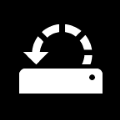
How to Enable or Disable System Restore Configuration in Windows
How to Enable or Disable System Restore Configuration in Windows 7, Windows 8, and Windows 10Published by Shawn BrinkCategory: Backup & Restore
05 Mar 2021
Tutorial Categories


Related Discussions


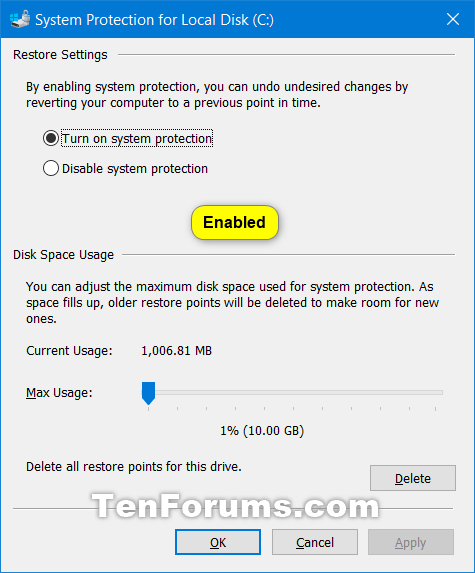



 Quote
Quote
