How to Create a Recent Folders Shortcut in Windows 10
Recent Folders (aka: Recent Places) is a list of folders that you have used or opened recently. These recent folders are also included under "Frequent folders" in Quick access, and under "Recent" in jump lists on the Start menu and taskbar.
This tutorial will show you how to download or create a Recent Folders shortcut that opens directly to your Recent Folders folder in File Explorer in Windows 10.
Contents
- Option One: To Download a Recent Folders Shortcut
- Option Two: To Manually Create a Recent Folders Shortcut
EXAMPLE: Recent Folders
1 Click/tap on the Download button below to download the .zip file below.
2 Save the .zip file to your desktop.
3 Unblock the .zip file.
4 Open the .zip file, and extract (drag and drop) the shortcut to your desktop.
5 If you like, you can Pin to Taskbar, Pin to Start, add to All apps, add to Quick Launch, assign a keyboard shortcut to, or move this shortcut to where you like for easy use.
6 When finished, you can delete the downloaded .zip file if you like.
1 Right click or press and hold on an empty area on your desktop, and click/tap on New and Shortcut.
2 Copy and paste the location below into the location area, and click/tap on Next. (see screenshot below)
%windir%\explorer.exe shell:::{22877a6d-37a1-461a-91b0-dbda5aaebc99}
3 Type Recent Folders for the name, and click/tap on the Finish button. (see screenshot below)
You could name this shortcut anything you would like though.
4 Right click or press and hold on the new Recent Folders shortcut, and click/tap on Properties.
5 Click/tap on the Shortcut tab, then click/tap on the Change Icon button. (see screenshot below)
6 In the line under "Look for icons in this file", copy and paste the location below, and press Enter. (see screenshot below)
%SystemRoot%\System32\shell32.dll
7 Select the icon highlighted in blue above, and click/tap on OK. (see screenshot above)
You could use any icon that you would like instead though.
8 Click/tap on OK. (see screenshot below step 5)
9 If you like, you can Pin to Taskbar, Pin to Start, add to All apps, add to Quick Launch, assign a keyboard shortcut to, or move this shortcut to where you like for easy use.
That's it,
Shawn
Related Tutorials
- How to Create a Recent Items Shortcut in Windows 10
- How to Turn On or Off 'Recent Items' and 'Frequent Places' in Windows 10
- How to Reset and Clear Recent Items and Frequent Places in Windows 10
- How to Pin Recent Folders to Quick Access in Windows 10
Create Recent Folders Shortcut in Windows 10
-
New #1
Here is how to recreate the "Recent Places" functionality of Windows 7
Thank you, this contained exactly the information I needed. However, I was trying to recreate the "Recent Places" functionality of Windows 7. My wife and I use "Recent Places" extensively -- sorted by Modified Date it is a very handy way to get directly to the folder in which you just saved something from most any program. It may seem like a very small thing, but it would cause major issues with my wife if I upgraded our main computer to Windows 10 and didn't recreate the "Recent Places" somehow!
Here is a quick 2-step method to recreate "Recent Places" functionality in Windows 10:
1. Open File Explorer and paste the following into the address bar:%windir%\explorer.exe shell:::{22877a6d-37a1-461a-91b0-dbda5aaebc99}
2. Now on the top left of the left pane, right click "Quick Access" and then click "Pin current folder to Quick access"
Tada, all done! Well, now it's called "Recent folders" instead of "Recent Places", but my wife can handle that!
-
New #2
I have created the Recent Folders shortcut successfully, and it can pin to task bar and start menu, but Windows is denying me from pinning or copying to the Quick Access Menu, which is where i really need it. I also tried the instructions to pin it after entering the address in the address bar, to no avail. I don't know why I can't get it to work, when it looks like you all got it to work. I believe i am updated to the current version of windows 10. Thanks for any help, i so miss having my recent folders. Why o why would they get rid of that function??!!
-
New #3
Hello Jen, and welcome to Ten Forums. :)
I'm afraid that only folders can be pinned to Quick Access.
If you like, you could pin a folder to Quick Access, and save the shortcut in the folder.
-
New #4
I am also having a problem of getting the Recent Folders to show up in Quick Access when I try to "Save as" from IE 11 (which I have to use for certain corporate applications). The Recent Folders is not visible! I tried to solve this by putting the Recent folders icon created from your advice (%windir%\explorer.exe shell:::{22877a6d-37a1-461a-91b0-dbda5aaebc99} in a folder, then put the folder in Quick Access. Result: the Folder shows up in Quick Access, but when I click on it while trying to Save As, the folder is empty! I am baffled.
-
New #5
Hello Lanny, and welcome to Ten Forums. :)
Do you have Quick Access showing in the navigation pane in File Explorer?
https://www.tenforums.com/tutorials/4...dows-10-a.html
If so, is it empty as well?
-
New #6
I do have Quick Access panel. And when I am in File Explorer, I can see the Recent folders, but not when I click on Quick Access from IE as I am trying to save a file. I can see Quick Access, and I can see a "Recent Folders Folder" I created to house the Recent folders shortcut, but I can't see the Recent Folders shortcut itself (or any recent folders!) I wanted to show you screen shots, but I can't seem to insert jpgs.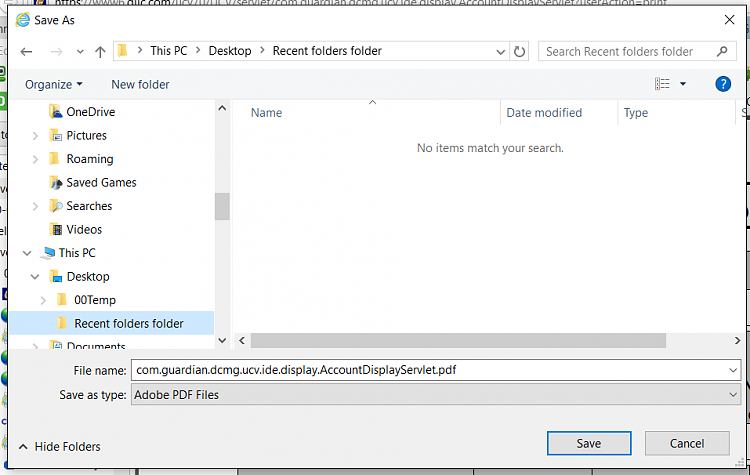

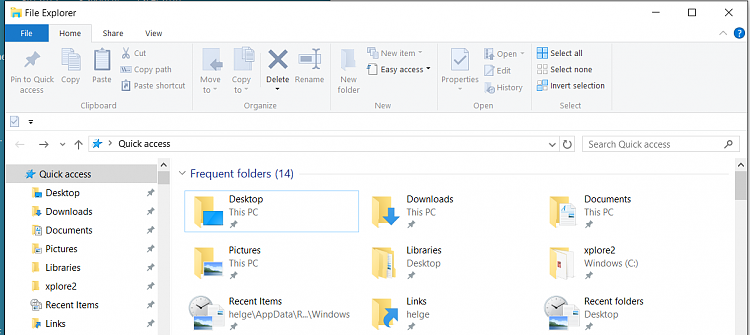
-
New #7
In your "Save as" screenshot, you have all the recent folders listed under "Frequent folders". Quick access is the new recent folders location.
If one is not there, you should be able to "Pin to Quick access" the folder to add it.
You won't see files or shortcuts in the "Save as" dialog since it's wanting you to select a folder location to save to.
If I'm not understanding you correctly, then please let me know. :)
-
New #8
Quick Access is NOT, as you know, the same as Recent Folders. It shows "Frequent Folders" which Win 10 somehow decides to display by some rule of which I am not aware. I created a Recent Folders per the instructions offered on this Forum and it is very valuable during a Save As operation, yet it doesn't appear to be possible to get easy access to those recent folders.
-
-
New #9
You could open the folder below to "Pin to Quick access" the Recent Items folder to help. It's not the same as only Recent Folders, but does include them.
%AppData%\Microsoft\Windows

Create Recent Folders Shortcut in Windows 10
How to Create a Recent Folders Shortcut in Windows 10Published by Shawn BrinkCategory: Customization
05 Apr 2020
Tutorial Categories


Related Discussions


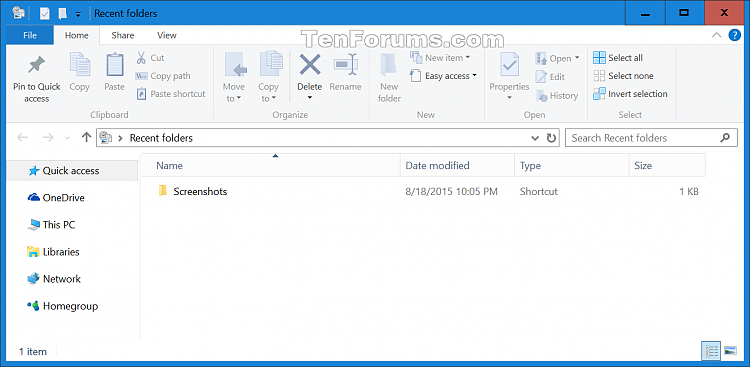

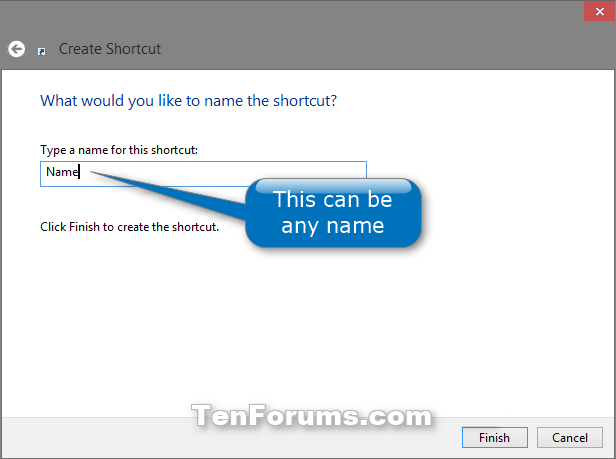
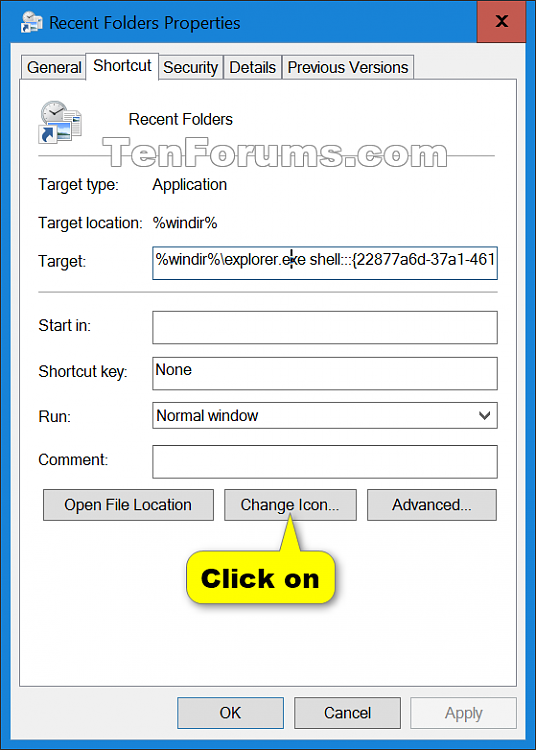
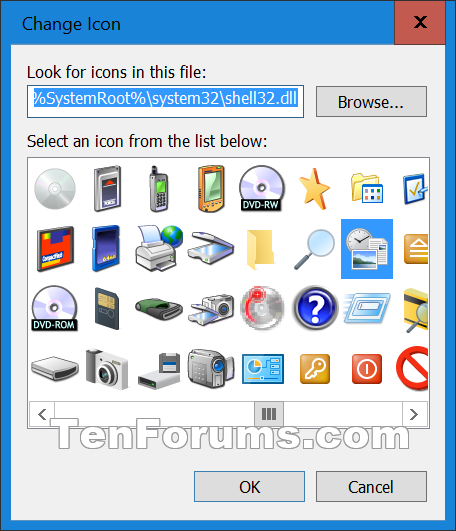

 Quote
Quote