How to Create a RAM Disk with ImDisk in Windows 10
RAM is much faster than a SSD, even a M.2 (NVMe) SSD.
A RAM disk (aka: RAM drive) uses a specified amount of your computer's RAM as a very fast virtual drive for storage. You can use a RAM disk just like any other drive.
Some software or action performance can benefit from the extremely fast read and write speeds when it uses the RAM disk as storage or a cache.
Because the storage is in RAM, it is volatile memory, which means it will be lost in the event of power loss, whether intentional (computer restart or shut down) or accidental (power failure or system crash).
You will want to have the RAM disk automatically synchronize to a specified folder or image file on a non-volatile location (HDD or SSD) when you restart or shut down the computer to help prevent data loss for the RAM disk.
You can use the free third-party ImDisk Toolkit software to create a RAM disk, and have the RAM disk automatically synchronize to a specified location of your choice at restart or shutdown.
This tutorial will show you how to create a RAM disk using ImDisk in Windows 10.
While you must be signed in as an administrator to install ImDisk and create a RAM disk, all users will be able to use the RAM disk.
It is required to turn off Fast Startup while using a RAM disk for it to be able to synchronize at restart and shutdown.
Contents
- Option One: How to Download and Install ImDisk
- Option Two: How to Create a RAM Disk with ImDisk
1 Go to the ImDisk Toolkit website, and download the ImDiskTk.zip (32-bit) or ImDiskTk-x64.zip (64-bit) file for your same 32-bit or 64-bit Windows 10. (see screenshot below)
2 Unblock the downloaded ImDiskTk.zip or ImDiskTk-x64.zip file.
3 Open the ImDiskTk.zip or ImDiskTk-x64.zip file, and extract the ImDiskTk20210125 (or latest version) folder to your desktop.
4 Open the extracted ImDiskTk20210125 (or latest version) folder, and run the install.bat file.
5 If prompted by UAC, click/tap on Yes to approve.
6 Check all boxes in the Components section, check or uncheck what you want in the Options section, and click/tap on Install. (see screenshot below)
7 When the installation of ImDisk has completed, click/tap on OK. (see screenshot below)
1 Run the RamDisk Configuration shortcut for ImDisk from Option One. (see screenshot below)
2 If prompted by UAC, click/tap on Yes to approve.
3 Perform the following actions in the Basic tab: (see screenshot below)
A) Enter and select the Size of RAM (ex: 1 GB) you want to use for the RAM disk.
B) Check or uncheck (default) Allocate Memory Dynamically for what you want.
Dynamically would allow the RAM disk to increase to the set size as needed.
C) Select a Drive Letter (ex: "R") you want assigned to the RAM disk.
Unchecking the box will have the RAM disk be the full size set.
D) Select a File System (ex: "NTFS") you want to format the RAM disk with.
E) Check or uncheck Launch at Windows Startup depending on if you want this RAM disk to automatically be mounted at startup or not.
F) Check or uncheck if you want to Create TEMP Folder on the RAM disk.
4 Perform the optional actions in the Advanced tab: (see screenshot below)
A) Select a Cluster Size if you want a size other than Default.
B) Type a Drive Label you want for this RAM disl instead of the default.
C) No need to change other settings unless wanted.
5 Perform the following actions in the Data tab: (see screenshots below)
A) Click/tap on the Browse (3 dots) button for Load content from Image File or Folder.
B) In the "Browse for Files or Folders" dialog, navigate to and select a folder (ex: RAMDisk) where you want to synchronize the RAM Disk to at restart or shutdown, and click/tap on OK.
C) Check the Synchronize at System Shutdown box.
D) Uncheck Copy only files with Archive attribute.
E) Check or uncheck Delete data removed from the RamDisk for what you want.
F) Click/tap on OK when ready to create the RAM disk.
6 Click/tap on OK for the RamDisk Properties dialog. (see screenshot below)
7 Click/tap on Exit for the ImDisk dialog. (see screenshot below)
8 You will now see the created RAM disk in the File Explorer > This PC window to use like any other drive. (see screenshot below)
That's it,
Shawn Brink
How to Create a RAM Disk with ImDisk in Windows 10
-
-
-
New #3
Is ImDisk safe? Malware/viruses etc?
-
New #4
Funny question
Scan it with your AV app and VirusTotal to be certain - I'd expect it to be clean. You should do this with any software you want to try.
-
-
New #6
Hi,
Didn't see it but this allotted ramdisk space is now system reserved memory.
Might also activate virtual security in defender.
-
New #7
I set up ImDisk over the weekend and the install was simple enough but from an operational perspective it doesn't cut the mustard!
The primary reason for this is that ImDisk does a copy of files/directories on the RAM drive changing the create/modify dates, which when the RAM drive is reloaded causes most of my software to fail …
I have however found a handy workaround and that is to us FreeFileSync/RealTimeSync to keep things in sync, works like a charm and many times faster than ImDisk for synchronising.
The speed improvements for my trading software are tangible and make my 6-year old laptop seem quite snappy again 😄
This is a great combination for anyone with loads of spare RAM who wants to juice up their critical apps … YMMV

How to Create a RAM Disk with ImDisk in Windows 10
Published by Shawn BrinkCategory: Virtualization11 Feb 2021
Tutorial Categories


Related Discussions


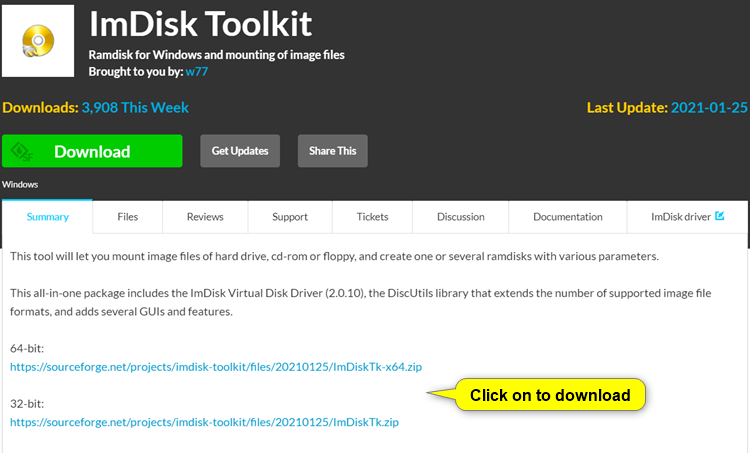
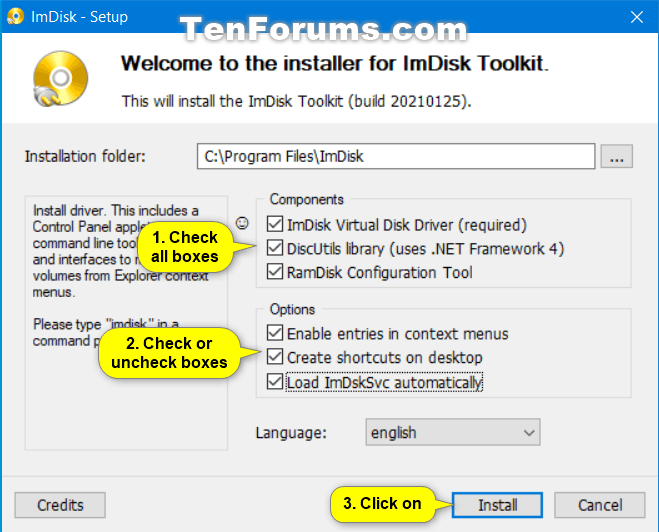










 Quote
Quote
