How to Enable or Disable Scheduled Task in Windows 10
The Task Scheduler enables you to automatically perform routine tasks on a chosen computer. With this service, you can schedule any program to run at a convenient time for you or when a specific event occurs. Task Scheduler does this by monitoring whatever criteria you choose (referred to as triggers) and then executing the tasks when those criteria are met.
Sometimes you may need to enable and disable scheduled tasks on demand as needed.
When a task is enabled, it will show its current status as Ready or Running.
When a task is disabled, it will show its current status as Disabled.
This tutorial will show you how to enable or disable one or more scheduled tasks from Task Scheduler in Windows 7, Windows 8, and Windows 10.
Contents
- Option One: Enable or Disable Scheduled Task(s) in Task Scheduler
- Option Two: Enable or Disable Specific Scheduled Task in Command Prompt
- Option Three: Enable or Disable Specific Scheduled Task in PowerShell
- Option Four: Enable or Disable All Scheduled Tasks in a Folder in PowerShell
1 Press the Win + R keys to open the Run dialog, type taskschd.msc into Run, and click/tap on OK to open Task Scheduler.
2 In the left pane of Task Scheduler, navigate to and open the folder (ex: "Custom Folder") the task(s) you want to enable or disable are located in. (see screenshots below)
3 In the middle pane of the opened folder (ex: "Custom Folder"), select one or more task(s) you want to enable or disable.
You can press and hold the Ctrl key while clicking on a task to select more than one task.
4 Perform either action below to enable or disable the selected tasks depending in their current status.
To Disable Task(s):
- Click/tap on Disable under Selected Items in the right Actions pane.
- Click/tap on Action (Alt+A) on the toolbar, and click/tap on Disable (Alt+i).
- Right click on the selected task(s), and click/tap on Disable.
To Enable Task(s):
- Click/tap on Enable under Selected Items in the right Actions pane.
- Click/tap on Action (Alt+A) on the toolbar, and click/tap on Enable (Alt+E).
- Right click on the selected task(s), and click/tap on Enable.

5 When finished, you can close Task Scheduler if you like.
To see more
schtasks /Changecommand usage details, go to: Schtasks.exe | Microsoft Docs
1 Open a command prompt or elevated command prompt depending on which account the task uses.
If you get an access denied error message when running the command below, then it means you will need to run the command in an elevated command prompt.
2 Do step 3 (disable) or step 4 (enable) below for what you want to do.
A) Type the command below into the command prompt, and press Enter. (see screenshot below)
(If task is in root "Task Scheduler Library" folder)
schtasks /Change /TN "<task name>" /Disable
OR
(If task is in a folder other than root folder)
schtasks /Change /TN "<folder location>\<task name>" /Disable
Substitute <folder location> in the command above with the actual folder path (ex: "\Custom Folder") the task is located in Task Scheduler.
Substitute <task name> in the command above with the actual task name (ex: "Example task") you want to disable.
For example:schtasks /Change /TN "\Custom Folder\Example task" /Disable
A) Type the command below into the command prompt, and press Enter. (see screenshot below)
(If task is in root "Task Scheduler Library" folder)
schtasks /Change /TN "<task name>" /Enable
OR
(If task is in a folder other than root folder)
schtasks /Change /TN "<folder location>\<task name>" /Enable
Substitute <folder location> in the command above with the actual folder path (ex: "\Custom Folder") the task is located in Task Scheduler.
Substitute <task name> in the command above with the actual task name (ex: "Example task") you want to enable.
For example:schtasks /Change /TN "\Custom Folder\Example task" /Enable
5 When finished, you can close the command prompt if you like.
This option is not available in Windows 7.
1 Open Windows PowerShell or elevated Windows PowerShell depending on which account the task uses.
If you get an access denied error message when running the command below, then it means you will need to run the command in an elevated Windows PowerShell.
2 Do step 3 (disable) or step 4 (enable) below for what you want to do.
To see more
Disable-ScheduledTaskcommand usage details, go to: Disable-ScheduledTask | Microsoft DocsA) Type the command below into Windows PowerShell, and press Enter. (see screenshot below)
(If task is in root "Task Scheduler Library" folder)
Disable-ScheduledTask -TaskName "<task name>"
OR
(If task is in a folder other than root folder)
Disable-ScheduledTask -TaskPath "<folder location>\" -TaskName "<task name>"
Substitute <folder location> in the command above with the actual folder path (ex: "\Custom Folder") the task is located in Task Scheduler.
Substitute <task name> in the command above with the actual task name (ex: "Example task") you want to disable.
For example:Disable-ScheduledTask -TaskPath "\Custom Folder\" -TaskName "Example task"
To see more
Enable-ScheduledTaskcommand usage details, go to: Enable-ScheduledTask | Microsoft DocsA) Type the command below into Windows PowerShell, and press Enter. (see screenshot below)
(If task is in root "Task Scheduler Library" folder)
Enable-ScheduledTask -TaskName "<task name>"
OR
(If task is in a folder other than root folder)
Enable-ScheduledTask -TaskPath "<folder location>\" -TaskName "<task name>"
Substitute <folder location> in the command above with the actual folder path (ex: "\Custom Folder") the task is located in Task Scheduler.
Substitute <task name> in the command above with the actual task name (ex: "Example task") you want to enable.
For example:Enable-ScheduledTask -TaskPath "\Custom Folder\" -TaskName "Example task"
5 When finished, you can close Windows PowerShell if you like.
This option is not available in Windows 7.
To see moreGet-ScheduledTaskcommand usage details, go to: Get-ScheduledTask | Microsoft Docs
1 Open Windows PowerShell or elevated Windows PowerShell depending on which account the task uses.
If you get an access denied error message when running the command below, then it means you will need to run the command in an elevated Windows PowerShell.
2 Do step 3 (disable) or step 4 (enable) below for what you want to do.
To see more
Disable-ScheduledTaskcommand usage details, go to: Disable-ScheduledTask | Microsoft DocsA) Type the command below into Windows PowerShell, and press Enter. (see screenshot below)
Get-ScheduledTask -TaskPath "<folder location>\" | Disable-ScheduledTask
Substitute <folder location> in the command above with the actual folder path (ex: "\Custom Folder") the task(s) are located in Task Scheduler.
For example:Get-ScheduledTask -TaskPath "\Custom Folder\" | Disable-ScheduledTask
To see more
Enable-ScheduledTaskcommand usage details, go to: Enable-ScheduledTask | Microsoft DocsA) Type the command below into Windows PowerShell, and press Enter. (see screenshot below)
Get-ScheduledTask -TaskPath "<folder location>\" | Enable-ScheduledTask
Substitute <folder location> in the command above with the actual folder path (ex: "\Custom Folder") the task(s) are located in Task Scheduler.
For example:Get-ScheduledTask -TaskPath "\Custom Folder\" | Enable-ScheduledTask
5 When finished, you can close Windows PowerShell if you like.
That's it,
Shawn Brink
Related Tutorials
- How to Start, Stop, Restart, Enable, and Disable Services in Windows 10
- How to Create Task to Run App or Script at Logon in Windows 10
- How to Create Elevated App Shortcut without UAC Prompt in Windows 10
- How to Export a Task from Task Scheduler in Windows
- How to Import a Task to Task Scheduler in Windows
- How to Delete Scheduled Task in Windows 10
How to Enable or Disable Scheduled Task in Windows 10
-
New #1
does a way exist to "toggle" a scheduled task between enabled and disabled? I have 3 that I'd love to be able to click on or off from the desktop but having 6 scripts to go between ready and disabled for 3 tasks has me second guessing if i should bother :P
-
-
New #3
-
New #4
can't disable XblGameSaveTask
Hi,
The task exist under Task Scheduler (GUI) and also appears using schtasks command:
I'm looking a way to disable this task just using CMD. I tried:Code:schtasks /query /NH /FO CSV ..."\Microsoft\XblGameSave\XblGameSaveTask","N/A","Ready"
I tried to disable from Autoruns (Sysinternals) but it also fails:Code:C:\Users\Administrator>schtasks /change /TN "\Microsoft\XblGameSave\XblGameSaveTask" /disable ERROR: The system cannot find the path specified.

I suspect that the root of the problem may be in the user account (SYSTEM):

Any comment or help are most welcome.
Bedfford
-
-
New #6
Thanks for your reply. Glad to know this works on your system. I tried but fail:
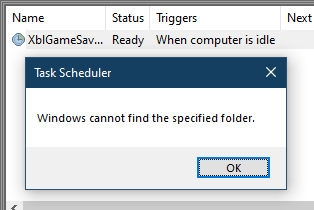
Now I think there is a type of corruption in my machine.
I will find a way to restore the Scheduled Tasks to their default values.
Thanks!
-
-
-
-
New #9
Hello @Bedfford,
Does the belowNOTwork?
[1] Open anElevated CMD Prompt[ Administrative ] by pressing theWin + Xkeys together and selectingCommand Prompt (Admin).
[2] Type the belowCommandin theElevated CMD Promptand pressEnter.
Code:schtasks /Change /TN "\Microsoft\XblGameSave\XblGameSaveTask" /Disable
I hope this helps.Last edited by Paul Black; 27 Aug 2021 at 06:06.

How to Enable or Disable Scheduled Task in Windows 10
Published by Shawn BrinkCategory: General Tips04 Jul 2022
Tutorial Categories


Related Discussions










 Quote
Quote


