How to Enable or Disable Eco Mode for App or Process in Windows 10
A process is an instance of a program that is being executed. Each process running in Windows is assigned a unique decimal number called the process ID, or PID.
Starting with Windows 10 build 21364, the Task Manager has a new experimental feature called “Eco mode” which provides users with an option to throttle process resources. It will also help identify apps that are already running in Eco mode. This feature is helpful when you notice an app consuming high resources and would like to limit its consumption so that the system gives priority to other apps which will lead to faster foreground responsiveness and better energy efficiency.
Eco mode will lower process priority and improve power efficiency but may cause instability for certain processes.
Starting with Windows 10 build 21387, Microsoft turned off the “Eco mode” feature in Task Manager in order to refine the experience and address several issues thanks to Windows Insider feedback.
This tutorial will show you how to enable or disable Eco mode power throttling for a process in Windows 10.
The Eco mode feature is rolling out to a subset of Insiders in the Dev Channel at first, to help Microsoft quickly identify issues that may impact performance and reliability. Eco mode will be gradually rolled out to everyone in the Dev Channel.
Contents
- Option One: Enable or Disable Eco Mode for App or Process in Task Manager Process Tab
- Option Two: Enable or Disable Eco Mode for App or Process in Task Manager Details Tab
EXAMPLE: Eco Mode enabled for a process in Task Manager
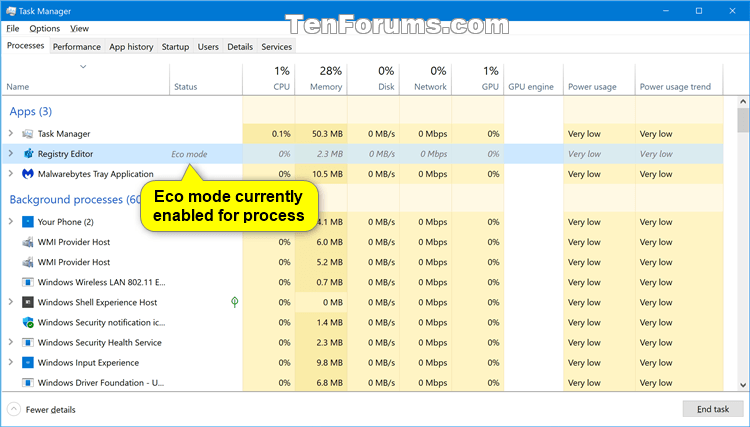
The Processes tab in Task Manager will show you a list of all apps, background processes, and Windows processes that are currently running under only your account.
1 Open Task Manager in more details view.
2 Do step 3 (enable) or step 4 (disable) below for what you want.
A) Click/tap on the Processes tab. (see screenshot below)
B) Right click or press and hold on a child process or an individual process, and click/tap on Eco mode to check it. (see screenshot below)
C) Click/tap on Turn on Eco mode to confirm. (see screenshot below)
D) When finished, go to step 5 below.
A) Click/tap on the Processes tab. (see screenshot below)
B) Right click or press and hold on a child process or an individual process, and click/tap on Eco mode to uncheck it. (see screenshot below)
C) When finished, go to step 5 below.
5 You can now close Task Manager if you like.
If you are signed in as a standard user, the Details tab in Task Manager will show you a list of all processes currently running under only your account and a description of each process.
If you are signed in as an administrator, the Details tab in Task Manager will also show you a list of all processes currently running on the computer from all users.
1 Open Task Manager in more details view.
2 Do step 3 (enable) or step 4 (disable) below for what you want.
A) Click/tap on the Details tab. (see screenshot below)
B) Right click or press and hold on a child process or an individual process, and click/tap on Eco mode to check it. (see screenshot below)
C) Click/tap on Turn on Eco mode to confirm. (see screenshot below)
D) When finished, go to step 5 below.
A) Click/tap on the Details tab. (see screenshot below)
B) Right click or press and hold on a child process or an individual process, and click/tap on Eco mode to uncheck it. (see screenshot below)
C) When finished, go to step 5 below.
5 You can now close Task Manager if you like.
That's it,
Shawn Brink
Related Tutorials
- How to Kill a Process in Windows 10
- How to Enable or Disable Power Throttling in Windows 10
- How to See if Apps are Power Throttling in Windows 10
How to Enable or Disable Eco Mode for App or Process in Windows 10
-
-
-
New #3
-
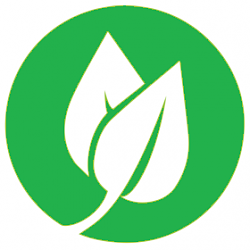
How to Enable or Disable Eco Mode for App or Process in Windows 10
Published by Shawn BrinkCategory: Performance & Maintenance12 Dec 2022
Tutorial Categories


Related Discussions



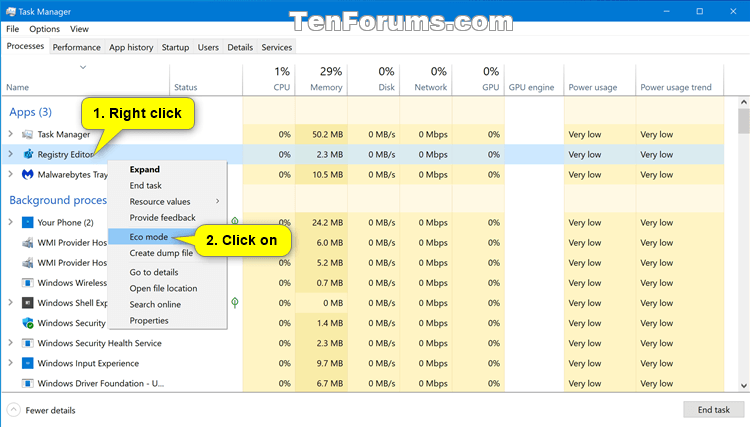





 Quote
Quote
