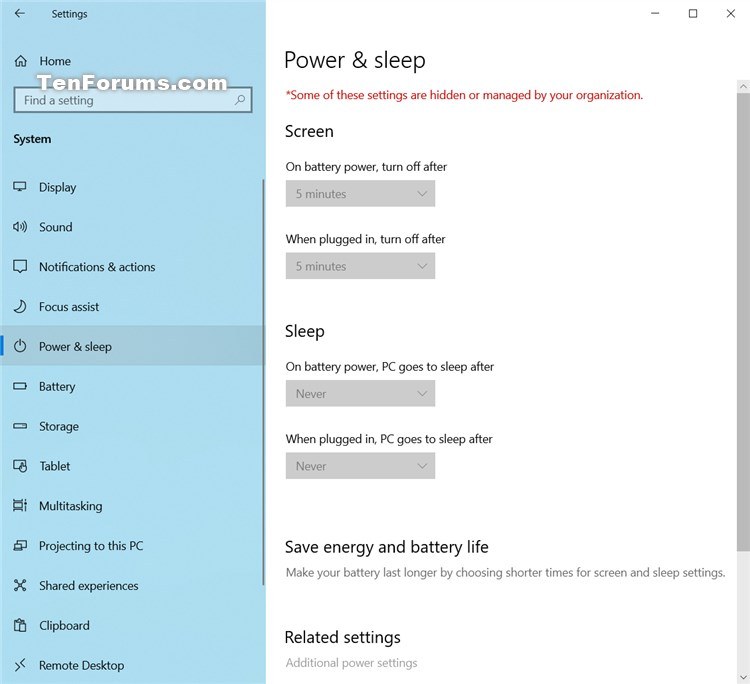How to Enable or Disable Power and Sleep page in Settings in Windows 10
The Power & sleep page in Settings > System allows users to change the following available settings:
If you like, you can disable the Power & sleep page in Settings to prevent any of these settings from being changed by users from Settings on the computer.
This tutorial will show you how to enable or disable the Power & sleep page in Settings for all users in Windows 10.
You must be signed in as an administrator to enable or disable the Power & sleep page in Settings.
EXAMPLE: Power & sleep page disabled in Settings
* Some of these settings are hidden or managed by your organization.
Here's How:
The downloadable .reg files below will modify the DWORD value in the registry key below.
HKEY_LOCAL_MACHINE\SOFTWARE\Microsoft\PolicyManager\default\Settings\AllowPowerSleep
value DWORD
0 = Disable
1 = Enable
1 Do step 2 (enable) or step 3 (disable) below for what you would like to do.
This is the default setting.
A) Click/tap on the Download button below to download the file below, and go to step 4 below.
Enable_Power_and_Sleep_page_in_Settings.reg
Download
A) Click/tap on the Download button below to download the file below, and go to step 4 below.
Disable_Power_and_Sleep_page_in_Settings.reg
Download
4 Save the .reg file to your desktop.
5 Double click/tap on the downloaded .reg file to merge it.
6 When prompted, click/tap on Run, Yes (UAC), Yes, and OK to approve the merge.
7 If Settings is currently open, then close and reopen Settings to apply.
8 You can now delete the downloaded .reg file if you like.
That's it.
Shawn
Related Tutorials
Enable or Disable Power and Sleep page in Settings in Windows 10
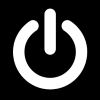
Enable or Disable Power and Sleep page in Settings in Windows 10
Published by Shawn BrinkCategory: Customization05 Nov 2020
Tutorial Categories


Related Discussions