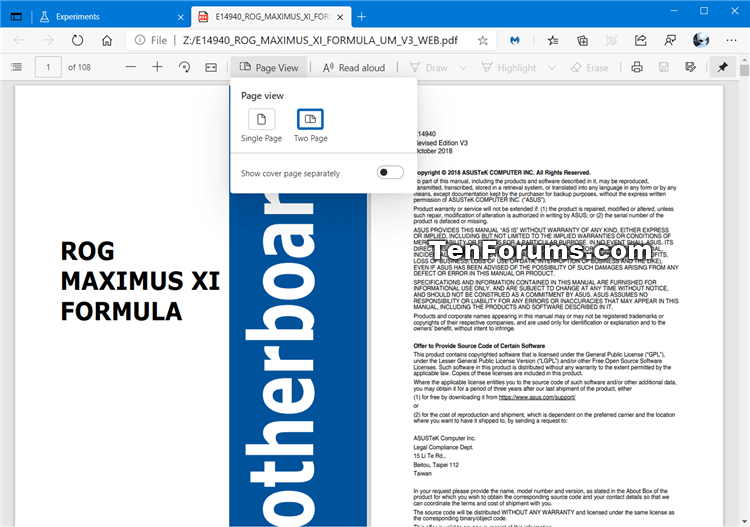How to Enable Two Page View for PDF in Microsoft Edge Chromium
Microsoft has adopted the Chromium open source project in the development of Microsoft Edge on the desktop to create better web compatibility. This new Microsoft Edge runs on the same Chromium web engine as the Google Chrome browser, offering you best in class web compatibility and performance.
The new Chromium based Microsoft Edge is supported on all versions of Windows 7, Windows 8.1, Windows 10, Windows Server (2016 and above), Windows Server (2008 R2 to 2012 R2), and macOS.
Microsoft Edge comes with a built-in PDF reader that lets you open your local pdf files, online pdf files, or pdf files embedded in web pages. You can annotate these files with ink and highlighting. This PDF reader gives users a single application to meet web page and PDF document needs. The Microsoft Edge PDF reader is a secure and reliable application that works across the Windows and macOS desktop platforms.
Starting with Microsoft Edge Canary version 88.0.688.0, a new Enable two page view for PDF experimental flag is available that allows you to enable two-page continuous scrolling view for PDF documents. You can change the layout of the document from a single page view to two pages displayed side-by-side so you can read your documents like a book.
If Enable two page view for PDF is enabled, you will be able to toggle between Single Page and Two Page continuous scrolling view for PDF documents.
This tutorial will show you how to enable or disable two page view for PDF files in the Chromium based Microsoft Edge.
Two page view for PDF is currently only available in the Dev and Canary channel of Microsoft Edge, so not everyone will have this feature yet.
EXAMPLE: Two page view for PDF in Microsoft Edge
Here's How:
1 Open Microsoft Edge.
2 Copy and paste edge://flags/#edge-pdf-two-page-view into the address bar, and press Enter. (see screenshot below)
3 Select Default (same as disabled), Enabled, or Disabled in the Enable two page view for PDF drop menu for what you want, and click/tap on Restart to apply.
4 When finished, you can close the Experiments tab if you like.
That's it,
Shawn Brink
Related Tutorials
- How to Enable or Disable Open PDF files in Microsoft Edge
- How to Enable or Disable Mini Menu for PDF Files in Microsoft Edge
- How to Add or Remove Define on Context Menu for PDF Files in Microsoft Edge
- How to Enable or Disable Add Video Comments in PDF in Microsoft Edge
How to Enable Two Page View for PDF in Microsoft Edge Chromium

How to Enable Two Page View for PDF in Microsoft Edge Chromium
Published by Shawn BrinkCategory: Browsers & Email01 Apr 2021
Tutorial Categories


Related Discussions