How to Enable or Disable Suggested Passwords in Microsoft Edge Chromium
Microsoft has adopted the Chromium open source project in the development of Microsoft Edge on the desktop to create better web compatibility. This new Microsoft Edge runs on the same Chromium web engine as the Google Chrome browser, offering you best in class web compatibility and performance.
The new Chromium based Microsoft Edge is supported on all versions of Windows 7, Windows 8.1, Windows 10, Windows Server (2016 and above), Windows Server (2008 R2 to 2012 R2), and macOS.
Microsoft Edge can now help make the task of creating new accounts on the web a little easier and safer. When you are on a website that requires a new password, you can simply select new the password suggested by the browser. Password suggestions are strong, unique, and automatically saved in your profile's saved passwords. Next time you visit the same website, your username and password will be auto-filled for you. If you are using Microsoft Edge on mobile and syncing your data, then the passwords you generated on your desktop will also be available on your mobile device.
This tutorial will show you how to enable or disable suggested passwords in the Chromium based Microsoft Edge.
Requirements to turn on suggested passwords:
1) Turn on sync for your profile in Microsoft Edge.
2) Turn on sync for passwords.
3) Turn on offer to save passwords.
EXAMPLE: Suggested passwords in Microsoft Edge

Here's How:
1 Open Microsoft Edge.
2 Click/tap on the Settings and more (Alt+F) 3 dots menu icon, and click/tap on Settings. (see screenshot below)
3 Click/tap on Profiles on the left side, and click/tap on Passwords on the right side. (see screenshot below)
If you do not see a left pane, then either click/tap on the 3 bars menu button towards the top left OR widen the horizontal borders of the Microsoft Edge window until you do.
4 Turn On or Off (default) Suggest strong passwords for what you want. (see screenshots below)
If Suggest strong passwords is grayed out (disabled) and you would like to enable it, then check the requirements at the top of the tutorial to make sure they are all turned on for your profile.
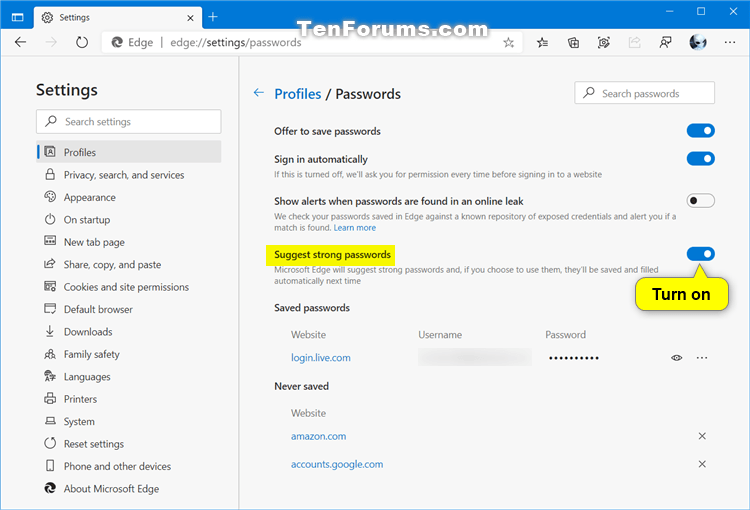
5 You can now close the Settings tab if you like.
That's it,
Shawn Brink
Related Tutorials
- How to Enable or Disable Offer to Save Passwords in Microsoft Edge Chromium
- How to Enable or Disable Password Monitor in Microsoft Edge Chromium
- How to Manually Scan for Leaked Passwords in Microsoft Edge
- How to Delete Saved Passwords for Sites in Microsoft Edge Chromium
- How to Export Saved Passwords for Sites in Microsoft Edge Chromium
- How to View Saved Passwords for Sites in Microsoft Edge Chromium
- How to Enable or Disable Reveal Password Button in Microsoft Edge Chromium
Enable or Disable Suggested Passwords in Microsoft Edge Chromium
-
New #1
I thought I would give this a go as my list of passwords is getting a bit muddled! But so far I have not found any websites where the "create password" box produces an offer to create one for me.
I have checked the settings as per your screenshot and they are OK. There are a couple of extra buttons now, but they seem self- evident.
What I am doi8ng wrong this time?

Enable or Disable Suggested Passwords in Microsoft Edge Chromium
Published by Shawn BrinkCategory: Browsers & Email12 Nov 2022
Tutorial Categories


Related Discussions



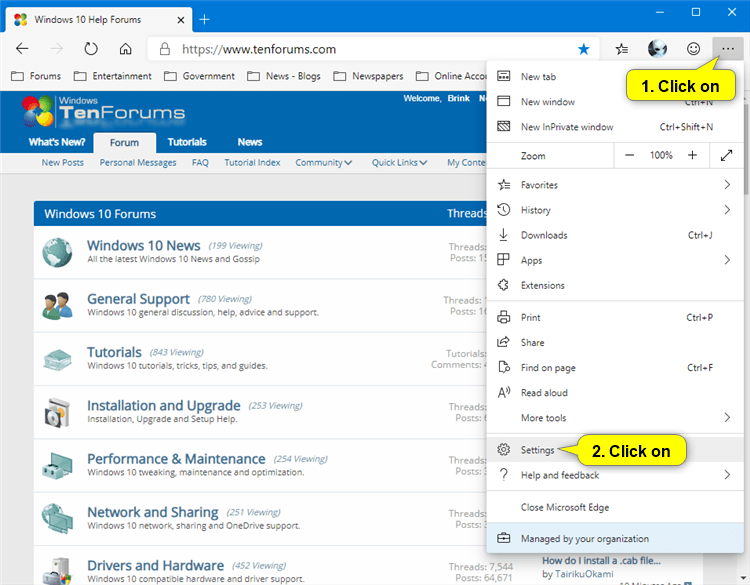
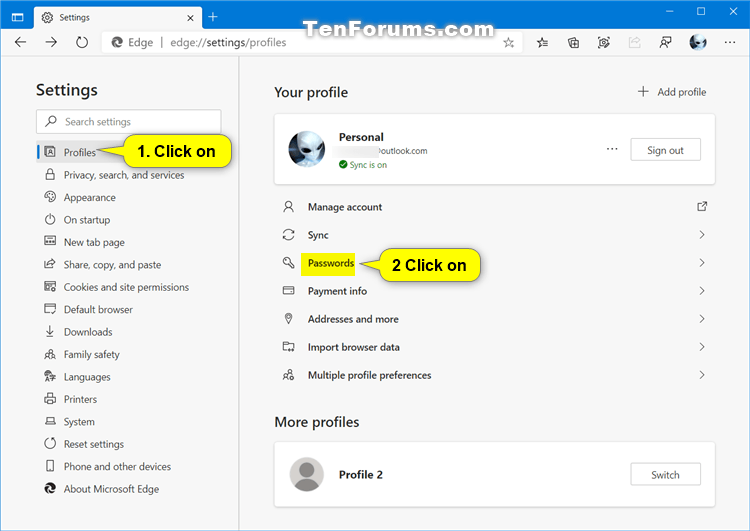


 Quote
Quote