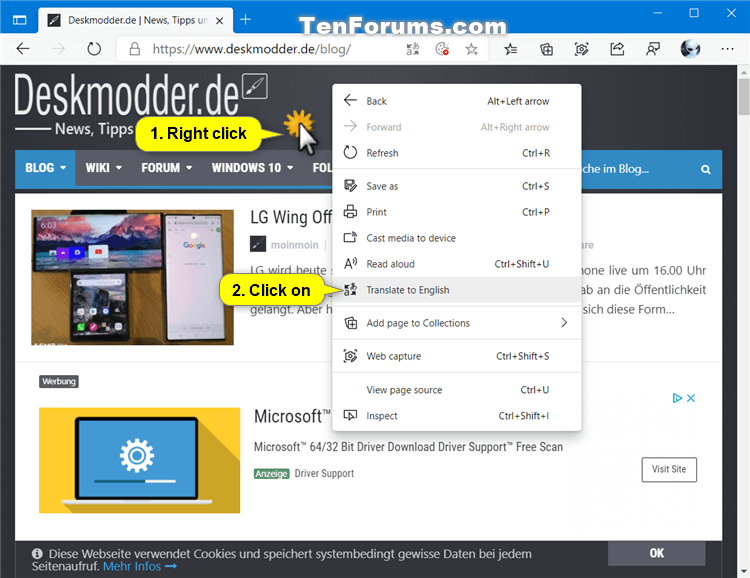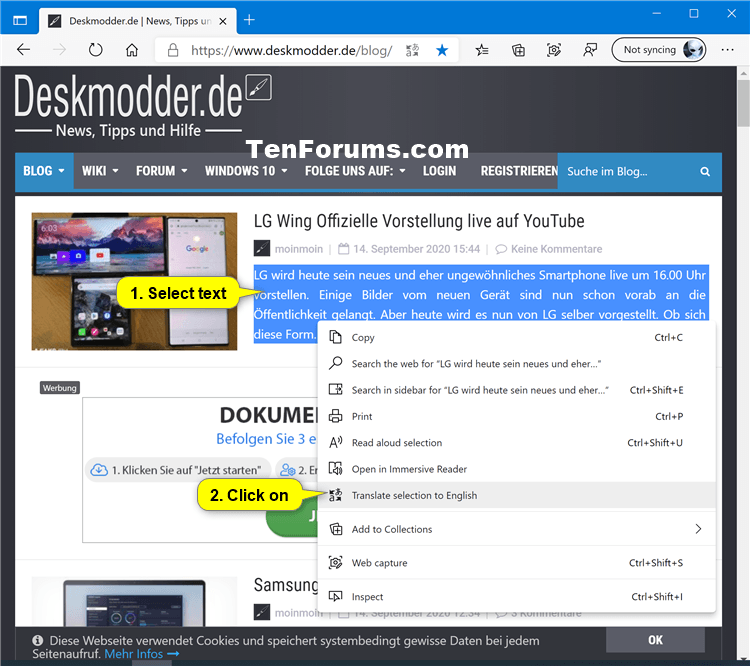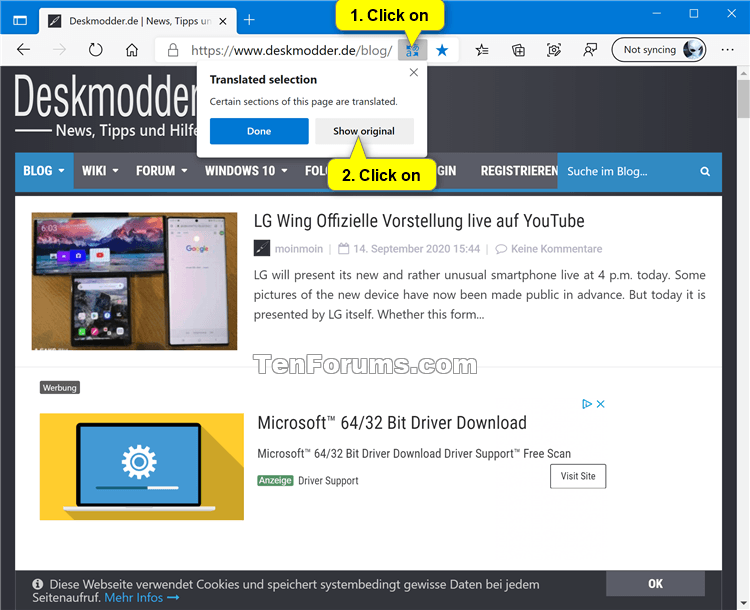How to Translate Page or Section of Page in Microsoft Edge Chromium
Microsoft has adopted the Chromium open source project in the development of Microsoft Edge on the desktop to create better web compatibility. This new Microsoft Edge runs on the same Chromium web engine as the Google Chrome browser, offering you best in class web compatibility and performance.
The new Chromium based Microsoft Edge is supported on all versions of Windows 7, Windows 8.1, Windows 10, Windows Server (2016 and above), Windows Server (2008 R2 to 2012 R2), and macOS.
Microsoft Edge will display in the same language as your system by default.
Microsoft Edge allows you to add and remove additional languages.
The language you added will appear at the bottom of the list of Preferred languages that are already set for Microsoft Edge. Websites you visit will appear in the first language in the list that they support.
You can reorder your language preferences, get Microsoft Edge to offer translations, and see Microsoft Edge in a specific language.
Added languages can be used to display Microsoft Edge in the language, offer to translate pages in the languages, and check spelling in the languages.
See also:
This tutorial will show you how to translate a whole page or selected section of a page in the Chromium based Microsoft Edge.
If you turn off Offer to translate pages that aren't in a language you read, you will still be able to right click on a page to translate it.
Contents
- Option One: Translate Page in Microsoft Edge using Translate Icon
- Option Two: Translate Page in Microsoft Edge using Context Menu
- Option Three: Translate Selected Section of Page in Microsoft Edge using Context Menu
- Option Four: Show Original Translation of Page or Section in Microsoft Edge using Translate Icon
1 Open Microsoft Edge.
2 While on a page you want to translate, click/tap on the Show translate options button in the address bar on the right side. (see screenshot below)
The Show translate options button will only be available if you have turned on Offer to translate pages that aren't in a language I read or already translated a page or section of page.
3 Select the language you want to translate the page to in the Translate to drop menu.
The last language you used to translate to will be selected by default.
4 Check or uncheck (default) if you want to Always translate pages box for what you want.
5 Click/tap on the Translate button.
1 Open Microsoft Edge.
2 While on a page you want to translate, right click on an empty area of the page, and click/tap on Translate to <language>. (see screenshot below)
The last language you used to translate to will be selected by default.
This option is currently only available as part of controlled feature roll-outs in the Dev and Canary channels of Microsoft Edge, so not everyone will have this feature yet.
1 Open Microsoft Edge.
2 While on a page you want to translate a section of, select a section of text you want to translate. (see screenshot below)
3 Right click or press and hold on the selected text, and click/tap on Translate selection to <language>. (see screenshot below)
The last language you used to translate to will be selected by default.
This option is to untranslate and show original language of page or section(s) of page.
1 Open Microsoft Edge.
2 Click/tap on the Show translate options button in the address bar on the right side. (see screenshots below)
3 Click/tap on the Show original button.
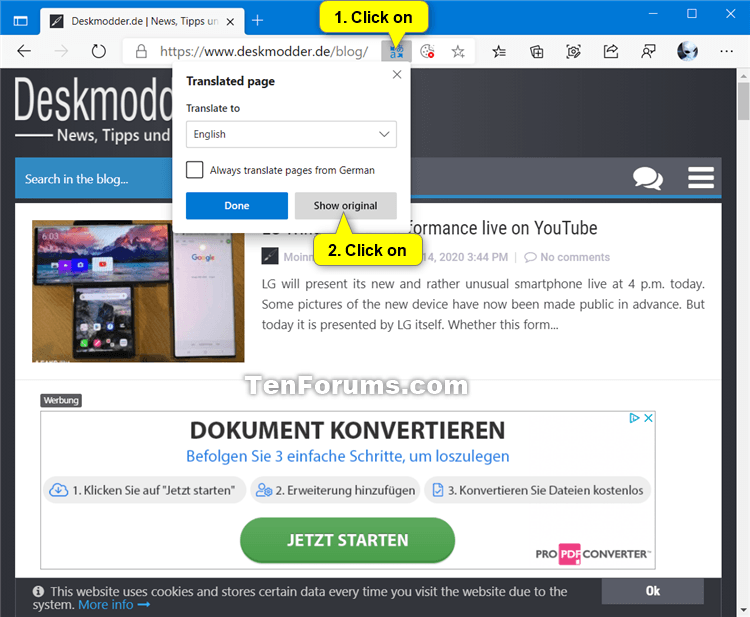
That's it,
Shawn
Related Tutorials
- How to Turn On or Off Offer to Translate Pages in Microsoft Edge Chromium
- How to Add or Remove Languages in Microsoft Edge Chromium
- How to Change Language in Microsoft Edge Chromium
- How to Turn On or Off Check Spelling for Languages in Microsoft Edge Chromium
How to Translate Page or Section of Page in Microsoft Edge Chromium

How to Translate Page or Section of Page in Microsoft Edge Chromium
Published by Shawn BrinkCategory: Browsers & Email06 Oct 2020
Tutorial Categories


Related Discussions