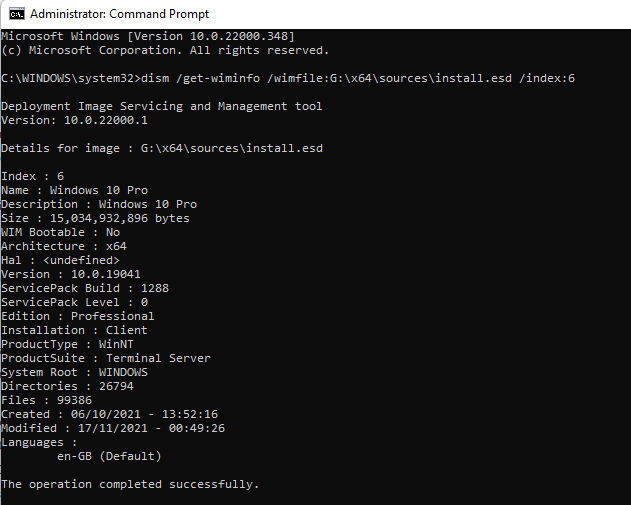New
#1320
@Brink Hello Shawn,
I have seen it recommended time and time again to disconnect all extraneous hardware and extra drives other than the one with the OS to be repaired/upgraded.
Just had someone tell me that their external drive with Windows got repair upgraded instead of their main boot drive.
What do you think about adding that recommendation in a red block? Thanks.


 Quote
Quote
 right - thanks
right - thanks