How to Turn On or Off Let Internet Explorer Open Sites in Microsoft Edge Chromium
Microsoft has adopted the Chromium open source project in the development of Microsoft Edge on the desktop to create better web compatibility. This new Microsoft Edge runs on the same Chromium web engine as the Google Chrome browser, offering you best in class web compatibility and performance.
The new Chromium based Microsoft Edge is supported on all versions of Windows 7, Windows 8.1, Windows 10, Windows Server (2016 and above), Windows Server (2008 R2 to 2012 R2), and macOS.
When browsing in Internet Explorer you can choose to automatically open sites in Microsoft Edge.
This tutorial will show you how to turn on or off letting Internet Explorer automatically open sites in the Chromium based Microsoft Edge.
Internet Explorer 11 will be retired on June 15, 2022 in Windows 10
Here's How:
1 Open Microsoft Edge.
2 Click/tap on the Settings and more (Alt+F) 3 dots menu icon, and click/tap on Settings. (see screenshot below)
3 Click/tap on Default browser on the left side. (see screenshot below)
If you do not see a left pane, then either click/tap on the 3 bars menu button towards the top left OR widen the horizontal borders of the Microsoft Edge window until you do.
4 Select Never, Incompatible sites only (default), or Always for what you want in the Let Internet Explorer open sites in Microsoft Edge drop menu. (see screenshot below)
This setting lets you choose when sites should automatically open in Microsoft Edge
Never = This will prevent sites from opening automatically in Microsoft Edge. Incompatible sites might eventually stop working on Internet Explorer.
Incompatible sites only (Recommended) = Some sites aren't compatible with Internet Explorer and require a modern browser to function. If you choose this option, these sites will open automatically in Microsoft Edge.
Always (currently only available in Microsoft Edge Beta and Canary) = If you choose this option, sites will always open in Microsoft Edge instead of Internet Explorer.
5 You can now close the Settings tab if you like.
That's it,
Shawn Brink
Related Tutorials
- How to Enable or Disable Reload in Internet Explorer mode in Microsoft Edge Chromium
- Add or Remove Internet Explorer mode Button on Toolbar in Microsoft Edge
Turn On or Off Let Internet Explorer Open Sites in Microsoft Edge
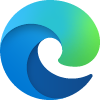
Turn On or Off Let Internet Explorer Open Sites in Microsoft Edge
Published by Shawn BrinkCategory: Browsers & Email14 Jun 2021
Tutorial Categories


Related Discussions




