How to Enable or Disable Archive Apps in Windows 10
Starting with Windows 10 build 20201, a new archive apps feature has been added.
To save storage space and Internet bandwidth, Microsoft Store apps you do not use frequently will be archived automatically. Your files and other data will be saved. The next time you use an archived app, it will connect to the Internet to restore the full version (if it's still available).
This tutorial will show you how to enable or disable archive apps for your account or specific accounts in Windows 10.
The archive apps feature seems to have been removed from Windows 10 build 20206.
Contents
- Option One: Turn On or Off Archive Apps for Current User in Settings
- Option Two: Turn On or Off Archive Apps for Specific User in Registry Editor
1 Open Settings, and click/tap on the Apps icon.
2 Click/tap on Apps & features on the left side, and turn On (default) or Off Archive apps on the right side for what you want. (see screenshot below)
3 You can now close Settings if you like.
You must be signed in as an administrator to do this option.
1 Find the SID (ex: "S-1-5-21-1444435275-2663242741-221999885-1001") of the user account you want to enable or disable archive apps for. (see screenshot below)
You will need to know the SID of the user account to know which key to open at step 4 below.
2 Press the Win + R keys to open Run, type regedit into Run, and click/tap on OK to open Registry Editor.
3 Navigate to the key below in the left pane of Registry Editor. (see screenshot below)
HKEY_LOCAL_MACHINE\SOFTWARE\Microsoft\Windows\CurrentVersion\InstallService\Stubification
4 Under the Stubification key, click/tap on the subkey (ex: "S-1-5-21-1444435275-2663242741-221999885-1001") that is the same as the SID (ex: "S-1-5-21-1444435275-2663242741-221999885-1001") from step 1. (see screenshot below step 3)
5 In the right pane of the key (ex: "S-1-5-21-1444435275-2663242741-221999885-1001") from step 1, double click/tap on the EnableAppOffloading DWORD to modify it. (see screenshot below step 3)
6 Type the number 1 (on - default) or 0 (off) for what you want, and click/tap on OK. (see screenshot below)
7 You can now close Registry Editor if you like.
That's it,
Shawn
How to Enable or Disable Archive Apps in Windows 10
-
New #1
This sounds like another one of Micro$oft's really terrible ideas.
1. How is it supposed to reduce Internet bandwidth? By requiring you to download a new copy of a program you already downloaded earlier, you will use more Internet bandwidth, not less.
2. The biggest flaw with this is revealed by the phrase "if it's still available". If it's no longer available, we're hosed!
Sorry, Micro$$$$$$$oft! As expensive as disks are for us poor folks, I'd rather not risk having a needed app disappear forever because it's no longer in your store.
Is there a global registry setting that will turn this off for all users (including new ones not added yet), or something that can be set in the default profile to cause it to come up disabled for newly-created users?
-
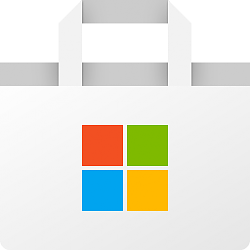
How to Enable or Disable Archive Apps in Windows 10
Published by Shawn BrinkCategory: Apps & Features03 Sep 2020
Tutorial Categories


Related Discussions


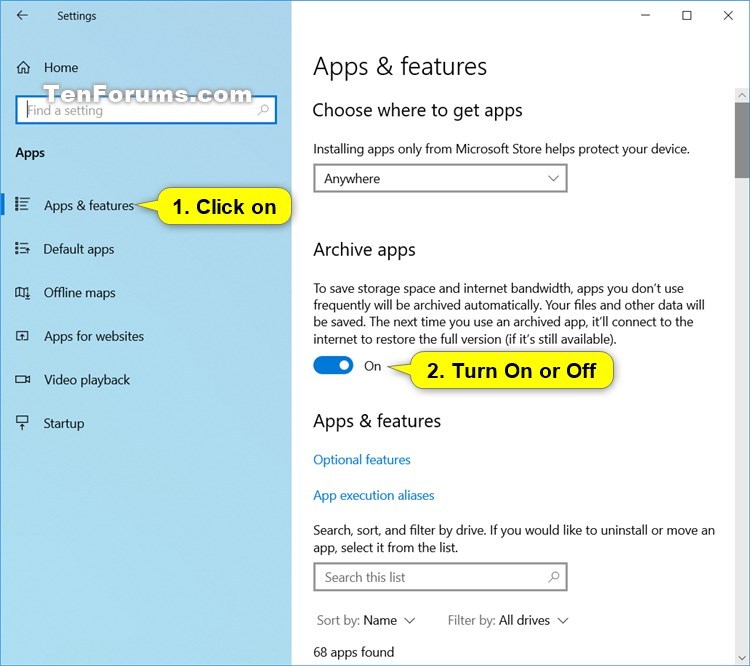




 Quote
Quote