How to Add or Remove Always Available Offline Context Menu in Windows
Offline Files is a feature of Sync Center that makes network files available to a user, even if the network connection to the server is unavailable.
Users can use offline files (if enabled) to make their network files always available offline to keep a copy of the files stored on the network on your computer. This allows users to work with them even when they are not connected to the network or a server is unavailable. The next time the user connects to the network or the server is available, their offline files on your computer will automatically sync to the network files on the server to update.
This tutorial will show you how to add or remove the Always available offline context menu of network files and folders for all users in Windows 7, Windows 8, and Windows 10.
You must be signed in as an administrator to add or remove the Always available offline context menu.
In Windows 7, the offline files feature is only available in the Professional, Ultimate, and Enterprise editions.
In Windows 8, the offline files feature is only available in the Pro and Enterprise editions.
In Windows 10, the offline files feature is only available in the Pro, Enterprise, and Education editions.
EXAMPLE: "Always available offline" context menu
Here's How:
1 Do step 2 (add) or step 3 (remove) below for what you would like to do.
This is the default setting.
Even if added, the Always available offline context menu will only show if Offline Files has been enabled.A) Click/tap on the Download button below to download the file below, and go to step 4 below.
Add_Always_available_offline_context_menu_of_network_files_and_folders.reg
Download
(Contents of .reg file for reference)
Code:Windows Registry Editor Version 5.00 [HKEY_CLASSES_ROOT\AllFilesystemObjects\shellex\ContextMenuHandlers\{474C98EE-CF3D-41f5-80E3-4AAB0AB04301}] [HKEY_CLASSES_ROOT\Folder\shellex\ContextMenuHandlers\Offline Files] @="{474C98EE-CF3D-41f5-80E3-4AAB0AB04301}" [HKEY_CLASSES_ROOT\Directory\shellex\ContextMenuHandlers\Offline Files] @="{474C98EE-CF3D-41f5-80E3-4AAB0AB04301}"
A) Click/tap on the Download button below to download the file below, and go to step 4 below.
Remove_Always_available_offline_context_menu_of_network_files_and_folders.reg
Download
(Contents of .reg file for reference)
Code:Windows Registry Editor Version 5.00 [-HKEY_CLASSES_ROOT\AllFilesystemObjects\shellex\ContextMenuHandlers\{474C98EE-CF3D-41f5-80E3-4AAB0AB04301}] [-HKEY_CLASSES_ROOT\Folder\shellex\ContextMenuHandlers\Offline Files] [-HKEY_CLASSES_ROOT\Directory\shellex\ContextMenuHandlers\Offline Files]
4 Save the .reg file to your desktop.
5 Double click/tap on the downloaded .reg file to merge it.
6 When prompted, click/tap on Run, Yes (UAC), Yes, and OK to approve the merge.
7 You can now delete the downloaded .reg file if you like.
That's it,
Shawn
Related Tutorials
- How to Enable or Disable Offline Files in Windows
- How to Add or Remove Offline Files tab in Network File and Folder Properties in Windows 10
- How to Set or Unset Network Files as Always Available Offline in Windows
- How to Create Offline Files Folder Shortcut in Windows
- How to Manually Sync Offline Files in Windows
- How to Encrypt or Unencrypt Offline Files Cache in Windows
- How to Change Offline Files Disk Usage Limits in Windows
- How to Create New Offline Files Sync Schedule in Windows
- How to Delete Offline Files Sync Schedule in Windows
- How to Edit Offline Files Sync Schedule in Windows
How to Add or Remove Always Available Offline Context Menu in Windows
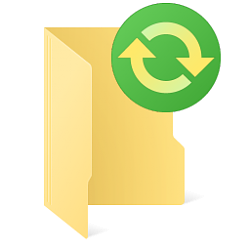
How to Add or Remove Always Available Offline Context Menu in Windows
Published by Shawn BrinkCategory: Network & Sharing24 Aug 2020
Tutorial Categories


Related Discussions



