How to Add or Remove Quota tab in Drive Properties in Windows 10
You can right click or press and hold on a drive in Windows, and click/tap on Properties to see more details about the drive's properties.
The Quota tab in the properties page window of drives allow you to manage quota settings for the drive.
Disk quotas track and control disk space usage for NTFS file system volumes, allowing administrators to control the amount of data that each user can store on a specific NTFS volume. Administrators can optionally configure the system to log an event when users are near their quota, and to deny further disk space to users who exceed their quota. Administrators can also generate reports, and use the event monitor to track quota issues.
This tutorial will show you how to add or remove the Quota tab on the Properties page of drives for all users in Windows 10.
You must be signed in as an administrator to add or remove the Quota tab.
EXAMPLE: Quota tab on Properties page of drives

Here's How:
1 Do step 2 (add) or step 3 (remove) below for what you would like to do.
This is the default setting.
A) Click/tap on the Download button below to download the file below, and go to step 4 below.
Add_Quota_tab_to_Properties_page_of_drives.reg
Download
(Contents of .reg file for reference)
Code:Windows Registry Editor Version 5.00 [HKEY_CLASSES_ROOT\Drive\shellex\PropertySheetHandlers\{7988B573-EC89-11cf-9C00-00AA00A14F56}] @=""
A) Click/tap on the Download button below to download the file below, and go to step 4 below.
Remove_Quota_tab_from_Properties_page_of_drives.reg
Download
(Contents of .reg file for reference)
Code:Windows Registry Editor Version 5.00 [-HKEY_CLASSES_ROOT\Drive\shellex\PropertySheetHandlers\{7988B573-EC89-11cf-9C00-00AA00A14F56}]
4 Save the .reg file to your desktop.
5 Double click/tap on the downloaded .reg file to merge it.
6 When prompted, click/tap on Run, Yes (UAC), Yes, and OK to approve the merge.
7 You can now delete the downloaded .reg file if you like.
That's it,
Shawn
Related Tutorials
- How to Enable or Disable Disk Quotas in Windows
- How to Enable or Disable to Enforce Disk Quota Limits in Windows
- How to Set Disk Quota Limit and Warning Level for Specific Users in Windows
- How to Set Default Disk Quota Limit and Warning Level for New Users in Windows
- How to Enable or Disable Log Event when Disk Quota Warning Level Exceeded in Windows
- How to Enable or Disable Log Event when Disk Quota Limit Exceeded in Windows
How to Add or Remove Quota tab in Drive Properties in Windows 10
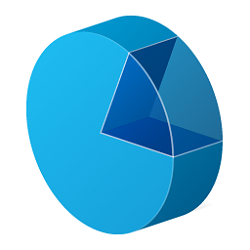
How to Add or Remove Quota tab in Drive Properties in Windows 10
Published by Shawn BrinkCategory: Hardware & Drivers22 Aug 2020
Tutorial Categories


Related Discussions



