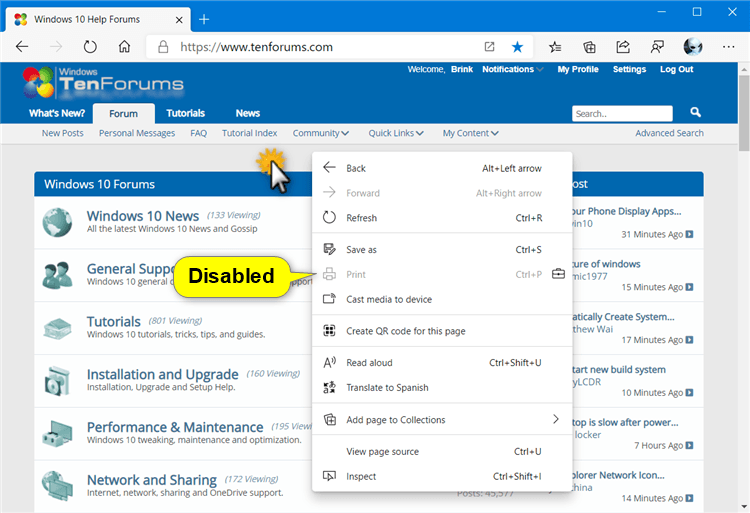How to Enable or Disable Printing in Microsoft Edge Chromium
Microsoft has adopted the Chromium open source project in the development of Microsoft Edge on the desktop to create better web compatibility. This new Microsoft Edge runs on the same Chromium web engine as the Google Chrome browser, offering you best in class web compatibility and performance.
The new Chromium based Microsoft Edge is supported on all versions of Windows 7, Windows 8.1, Windows 10, Windows Server (2016 and above), Windows Server (2008 R2 to 2012 R2), and macOS.
Microsoft Edge lets you print webpages, PDF files, or other content using a variety of devices and applications.
If you like, you can use the PrintingEnabled policy to enable or disable printing in Microsoft Edge for all users on the computer. If you disable this policy, users can't print from Microsoft Edge. Printing is disabled in the wrench menu, extensions, JavaScript applications, and so on. Users can still print from plug-ins that bypass Microsoft Edge while printing. For example, certain Adobe Flash applications have the print option in their context menu, which isn't covered by this policy.
See also: Print | Microsoft Edge Privacy Whitepaper | Microsoft Docs
This tutorial will show you how to enable or disable printing in the Chromium based Microsoft Edge for all users on the computer.
You must be sign in as an administrator to enable or disable printing in Microsoft Edge.
EXAMPLE: Printing disabled in Microsoft Edge
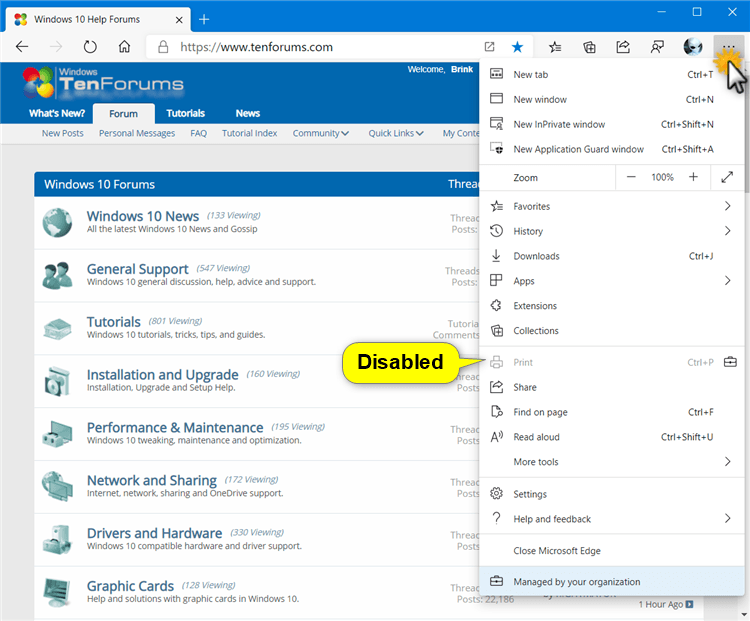
Here's How:
The downloadable .reg files below will add and modify the DWORD value in the registry key below.
HKEY_LOCAL_MACHINE\SOFTWARE\Policies\Microsoft\Edge
PrintingEnabled DWORD
(delete) = Enable
0 = Disable
1 Do step 2 (enable) or step 3 (disable) below for what you would like to do.
This is the default setting.
A) Click/tap on the Download button below to download the file below, and go to step 4 below.
Enable_printing_in_Microsoft_Edge.reg
Download
A) Click/tap on the Download button below to download the file below, and go to step 4 below.
Disable_printing_in_Microsoft_Edge.reg
Download
4 Save the .reg file to your desktop.
5 Double click/tap on the downloaded .reg file to merge it.
6 When prompted, click/tap on Run, Yes (UAC), Yes, and OK to approve the merge.
7 If Microsoft Edge is currently open, then close and reopen Microsoft Edge to apply.
8 You can now delete the downloaded .reg file if you like.
That's it,
Shawn
How to Enable or Disable Printing in Microsoft Edge Chromium

How to Enable or Disable Printing in Microsoft Edge Chromium
Published by Shawn BrinkCategory: Browsers & Email05 Jan 2021
Tutorial Categories


Related Discussions