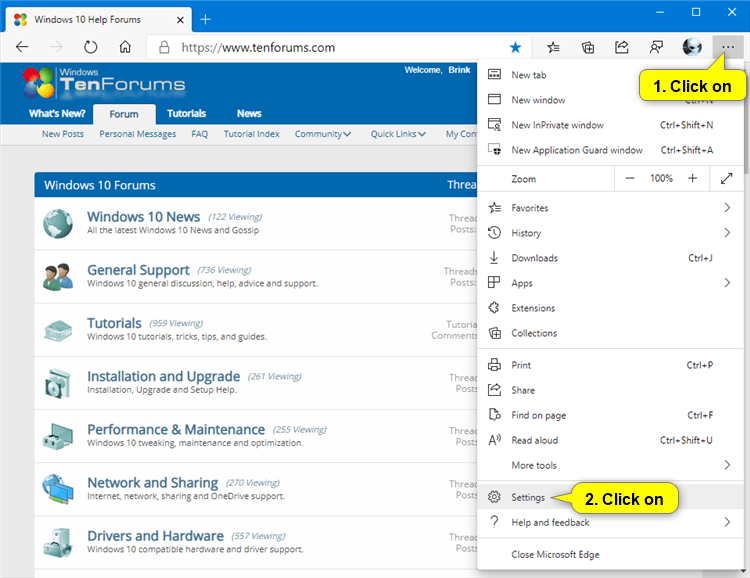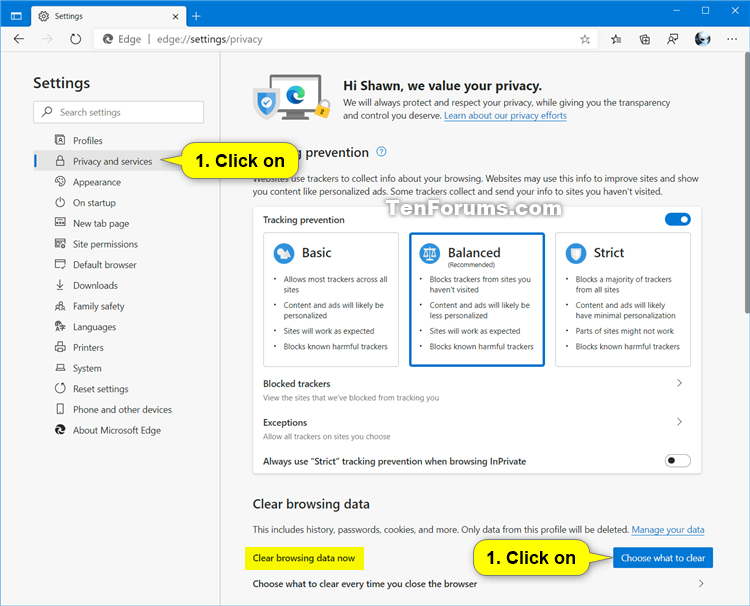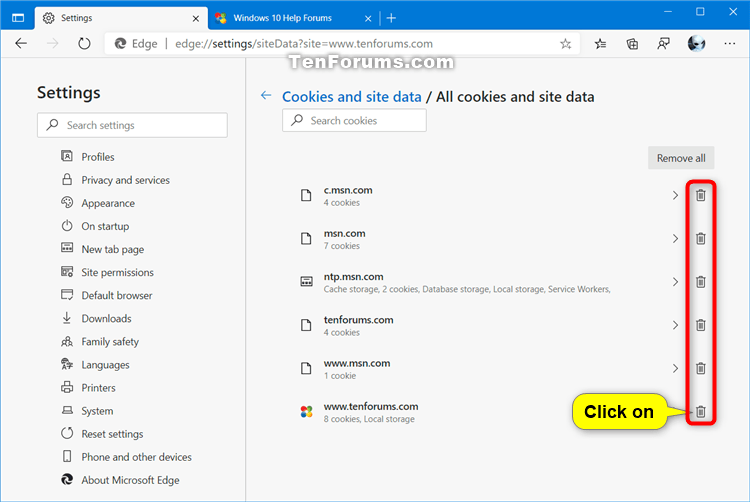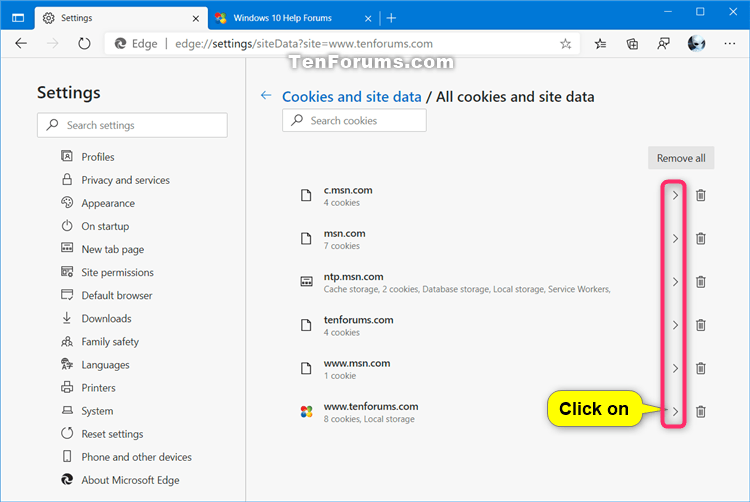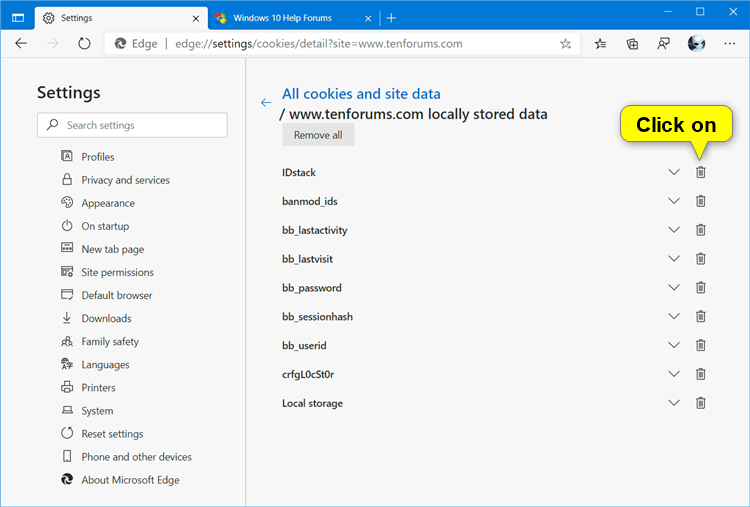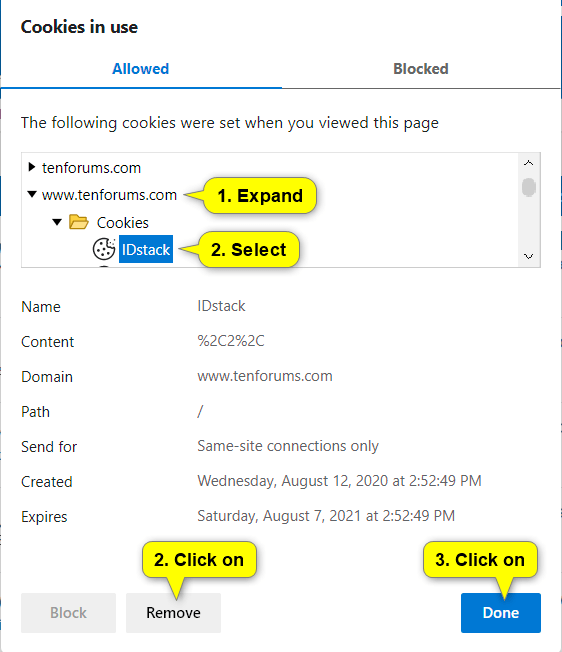How to Delete Cookies in Microsoft Edge Chromium
Microsoft has adopted the Chromium open source project in the development of Microsoft Edge on the desktop to create better web compatibility. This new Microsoft Edge runs on the same Chromium web engine as the Google Chrome browser, offering you best in class web compatibility and performance.
The new Chromium based Microsoft Edge is supported on all versions of Windows 7, Windows 8.1, Windows 10, Windows Server (2016 and above), Windows Server (2008 R2 to 2012 R2), and macOS.
HTTP Cookies are small text files placed on your device to store data that can be recalled by a web server in the domain that placed the cookie. Cookies are mainly used to manage user sessions, store user personalization preferences, and track user behavior. Cookies are also the cause of all of the annoying "this page uses cookies" consent forms that you see across the web.
See also:
- Delete cookies in Microsoft Edge | Microsoft Edge Support
- View, edit, and delete cookies with Microsoft Edge DevTools | Microsoft Docs
This tutorial will show you how to delete all or specific cookies for all or specific sites in the Chromium based Microsoft Edge.
Contents
- Option One: Delete All Cookies for All Sites in Microsoft Edge Clear Browsing Data
- Option Two: Delete All or Specific Cookies for All or Specific Sites in Microsoft Edge
- Option Three: Delete All or Specific Cookies in Use for a Site in Microsoft Edge
1 Open Microsoft Edge.
2 Click/tap on the Settings and more (Alt+F) 3 dots menu icon, and click/tap on Settings. (see screenshot below)
3 Click/tap on Privacy and services in the left pane, and click/tap on the Choose what to clear button under Clear browsing data on the right side. (see screenshot below)
If you do not see a left pane, then either click/tap on the 3 bars menu button towards the top left OR widen the horizontal borders of the Microsoft Edge window until you do.
4 Select the time range (ex: "All time") you want in the drop menu to clear browsing data within, check at least Cookies and other site data and anything else you want to delete, and click/tap on Clear now. (see screenshot below)
5 You can now close the Settings tab if you like.
1 Open Microsoft Edge.
2 Click/tap on the Settings and more (Alt+F) 3 dots menu icon, and click/tap on Settings. (see screenshot below)
3 Click/tap on Cookies and site permissions in the left pane, and click/tap on Cookies and site data on the right side. (see screenshot below)
If you do not see a left pane, then either click/tap on the 3 bars menu button towards the top left OR widen the horizontal borders of the Microsoft Edge window until you do.
4 Click/tap on the See all cookies and site data link. (see screenshot below)
5 Do step 6 (delete all cookies for all sites), step 7 (delete all cookies for specific sites), or step 8 (delete specific cookies for specific sites) below for what you want.
A) Click/tap on the Remove all button. (see screenshot below)
B) Click/tap on Clear to confirm, and go to step 9 below. (see screenshot below)
A) Click/tap on the Remove (trash can) icon to the right of the site you want to delete all cookies from, and go to step 9 below when finished. (see screenshot below)
A) Click/tap on the View local data for (arrow) icon to the right of the site you want to delete cookies from. (see screenshot below)
B) Click/tap on the Remove (trash can) icon to the right of the cookie you want to delete, and go to step 9 below when finished. (see screenshot below)
You can click/tap on the down arrow icon to see details about a cookie before deleting it.
9 When finished deleting cookies, you can now close the Settings tab if you like.
1 Open Microsoft Edge.
2 While you have a site (ex:www.tenforums.com ) open, click/tap on the View site information (lock) icon on the left side of the address bar, and click/tap on Cookies. (see screenshot below)
3 Do step 4 (delete all cookies for site) or step 5 (delete specific cookies for site) below for what you want.
A) Under Allowed, select a URL (ex:tenforums.com ) you want to delete all cookies from. (see screenshot below)
B) Click/tap on Remove.
C) When finished deleting cookies, click/tap on Done.
A) Under Allowed, expand open a URL (ex:www.tenforums.com ) you want to delete cookies from. (see screenshot below)
B) Expand open the Cookies folder under this URL (ex:www.tenforums.com ).
C) Select a cookie (ex: "IDstack") you want to delete from this URL (ex:www.tenforums.com ).
You will see details of a cookie when selected.
D) Click/tap on Remove.
E) When finished deleting cookies, click/tap on Done.
That's it,
Shawn
Related Tutorials
- How to Allow or Block Cookies for Sites in Microsoft Edge
- How to Allow or Block Third-party Cookies in Microsoft Edge
- How to Clear Browsing Data in Microsoft Edge Chromium
How to Delete Cookies in Microsoft Edge Chromium

How to Delete Cookies in Microsoft Edge Chromium
Published by Shawn BrinkCategory: Browsers & Email16 Jan 2021
Tutorial Categories


Related Discussions