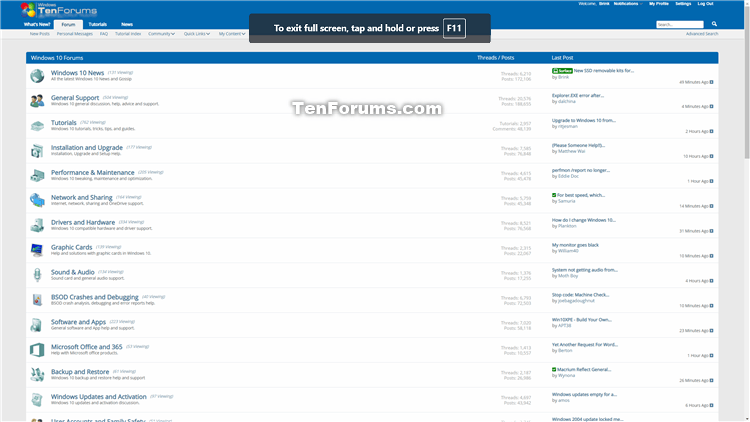How to Enable or Disable Full Screen Mode for Microsoft Edge Chromium
Microsoft has adopted the Chromium open source project in the development of Microsoft Edge on the desktop to create better web compatibility. This new Microsoft Edge runs on the same Chromium web engine as the Google Chrome browser, offering you best in class web compatibility and performance.
The new Chromium based Microsoft Edge is supported on all versions of Windows 7, Windows 8.1, Windows 10, Windows Server (2016 and above), Windows Server (2008 R2 to 2012 R2), and macOS.
By default, users can press the F11 to toggle full screen mode for Microsoft Edge so all Microsoft Edge UI is hidden and only web content is visible.
If you like, you can use the FullscreenAllowed policy to enable or disable the availability of full screen mode for Microsoft Edge.
This tutorial will show you how to enable or disable the availability of full screen mode in the Chromium based Microsoft Edge for all users on the computer.
You must be sign in as an administrator to enable or disable the availability of full screen mode in Microsoft Edge.
This will not affect the ability of users to maximize the Microsoft Edge window.
Opening Microsoft Edge in kiosk mode using the command line is unavailable when full screen mode is disabled.
EXAMPLE: Microsoft Edge in full screen mode
Here's How:
The downloadable .reg files below will add and modify the DWORD value in the registry key below.
HKEY_LOCAL_MACHINE\SOFTWARE\Policies\Microsoft\Edge
FullscreenAllowed DWORD
(delete) = Enable
0 = Disable
1 Do step 2 (enable) or step 3 (disable) below for what you would like to do.
This is the default setting.
A) Click/tap on the Download button below to download the file below, and go to step 4 below.
Enable_full_screen_mode_for_Microsoft_Edge.reg
Download
A) Click/tap on the Download button below to download the file below, and go to step 4 below.
Disable_full_screen_mode_for_Microsoft_Edge.reg
Download
4 Save the .reg file to your desktop.
5 Double click/tap on the downloaded .reg file to merge it.
6 When prompted, click/tap on Run, Yes (UAC), Yes, and OK to approve the merge.
7 If Microsoft Edge is currently open, then close and reopen Microsoft Edge to apply.
8 You can now delete the downloaded .reg file if you like.
That's it,
Shawn
Related Tutorials
- How to Enable or Disable Fullscreen Dropdown in Microsoft Edge Chromium
- How to Enable or Disable Fullscreen Optimizations for Apps and Games in Windows 10
How to Enable or Disable Full Screen Mode for Microsoft Edge Chromium

How to Enable or Disable Full Screen Mode for Microsoft Edge Chromium
Published by Shawn BrinkCategory: Browsers & Email08 Aug 2020
Tutorial Categories


Related Discussions