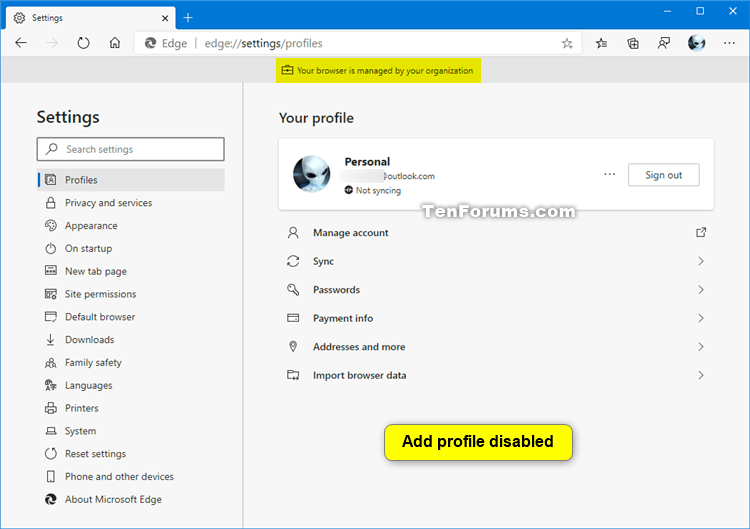How to Enable or Disable Add Profile in Microsoft Edge Chromium
Microsoft has adopted the Chromium open source project in the development of Microsoft Edge on the desktop to create better web compatibility. This new Microsoft Edge runs on the same Chromium web engine as the Google Chrome browser, offering you best in class web compatibility and performance.
The new Chromium based Microsoft Edge is supported on all versions of Windows 7, Windows 8.1, Windows 10, Windows Server (2016 and above), Windows Server (2008 R2 to 2012 R2), and macOS.
Microsoft Edge supports having multiple profiles each having their own individual identities, favorites, settings, and extensions. Profiles in Microsoft Edge are like the profiles for accounts in Windows, but on a browser level instead.
If you like, you can use the BrowserAddProfileEnabled policy to disable the ability to add profiles in the installed Microsoft Edge Stable, Beta, Dev, and Canary.
See also: BrowserAddProfileEnabled | Microsoft Edge Policies
This tutorial will show you how to enable or disable the add profile feature in the Chromium based Microsoft Edge.
You must be signed in as an administrator to enable or disable the "Add profile" feature in Microsoft Edge.
Disabling the ability to add profiles in Microsoft Edge will not remove any already added profiles. You will still be able to switch between any existing profiles.
EXAMPLE: Enable or Disable "Add profile" in Microsoft Edge


Here's How:
The downloadable .reg files below will add or delete the DWORD value in the registry key below.
HKEY_LOCAL_MACHINE\SOFTWARE\Policies\Microsoft\Edge
BrowserAddProfileEnabled DWORD
(delete) = Enable
0 = Disable
1 Close all instances of Microsoft Edge.
2 Do step 3 (enable) or step 4 (disable) below for what you would like to do.
This is the default setting.
A) Click/tap on the Download button below to download the file below, and go to step 5 below.
Enable_add_profile_in_Microsoft_Edge.reg
Download
A) Click/tap on the Download button below to download the file below, and go to step 5 below.
Disable_add_profile_in_Microsoft_Edge.reg
Download
5 Save the .reg file to your desktop.
6 Double click/tap on the downloaded .reg file to merge it.
7 When prompted, click/tap on Run, Yes (UAC), Yes, and OK to approve the merge.
8 You can now delete the downloaded .reg file if you like.
That's it,
Shawn Brink
Related Tutorials
- How to Add a Profile in Microsoft Edge Chromium
- How to Remove a Profile in Microsoft Edge
- How to Switch Between Profiles in Microsoft Edge Chromium
- How to Sign in and Sign out of Profile in Microsoft Edge Chromium
- How to Turn On or Off Sync for Profile in Microsoft Edge Chromium
- How to Change Name of Profile in Microsoft Edge Chromium
- How to Change Profile Picture in Microsoft Edge Chromium
- How to Change Default Profile to Open External Links in Microsoft Edge Chromium
- How to Turn On or Off Automatic Profile Switching in Microsoft Edge Chromium
How to Enable or Disable Add Profile in Microsoft Edge Chromium

How to Enable or Disable Add Profile in Microsoft Edge Chromium
Published by Shawn BrinkCategory: Browsers & Email13 May 2021
Tutorial Categories


Related Discussions