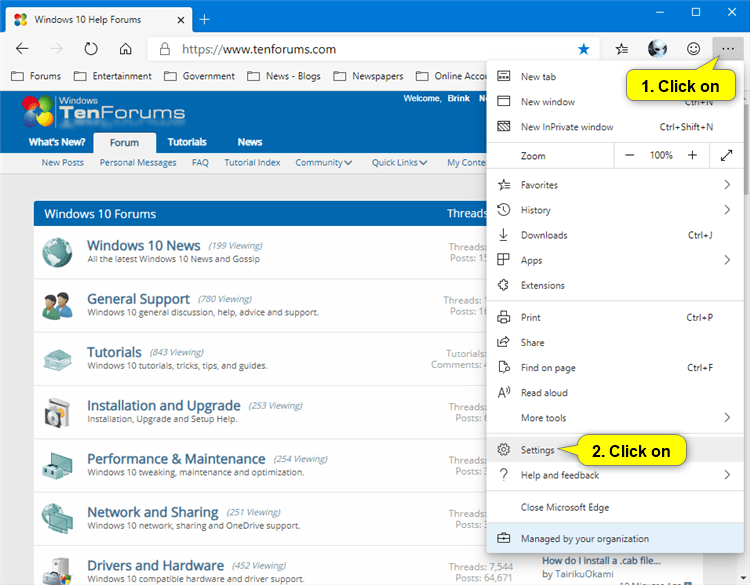How to Turn On or Off Quiet Notification Requests for Sites in Microsoft Edge Chromium
Microsoft has adopted the Chromium open source project in the development of Microsoft Edge on the desktop to create better web compatibility. This new Microsoft Edge runs on the same Chromium web engine as the Google Chrome browser, offering you best in class web compatibility and performance.
The new Chromium based Microsoft Edge is supported on all versions of Windows 7, Windows 8.1, Windows 10, Windows Server (2016 and above), Windows Server (2008 R2 to 2012 R2), and macOS.
When surfing the web, sites often ask if you want to accept notifications, especially content-rich pages like news sites. However, constant notifications can be distracting during your browsing experience.
Beginning with Microsoft Edge 84, Microsoft is introducing support for a new notification request experience called quiet notification requests. This experience is currently enabled by default for all Microsoft Edge users.
With quiet requests enabled, site notification requests made via the Notifications or Push APIs will appear as a bell labeled “Notifications blocked” in the address bar, as opposed to the typical full flyout prompt.
This treatment reduces the prominence of notification requests so the user can stay focused on their current task, but keeps the request at a noticeable location in the UI. If the user wants to subscribe to notifications, they can click the “Notifications blocked” bell icon and accept the request:
See also:
- Reducing distractions with quiet notification requests - Microsoft Edge Blog
- Introducing adaptive notification requests in Microsoft Edge | Microsoft Edge Blog
This tutorial will show you how to turn on or off quiet notification requests for sites in the Chromium based Microsoft Edge.
Here's How:
1 Open Microsoft Edge.
2 Click/tap on the Settings and more (Alt+F) 3 dots menu icon, and click/tap on Settings. (see screenshot below)
3 Click/tap on Site permissions in the left pane, and click/tap on Notifications on the right side. (see screenshot below)
If you do not see a left pane, then either click/tap on the 3 bars menu button towards the top left OR widen the horizontal borders of the Microsoft Edge window until you do.
4 Turn on (default) or off Quiet notification requests for what you want. (see screenshot below)
It is required to turn on Ask before sending to have the Quiet notification requests setting available.
Turning off Ask before sending will remove (disable) the Quiet notification requests setting.
5 You can now close the Settings tab if you like.
That's it,
Shawn Brink
Turn On or Off Quiet Notification Requests in Microsoft Edge Chromium

Turn On or Off Quiet Notification Requests in Microsoft Edge Chromium
Published by Shawn BrinkCategory: Browsers & Email16 Feb 2021
Tutorial Categories


Related Discussions