How to View Saved Passwords for Sites in Microsoft Edge Chromium
Microsoft has adopted the Chromium open source project in the development of Microsoft Edge on the desktop to create better web compatibility. This new Microsoft Edge runs on the same Chromium web engine as the Google Chrome browser, offering you best in class web compatibility and performance.
The new Chromium based Microsoft Edge is supported on all versions of Windows 7, Windows 8.1, Windows 10, Windows Server (2016 and above), Windows Server (2008 R2 to 2012 R2), and macOS.
When you visit a website that requires you to sign in, the new Microsoft Edge will ask if you want your user name and password remembered. The next time you visit the site, the browser will finish filling in your account info. Password saving is turned on by default.
This tutorial will show you how to view saved passwords for sites in the Chromium based Microsoft Edge.
Here's How:
1 Open Microsoft Edge.
2 Click/tap on the Settings and more (Alt+F) 3 dots menu icon, and click/tap on Settings. (see screenshot below)
3 Click/tap on Profiles on the left side, and click/tap Passwords under your profile on the right side. (see screenshot below)
If you do not see a left pane, then either click/tap on the 3 bars menu button towards the top left OR widen the horizontal borders of the Microsoft Edge window until you do.
4 Under Saved passwords on the right side, click/tap on the Show password (eye) button to the right of the site you want to see the saved password for. (see screenshot below)
5 When prompted by Windows Security, choose how you want to enter your password, PIN, or Face for your account in Windows 10, and enter any required credentials to approve. (see screenshots below)
You will only need to do this the first time you click/tap on the Show password (eye) button for a site.


6 You will now see the saved password for the site shown under the Password column. (see screenshot below)
7 When finished viewing saved passwords for sites, you can close the Settings tab if you like.
That's it,
Shawn
Related Tutorials
- How to Enable or Disable Offer to Save Passwords in Microsoft Edge Chromium
- How to Export Saved Passwords for Sites in Microsoft Edge Chromium
- How to Delete Saved Passwords for Sites in Microsoft Edge Chromium
- How to Enable or Disable Password Monitor in Microsoft Edge Chromium
- How to Manually Scan for Leaked Passwords in Microsoft Edge
- How to Enable or Disable Suggested Passwords in Microsoft Edge Chromium
- How to Enable or Disable Reveal Password Button in Microsoft Edge Chromium
How to View Saved Passwords for Sites in Microsoft Edge Chromium

How to View Saved Passwords for Sites in Microsoft Edge Chromium
Published by Shawn BrinkCategory: Browsers & Email10 Dec 2020
Tutorial Categories


Related Discussions


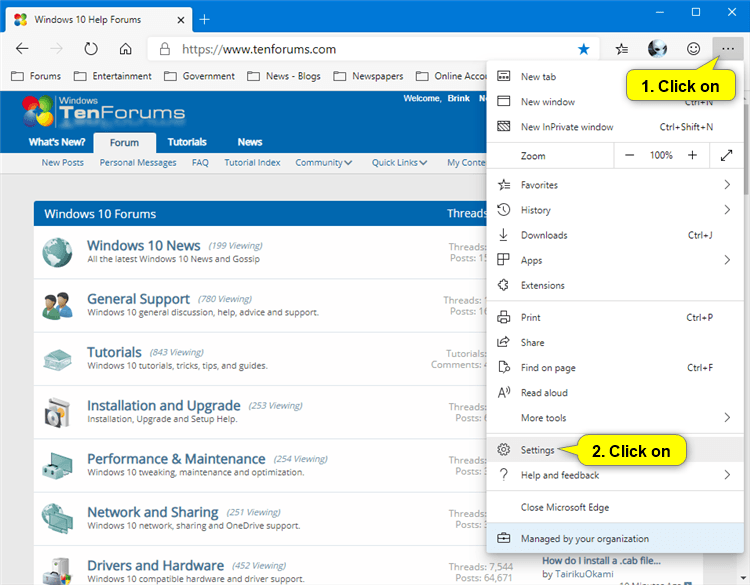
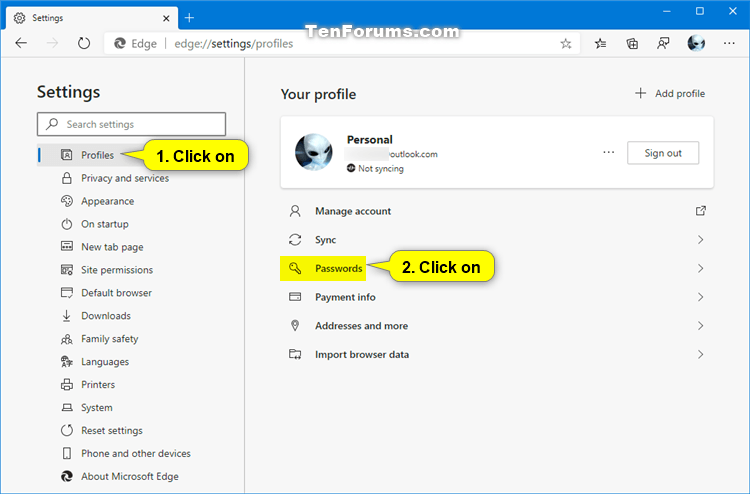


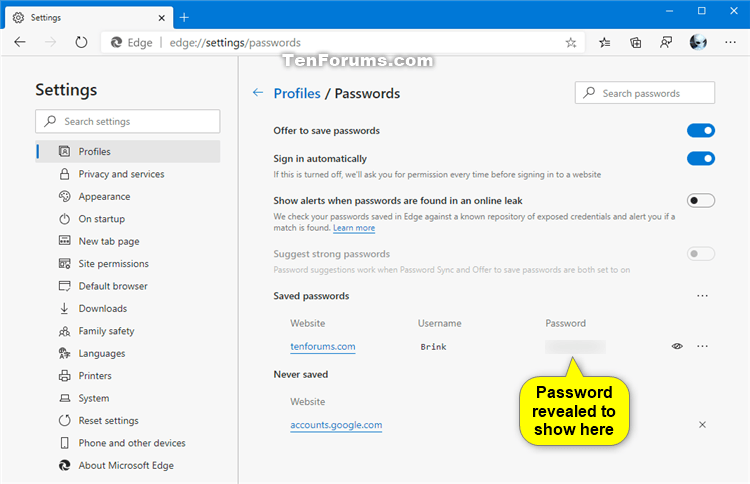


 Quote
Quote
 Thanks...
Thanks...
