How to Export Saved Passwords for Sites in Microsoft Edge Chromium
Microsoft has adopted the Chromium open source project in the development of Microsoft Edge on the desktop to create better web compatibility. This new Microsoft Edge runs on the same Chromium web engine as the Google Chrome browser, offering you best in class web compatibility and performance.
The new Chromium based Microsoft Edge is supported on all versions of Windows 7, Windows 8.1, Windows 10, Windows Server (2016 and above), Windows Server (2008 R2 to 2012 R2), and macOS.
When you visit a website that requires you to sign in, the new Microsoft Edge will ask if you want your user name and password remembered. The next time you visit the site, the browser will finish filling in your account info. Password saving is turned on by default.
This tutorial will show you how to export a list of all your saved passwords for sites to a CSV file in the Chromium based Microsoft Edge.
When you export your saved passwords for sites in Microsoft Edge to a CSV file, your passwords will be visible to anyone who can see the exported file.
EXAMPLE: Exported passwords from Microsoft Edge
Here's How:
1 Open Microsoft Edge.
2 Click/tap on the Settings and more (Alt+F) 3 dots menu icon, and click/tap on Settings. (see screenshot below)
3 Click/tap on Profiles on the left side, and click/tap Passwords under your profile on the right side. (see screenshot below)
If you do not see a left pane, then either click/tap on the 3 bars menu button towards the top left OR widen the horizontal borders of the Microsoft Edge window until you do.
4 Click/tap on the More actions (3 dots) button to the right of Save passwords on the right side, and click/tap on Export passwords. (see screenshot below)
5 Click/tap on Export passwords to confirm. (see screenshot below)
6 When prompted by Windows Security, choose how you want to enter your password, PIN, or Face for your account in Windows 10, and enter any required credentials to approve. (see screenshots below)
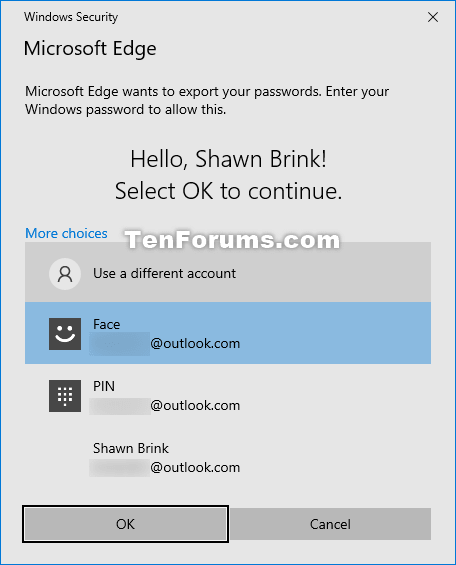

7 Navigate to and select the location where you want to export your saved passwords to a CSV file at, and click/tap on Save. (see screenshot below)
8 You can now close the Settings tab if you like.
That's it,
Shawn
Related Tutorials
- How to Enable or Disable Offer to Save Passwords in Microsoft Edge Chromium
- How to View Saved Passwords for Sites in Microsoft Edge Chromium
- How to Delete Saved Passwords for Sites in Microsoft Edge Chromium
- How to Enable or Disable Password Monitor in Microsoft Edge Chromium
- How to Manually Scan for Leaked Passwords in Microsoft Edge
- How to Import Favorites and Browser Data into Microsoft Edge Chromium
- How to Backup and Restore Everything in Microsoft Edge in Windows
- How to Enable or Disable Suggested Passwords in Microsoft Edge Chromium
- How to Enable or Disable Reveal Password Button in Microsoft Edge Chromium
How to Export Saved Passwords for Sites in Microsoft Edge Chromium
-
-
New #2
Hello,
I haven't seen an option to easily import saved passwords yet.
This below would be the easiest way to export and import everything in Microsoft Edge.
How to Backup and Restore Everything in Microsoft Edge in Windows
-
-

How to Export Saved Passwords for Sites in Microsoft Edge Chromium
Published by Shawn BrinkCategory: Browsers & Email10 Dec 2020
Tutorial Categories


Related Discussions








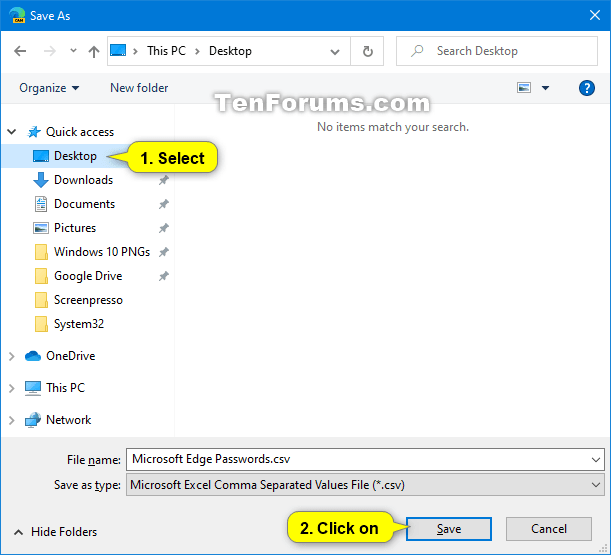

 Quote
Quote
