How to Specify Target Feature Update Version in Windows 10
A new TargetReleaseVersion policy available in Windows 10 version 1803 and higher allows you to specify which feature update version of Windows 10 you would like your computer to move to and/or stay on until the version reaches end of service or you reconfigure this policy.
If you don't update this policy before the device reaches end of service, the device will automatically be updated once it is 60 days past end of service for its version.
If you specify a TargetReleaseVersion the same as the current version, Windows 10 will stay on this version until it reaches end of service. This can also be useful to block an automatic upgrade to Windows 11.
If you specify a TargetReleaseVersion higher than the current version, Windows 10 will directly update only to the specified version even if a higher version is available.
See also:
- Windows 10 release information | Microsoft Docs
- Policy CSP - Update/TargetReleaseVersion | Microsoft Docs
- Optimize on-premises monthly update delivery using the cloud | Windows IT Pro Blog
- Walkthrough: Use Group Policy to configure Windows Update for Business | Microsoft Docs
This tutorial will show you how to specify a TargetReleaseVersion version of Windows 10 you want to move to or stay on in Windows Update until it reaches end of service in Windows 10 Pro, Enterprise, or Education.
You must be signed in as an administrator to specify a TargetReleaseVersion version for your Windows 10 computer.
Contents
- Option One: Specify Target Feature Update Version in Local Group Policy Editor
- Option Two: Specify Target Feature Update Version using a REG file
- Option Three: Specify Target Feature Update Version in Registry Editor
This option is only available in Windows 10 version 2004 and higher.
1 Open the Local Group Policy Editor.
2 Navigate to the location below in the left pane of Local Group Policy Editor. (see screenshot below)
Computer Configuration > Administrative Templates > Windows Components > Windows Update > Windows Update for Business
3 In the right pane of Windows Update for Business in Local Group Policy Editor, double click/tap on the Select the target Feature Update version policy to edit it. (see screenshot above)
4 Do step 5 (specify) or step 6 (undo) below for what you would like to do.
A) Select (dot) Enabled. (see screenshot below step 6)
B) Perform the following steps under Options:
- Type Which Windows product version would you like to receive feature updates for (ex: "Windows 10").
- Type the version (ex: "21H1") you want to specify in the Target Version for Feature Updates box.
- Click/tap on OK.
- Go to step 7 below.
You can see a list of Windows 10 versions to use as a value in the Windows 10 release information table.
A) Select (dot) Not Configured or Disabled, click/tap on OK, and go to step 7 below. (see screenshot below)
Not Configured is the default setting.
7 When finished, you can close the Local Group Policy Editor.
This option will only work in Windows 10 version 1803 and higher.
1 Do step 2 (specify) or step 3 (undo - default) below for what you would like to do.
A) Click/tap on the Download button below for the 1909, 2004, 20H2, 21H1, or 21H2 version you want to specify.
Specify_target_Feature_Update_version_to_1909.reg
Download
(Contents of .reg file for reference)
Code:Windows Registry Editor Version 5.00 [HKEY_LOCAL_MACHINE\SOFTWARE\Policies\Microsoft\Windows\WindowsUpdate] "ProductVersion"="Windows 10" "TargetReleaseVersion"=dword:00000001 "TargetReleaseVersionInfo"="1909"
OR
Specify_target_Feature_Update_version_to_2004.reg
Download
(Contents of .reg file for reference)
Code:Windows Registry Editor Version 5.00 [HKEY_LOCAL_MACHINE\SOFTWARE\Policies\Microsoft\Windows\WindowsUpdate] "ProductVersion"="Windows 10" "TargetReleaseVersion"=dword:00000001 "TargetReleaseVersionInfo"="2004"
OR
Specify_target_Feature_Update_version_to_20H2.reg
Download
(Contents of .reg file for reference)
Code:Windows Registry Editor Version 5.00 [HKEY_LOCAL_MACHINE\SOFTWARE\Policies\Microsoft\Windows\WindowsUpdate] "ProductVersion"="Windows 10" "TargetReleaseVersion"=dword:00000001 "TargetReleaseVersionInfo"="20H2"
OR
Specify_target_Feature_Update_version_to_21H1.reg
Download
(Contents of .reg file for reference)
Code:Windows Registry Editor Version 5.00 [HKEY_LOCAL_MACHINE\SOFTWARE\Policies\Microsoft\Windows\WindowsUpdate] "ProductVersion"="Windows 10" "TargetReleaseVersion"=dword:00000001 "TargetReleaseVersionInfo"="21H1"
OR
Specify_target_Feature_Update_version_to_21H2.reg
Download
(Contents of .reg file for reference)
ORCode:Windows Registry Editor Version 5.00 [HKEY_LOCAL_MACHINE\SOFTWARE\Policies\Microsoft\Windows\WindowsUpdate] "ProductVersion"="Windows 10" "TargetReleaseVersion"=dword:00000001 "TargetReleaseVersionInfo"="21H2"
Specify_target_Feature_Update_version_to_22H2.reg
Download
(Contents of .reg file for reference)
Code:Windows Registry Editor Version 5.00 [HKEY_LOCAL_MACHINE\SOFTWARE\Policies\Microsoft\Windows\WindowsUpdate] "ProductVersion"="Windows 10" "TargetReleaseVersion"=dword:00000001 "TargetReleaseVersionInfo"="22H2"
B) Save the .reg file to your desktop.
C) Double click/tap on the downloaded .reg file to merge it.
D) When prompted, click/tap on Run, Yes (UAC), Yes, and OK to approve the merge.
E) You can now delete the downloaded .reg file if you like. You are done.
You can use Option Three below if you would like to change the version to what you want to specify instead of 1903, 1909, or 2004.
A) Click/tap on the Download button below to download the file below.
Undo_specify_target_Feature_Update_version.reg
Download
(Contents of .reg file for reference)
Code:Windows Registry Editor Version 5.00 [HKEY_LOCAL_MACHINE\SOFTWARE\Policies\Microsoft\Windows\WindowsUpdate] "ProductVersion"=- "TargetReleaseVersion"=- "TargetReleaseVersionInfo"=-
B) Save the .reg file to your desktop.
C) Double click/tap on the downloaded .reg file to merge it.
D) When prompted, click/tap on Run, Yes (UAC), Yes, and OK to approve the merge.
E) You can now delete the downloaded .reg file if you like. You are done.
This option will only work in Windows 10 version 1803 and higher.
1 Do step 2 in Option Two to make adding the needed registry keys and values for this easier.
2 Press the Win + R keys to open the Run dialog, type regedit into Run, and click/tap on OK to open Registry Editor.
3 Navigate to the key below in the left pane of Registry Editor. (see screenshot below)
HKEY_LOCAL_MACHINE\SOFTWARE\Policies\Microsoft\Windows\WindowsUpdate
4 In the right pane of the WindowsUpdate key, double click/tap on the TargetReleaseVersionInfo string value (REG_SZ) to modify it. (see screenshot above)
5 Type the version (ex; "1909") you want to specify in the Value data box, and click/tap on OK. (see screenshot below)
You can see a list of Windows 10 versions to use as a value in the Windows 10 release information table.
6 You can now close Registry Editor. You are done.
You can use step 3 in Option Two to undo this.
That's it,
Shawn Brink
Related Tutorials
- How to Pause Updates or Resume Updates for Windows Update in Windows 10
- How to Defer Feature and Quality Updates in Windows 10
- How to Enable or Disable Automatic Updates for Windows Update in Windows 10
- How to Disable Safeguard Holds for Feature Updates on Windows 10
How to Specify Target Feature Update Version in Windows 10
-
-
-
-
New #4
Do you mean this: Using CMD script and VBScript to control Windows Update?
-
New #5
Thanks Matthew.
Yes, that's the one. I added Brink's tweak above but a bit concerned after the many recent notifications to switch to a non-metered connection to receive the 1909 update.
I'll feel better locking out wup.
Don't you ever sleep or do you have a neural interface that wakes you up when your name is mentioned?
Last edited by W10 Tweaker; 25 Jul 2020 at 14:30.
-
New #6
I have written a script that will wake me up from sleep when my name is mentioned.
-
New #7
-
New #8
Specify_or_cancel_target_Feature_Update_version.bat
@Brink, I have created the above script that will automatically specify or cancel the version. A user only has to enter the version number as shown below:

Would you consider adding it into this tutorial?
-
-

How to Specify Target Feature Update Version in Windows 10
Published by Shawn BrinkCategory: Windows Update & Activation04 Mar 2023
Tutorial Categories


Related Discussions



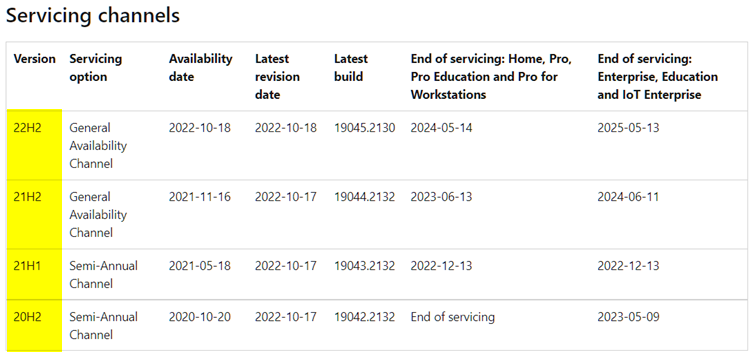

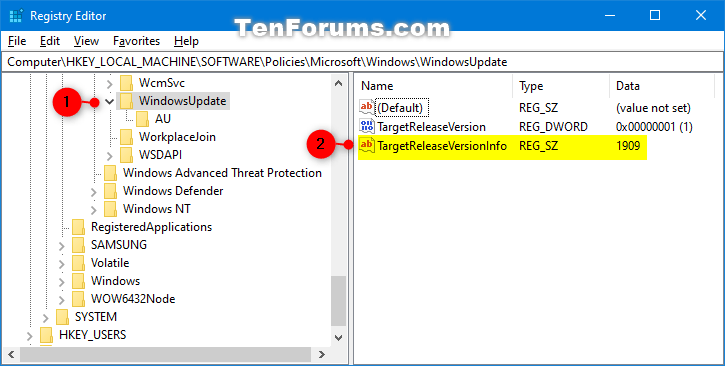
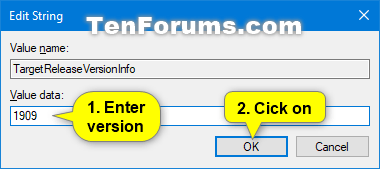


 Quote
Quote
