How to Enable or Disable Password Monitor in Microsoft Edge Chromium
Microsoft has adopted the Chromium open source project in the development of Microsoft Edge on the desktop to create better web compatibility. This new Microsoft Edge runs on the same Chromium web engine as the Google Chrome browser, offering you best in class web compatibility and performance.
The new Chromium based Microsoft Edge is supported on all versions of Windows 7, Windows 8.1, Windows 10, Windows Server (2016 and above), Windows Server (2008 R2 to 2012 R2), and macOS.
Data breaches worldwide have been on the rise and the security of your data is one of our top priorities. Password Monitor on the new Microsoft Edge notifies you when your online credentials have been detected on the dark web. If Microsoft Edge uncovers a match with your saved passwords, you will receive a notification on the browser informing that your credentials have been compromised. Through a dashboard view, people can see a list of all affected accounts, visit the websites directly, and take action accordingly.
After you turn on Password Monitor, Microsoft Edge begins proactively checking the passwords you’ve saved in the browser against a large database of known breached credentials that are stored in the cloud. If any of your passwords match those in the database, they will be shown on the Password Monitor page in Settings > Profiles > Passwords > Password Monitor. Passwords listed there are no longer safe to use and need to be changed immediately.
When your credentials are checked against the database of known leaked credentials, powerful encryption helps prevent your information from being revealed to anyone. Information about which password has been compromised is only available to you.
What to do if you discover your password is unsafe
- Go to Settings > Profiles> Passwords > Password Monitor.
- For each account where your password is shown to be unsafe, select the Change Password button. You’ll be taken to the relevant website. Change your password.
- If an entry in the list of compromised passwords is no longer relevant to you, you can ignore it by clicking Ignore.
See also:
- Protect your online accounts using Password Monitor | Microsoft Office Support
- Password Monitor is now available in Microsoft Edge preview builds | Microsoft Tech Community
- Use Password Monitor to help protect your passwords online | Microsoft Edge Insider Articles
This tutorial will show you how to enable or disable Password Monitor for your profile in the Chromium based Microsoft Edge.
Password Monitor is currently only available in the Microsoft Edge Beta, Dev, and Canary releases.
Password Monitor
Microsoft Edge is committed to keeping you safe on the web. To help keep your personal information private and secure, if you are signed into Microsoft Edge, Password Monitor alerts you if your credentials have been exposed in a third-party data breach. If Password Monitor is turned on, your saved credentials are hashed and encrypted locally on your device, sent to Microsoft servers over HTTPS, and compared against an encrypted list of known breached credentials. Your signed-in account identifier is securely sent along with your hashed and encrypted credentials to the Password Monitor service. If a credential is found in the list of known breached credentials, Microsoft sends an encrypted response back to your version of Microsoft Edge to warn you that your credential was detected as part of a hack or breach. No data is stored on Microsoft servers after the check is complete.The feature is only available for users signed into Microsoft Edge. Microsoft Edge asks for your permission to turn on Password Monitor. To turn Password Monitor on or off, go to edge://passwords.
Microsoft Edge Privacy Whitepaper - Password Monitor
Contents
- Option One: Turn On or Off Password Monitor in Microsoft Edge in Microsoft Edge Settings
- Option Two: Enable or Disable Password Monitor in Microsoft Edge for All Users using a REG file
EXAMPLE: Password Monitor in Microsoft Edge
1 Open Microsoft Edge.
2 Sign in to your Microsoft Edge profile using your Microsoft account or your work or school account.
3 Click/tap on the Settings and more (Alt+F) 3 dots menu icon, and click/tap on Settings. (see screenshot below)
4 Click/tap on Profiles on the left side, and click/tap on Passwords on the right side. (see screenshot below)
If you do not see a left pane, then either click/tap on the 3 bars menu button towards the top left OR widen the horizontal borders of the Microsoft Edge window until you do.
5 Turn On or Off (default) Show alerts when passwords are found in an online leak for what you want. (see screenshots below)

6 You can now close the Settings tab if you like.
You must be sign in as an administrator to do this option.
This option uses the PasswordMonitorAllowed policy to enable or disable allowing Microsoft Edge to monitor user passwords. If you enable this policy and a user consents to enabling the policy, the user will get alerted if any of their passwords stored in Microsoft Edge are found to be unsafe. Microsoft Edge will show an alert and this information will also be available in Settings > Passwords > Password Monitor. If you disable this policy, users will not be asked for permission to enable this feature. Their passwords will not be scanned and they will not be alerted either. If you enable or don't configure the policy, users can turn this feature on or off.
The downloadable .reg files below will add and modify the DWORD value in the registry key below.
HKEY_LOCAL_MACHINE\SOFTWARE\Policies\Microsoft\Edge
PasswordMonitorAllowed DWORD
(delete) = Default
0 = Always disabled
1 Do step 2 (disable) or step 3 (enable - default) below for what you would like to do.
This step will force the Show alerts when passwords are found in an online leak setting in Option One to always be turned off without users being able to change this setting.
A) Click/tap on the Download button below to download the file below, and go to step 4 below.
Force_disable_password_monitor_in_Microsoft_Edge.reg
Download
This is the default setting.
This step will allow users to use Option One to turned on and off the Show alerts when passwords are found in an online leak setting in Microsoft Edge.A) Click/tap on the Download button below to download the file below, and go to step 4 below.
Enable_default_user_choice_password_monitor_in_Microsoft_Edge.reg
Download
4 Save the .reg file to your desktop.
5 Double click/tap on the downloaded .reg file to merge it.
6 When prompted, click/tap on Run, Yes (UAC), Yes, and OK to approve the merge.
7 If Microsoft Edge is currently open, then close and reopen Microsoft Edge to apply.
8 You can now delete the downloaded .reg file if you like.
That's it,
Shawn Brink
Related Tutorials
- How to Manually Scan for Leaked Passwords in Microsoft Edge
- How to Enable or Disable Offer to Save Passwords in Microsoft Edge Chromium
- How to Delete Saved Passwords for Sites in Microsoft Edge Chromium
- How to Export Saved Passwords for Sites in Microsoft Edge Chromium
- How to View Saved Passwords for Sites in Microsoft Edge Chromium
- How to Enable or Disable Suggested Passwords in Microsoft Edge Chromium
- How to Enable or Disable Reveal Password Button in Microsoft Edge Chromium
How to Enable or Disable Password Monitor in Microsoft Edge Chromium

How to Enable or Disable Password Monitor in Microsoft Edge Chromium
Published by Shawn BrinkCategory: Browsers & Email22 Jan 2021
Tutorial Categories


Related Discussions





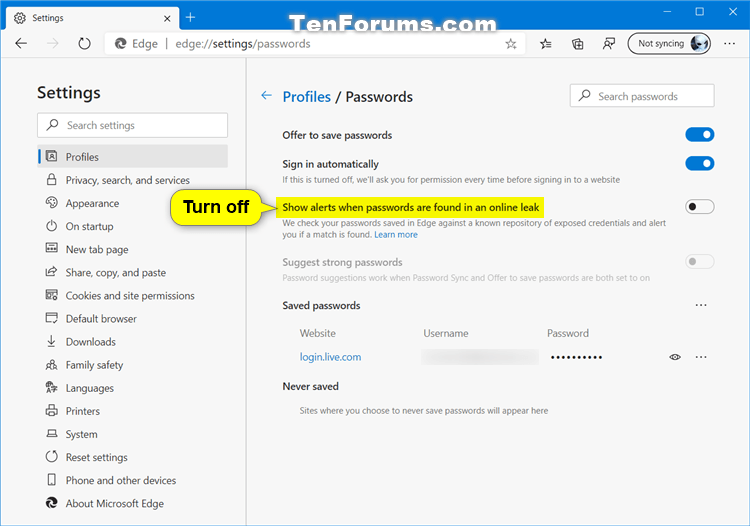
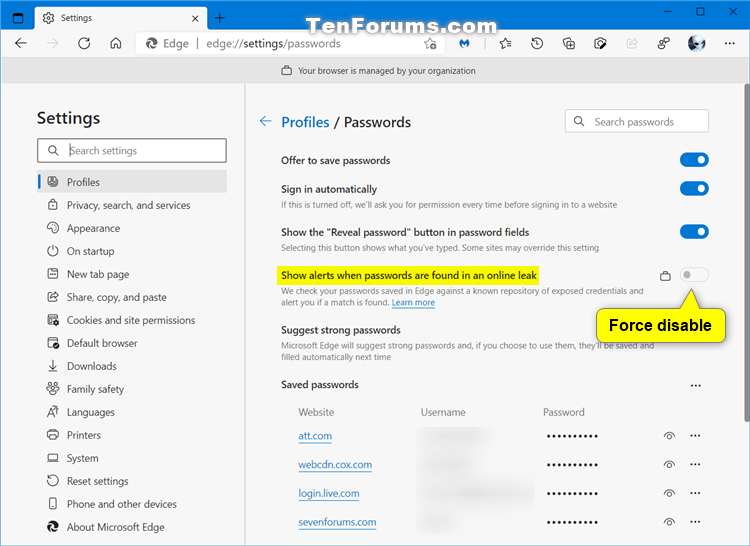

 Quote
Quote
