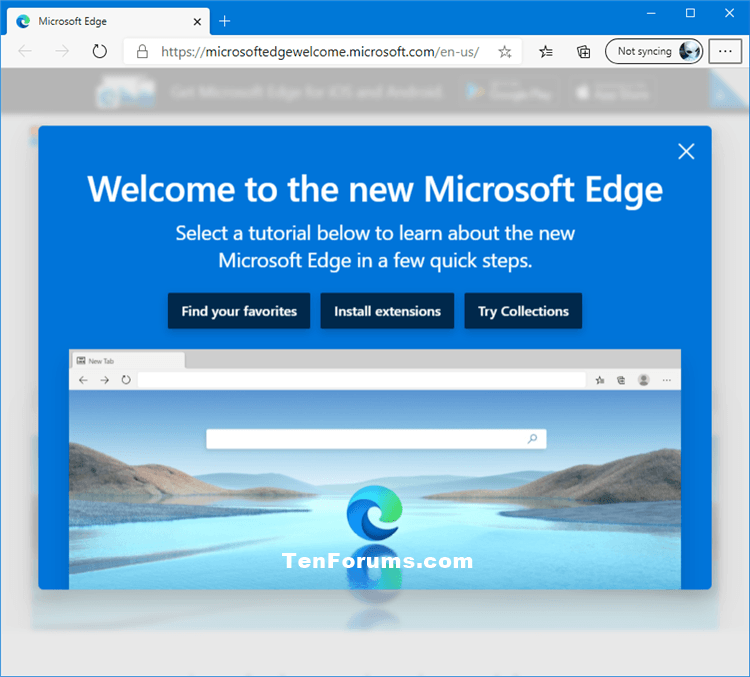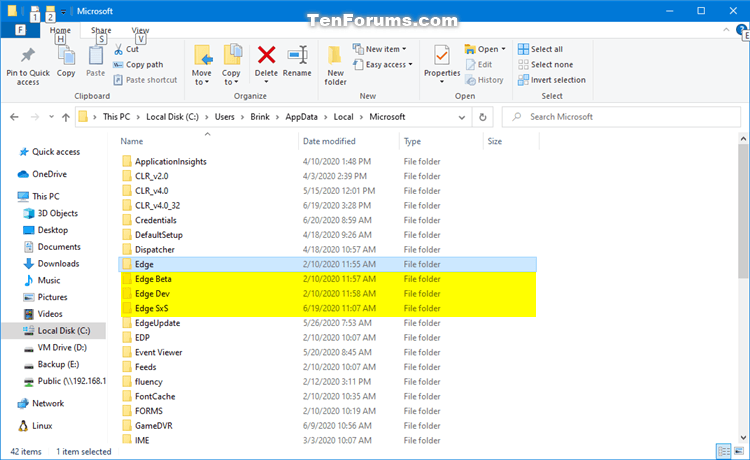How to Completely Reset Microsoft Edge Chromium to Default in Windows
Microsoft has adopted the Chromium open source project in the development of Microsoft Edge on the desktop to create better web compatibility. This new Microsoft Edge runs on the same Chromium web engine as the Google Chrome browser, offering you best in class web compatibility and performance.
The new Chromium based Microsoft Edge is supported on all versions of Windows 7, Windows 8.1, Windows 10, Windows Server (2016 and above), Windows Server (2008 R2 to 2012 R2), and macOS.
This tutorial will show you how to completely reset the Chromium based Microsoft Edge to default for your account in Windows 7, Windows 8, and Windows 10.
Completely resetting Microsoft Edge to default will reset all settings back to default, and delete all profiles, favorites and extensions.
EXAMPLE: Default Microsoft Edge
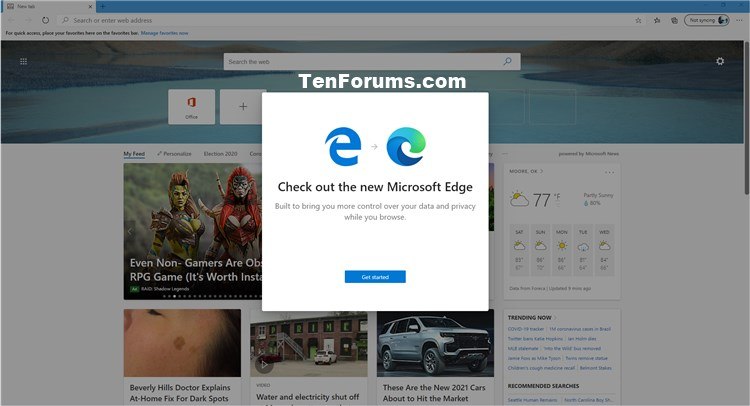
Here's How:
1 Close all instances of Microsoft Edge if open.
2 Open File Explorer (Win+E).
3 Copy and paste the location below into the address bar of File Explorer, and press Enter. (see screenshot below)
%LocalAppData%\Microsoft
This will open the hidden C:\Users\<username>\AppData\Local\Microsoft folder for the current user.
4 Delete the folder below for the installed Microsoft Edge channel you want to completely reset to default.
Folder Microsoft Edge Channel Edge Microsoft Edge Stable (public release) Edge Beta Microsoft Edge BETA Edge Dev Microsoft Edge DEV Edge SxS Microsoft Edge CAN
That's it,
Shawn
Related Tutorials
- How to Backup and Restore Everything in Microsoft Edge in Windows
- How to Turn On or Off Sync for Profile in Microsoft Edge Chromium
- How to Reset Settings to Default in Microsoft Edge Chromium
- How to Clear Browsing Data in Microsoft Edge Chromium
- How to Turn On or Off Clear Browsing Data on Close in Microsoft Edge Chromium
How to Completely Reset Microsoft Edge Chromium to Default in Windows

How to Completely Reset Microsoft Edge Chromium to Default in Windows
Published by Shawn BrinkCategory: Browsers & Email21 Jun 2020
Tutorial Categories


Related Discussions