How to Backup and Restore Everything in Microsoft Edge in Windows
Microsoft has adopted the Chromium open source project in the development of Microsoft Edge on the desktop to create better web compatibility. This new Microsoft Edge runs on the same Chromium web engine as the Google Chrome browser, offering you best in class web compatibility and performance.
The new Chromium based Microsoft Edge is supported on all versions of Windows 7, Windows 8.1, Windows 10, Windows Server (2016 and above), Windows Server (2008 R2 to 2012 R2), and macOS.
This tutorial will show you how to backup and restore everything in the Chromium based Microsoft Edge Stable, Beta, Dev, and Can channels for your account in Windows 7, Windows 8, and Windows 10.
This backup will included all settings, favorites, profiles, extensions (not all), etc... in Microsoft Edge for your account in Windows.
If you are signed in to a profile with a Microsoft account, the profile will not remain signed in with the Microsoft account when restoring the backup of Microsoft Edge. You will be required to sign in to the profile with your Microsoft account unless you are restoring to the same Microsoft account on the same Windows 10 computer you backed up Microsoft Edge from.
Backups will not include passwords for sites.
Contents
- Option One: How to Create a Backup of Everything in Microsoft Edge
- Option Two: How to Restore a Backup of Microsoft Edge
1 Close all instances of Microsoft Edge if open.
2 Open File Explorer (Win+E).
3 Copy and paste the location below into the address bar of File Explorer, and press Enter. (see screenshot below)
%LocalAppData%\Microsoft
This will open the hidden C:\Users\<username>\AppData\Local\Microsoft folder for the current user.
4 Copy the folder below for the installed Microsoft Edge channel you want to create a backup of to where you want to keep it saved at as a backup.
The name of this folder is required to be the same original Edge, Edge Beta, Edge Dev, or Edge SxS name for the Microsoft Edge channel when ready to restore it in Option Two.
Folder Microsoft Edge Channel Edge Microsoft Edge Stable (public release) Edge Beta Microsoft Edge BETA Edge Dev Microsoft Edge DEV Edge SxS Microsoft Edge CAN
5 Press the Win + R keys to open Run, type regedit into Run, and click/tap on OK to open Registry Editor.
6 Navigate to and expand open the Edge, Edge Beta, Edge Dev, or Edge SxS key below in the left pane of Registry Editor. (see screenshot below)
Expand open the Edge, Edge Beta, Edge Dev, or Edge SxS key for the same Microsoft Edge channel you want to backup.
HKEY_CURRENT_USER\SOFTWARE\Microsoft\Edge
Key Microsoft Edge Channel Edge Microsoft Edge Stable (public release) Edge Beta Microsoft Edge BETA Edge Dev Microsoft Edge DEV Edge SxS Microsoft Edge CAN
7 Right click on the PreferenceMACs subkey in the left pane under the Edge, Edge Beta, Edge Dev, or Edge SxS key, and click/tap on Export. (see screenshot below)
8 Navigate to where you want to save this .reg file to, type a name (ex: "Microsoft_Edge_backup.reg") you want for this .reg file, and click/tap on Save. (see screenshot below)
9 You can now close Registry Editor if you like.
It is recommended to keep the copied folder (step 4) and .reg file (step 7) saved together at the same location since these are your backup of Microsoft Edge.
1 Close all instances of Microsoft Edge if open.
2 Open File Explorer (Win+E).
3 Copy and paste the location below into the address bar of File Explorer, and press Enter. (see screenshot below)
%LocalAppData%\Microsoft
This will open the hidden C:\Users\<username>\AppData\Local\Microsoft folder for the current user.
4 Delete the folder below for the installed Microsoft Edge channel you want to restore a backup of created from Option One.
Folder Microsoft Edge Channel Edge Microsoft Edge Stable (public release) Edge Beta Microsoft Edge BETA Edge Dev Microsoft Edge DEV Edge SxS Microsoft Edge CAN
5 Copy and paste the folder backed up from Option One you want to restore into this C:\Users\<username>\AppData\Local\Microsoft folder.
The name of this folder is required to be the same original Edge, Edge Beta, Edge Dev, or Edge SxS name for the Microsoft Edge channel you want to restore.
6 Double click/tap on the .reg file (ex: "Microsoft_Edge_backup.reg") from Option One to merge it.
That's it,
Shawn
Related Tutorials
- How to Completely Reset Microsoft Edge Chromium to Default in Windows
- How to Export Favorites to HTML file from Microsoft Edge Chromium
- How to Enable or Disable Import Favorites in Microsoft Edge
- How to Import Favorites and Browser Data into Microsoft Edge Chromium
- How to Turn On or Off Sync for Profile in Microsoft Edge Chromium
- How to Export Saved Passwords for Sites in Microsoft Edge Chromium
How to Backup and Restore Everything in Microsoft Edge in Windows
-
New #1
Shawn, if you have Edge and Edge Beta folders, do you need both? It looks like the Edge folder tree is the one currently being used, last updated 06/17/2020. Nothing has been updated in the Edge Beta folder tree since 10/05/2019.
-
-
-
New #4
Since a few versions ago in the stable channel (don't know exactly which one), and not using a Microsoft Account, copying the profile folder and then restoring it in a fresh copy of Windows will bring back all settings, but the extensions will be gone; they actually get deleted from the "Extensions" folder.
Is there any way to backup those as well?
-
New #5
Hello Rhor, and welcome to Ten Forums.
Extensions are included in the backup created by the method in this tutorial.
Installed extensions are stored in the folder below included in the backup.
(default profile)
C:\Users\<username>\AppData\Local\Microsoft\Edge\User Data\Default\Extensions
OR
(profile in Microsoft Edge that installed the extension)
C:\Users\<username>\AppData\Local\Microsoft\Edge\User Data\<profile name>\Extensions
-
New #6
I have a user that is logged into Edge using a personal / home email address. I would like to back up or export all of their data - bookmarks, saved passwords, history, etc. - and import it under a new account (their work email) so it will be synced with their work account.
If I back up and restore their settings using this method, will it also back up and restore the account they are signed in with, or can I use this method to import their data into the new account they are signed in with?
Thank you for your help!
-
-
New #8
Thank you! I copied my Edge folder (W10 2004, Local account) and tried restoring it in a clean 20H2 installation (also Local account). Didn't work. Here's the difference: on my old, backed up Edge/User Data there's a "Profile 2" folder with lots of data inside, including Extensions. There is no Profile, or Profile 1 folder.
My clean 20H2 Edge/User Data folder does not contain any Profile folders. As mentioned, deleting the new/fresh Edge folder and pasting the old one (containing the Profile 2 folder) does not work. I get a "fresh" Edge installation again. Any suggestions welcome.
-
-

How to Backup and Restore Everything in Microsoft Edge in Windows
Published by Shawn BrinkCategory: Browsers & Email03 Feb 2021
Tutorial Categories


Related Discussions




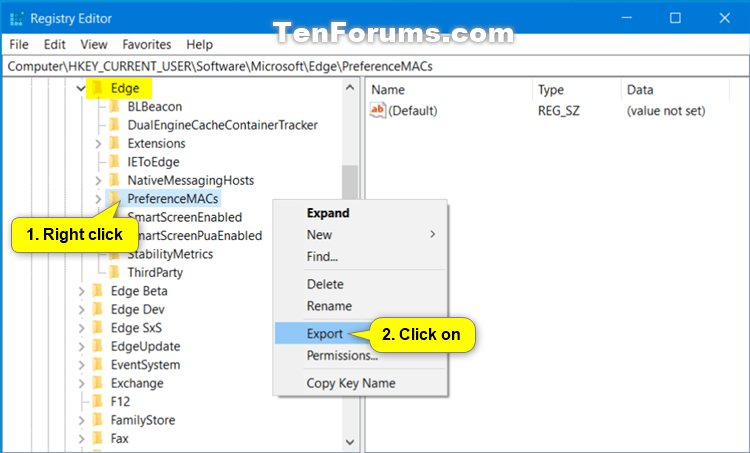


 Quote
Quote