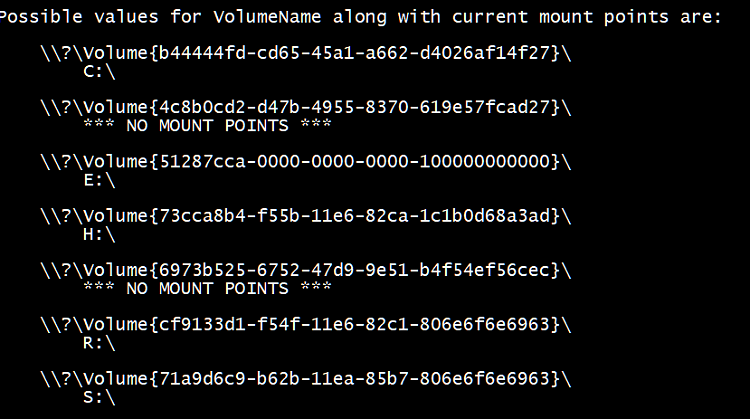New
#10
Hello @phrab,
It's safe to delete any that are no longer be used for a drive.
You can use steps 2 and 3 in option 4 to know which "DosDevices" drive letters and "??\Volume" values below to each other to avoid deleting the ones still used.



 Quote
Quote