How to Add or Remove PowerShell 7 Open Here Context Menu in Windows 10
PowerShell 7 is the latest major update to PowerShell, a cross-platform (Windows, Linux, and macOS) automation tool and configuration framework optimized for dealing with structured data (e.g. JSON, CSV, XML, etc.), REST APIs, and object models. PowerShell includes a command-line shell, object-oriented scripting language, and a set of tools for executing scripts/cmdlets and managing modules.
This tutorial will show you how to add or remove the PowerShell 7 'Open here' and 'Open here as administrator' context menu in File Explorer for all users in Windows 10.
This tutorial requires PowerShell 7 to already be installed for the context menu to work.
You must be signed in as an administrator to add or remove the PowerShell 7 "Open here" context menus.
Contents
- Option One: Add 32-bit or 64-bit PowerShell 7 "Open here" context menus while installing PowerShell 7
- Option Two: Add or Remove 32-bit PowerShell 7 (x86) "Open here" context menus using a REG file
- Option Three: Add or Remove 64-bit PowerShell 7 "Open here" context menus using a REG file
EXAMPLE: PowerShell 7 "Open here" context menus
1 While installing PowerShell 7, check the Add 'Open here' context menus to Explorer box. (see screenshot below)
You can install the PowerShell-7.0.1-win-x86.msi (32-bit PowerShell 7) and/or PowerShell-7.0.1-win-x64.msi (64-bit PowerShell 7) file(s) in 64-bit Windows 10.
You can only install the PowerShell-7.0.1-win-x86.msi (32-bit PowerShell 7) file in 32-bit Windows 10.
The downloadable .reg files in this option will only work if you installed the 32-bit PowerShell 7 (x86) to the default location below.
32-bit Windows 10 = "C:\Program Files\PowerShell"
64-bit Windows 10 = "C:\Program Files (x86)\PowerShell"
1 Do step 2 (add - 32-bit W10), step 3 (add - 64-bit W10) or step 4 (remove) below for what you would like to do.
A) Click/tap on the Download button below to download the file below, and go to step 5 below.
Add_32-bit_PowerShell_7_Open_here_context_menu_on_32-bit_Windows_10.reg
Download
A) Click/tap on the Download button below to download the file below, and go to step 5 below.
Add_32-bit_PowerShell_7_Open_here_context_menu_on_64-bit_Windows_10.reg
Download
A) Click/tap on the Download button below to download the file below, and go to step 5 below.
Remove_32-bit_PowerShell_7_Open_here_context_menu.reg
Download
5 Save the .reg file to your desktop.
6 Double click/tap on the downloaded .reg file to merge it.
7 When prompted, click/tap on Run, Yes (UAC), Yes, and OK to approve the merge.
8 You can now delete the downloaded .reg file if you like.
The downloadable .reg files in this option will only work if you installed the 64-bit PowerShell 7 to the default location below.
64-bit Windows 10 = "C:\Program Files\PowerShell"
1 Do step 2 (add) or step 3 (remove) below for what you would like to do.
A) Click/tap on the Download button below to download the file below, and go to step 4 below.
Add_64-bit_PowerShell_7_Open_here_context_menu_on_64-bit_Windows_10.reg
Download
A) Click/tap on the Download button below to download the file below, and go to step 4 below.
Remove_64-bit_PowerShell_7_Open_here_context_menu.reg
Download
4 Save the .reg file to your desktop.
5 Double click/tap on the downloaded .reg file to merge it.
6 When prompted, click/tap on Run, Yes (UAC), Yes, and OK to approve the merge.
7 You can now delete the downloaded .reg file if you like.
That's it,
Shawn
Related Tutorials
- How to Install PowerShell 7.0.1 in Windows 7, Windows 8, and Windows 10
- How to Add or Remove 'Open PowerShell window here' context menu in Windows 10
- How to Add Open PowerShell window here as administrator context menu in Windows 10
- How to Add or Remove Command Prompt Open Here Context Menu in Windows 10
- How to Add "Edit or Run with" PS1 File Context Menu in Windows 10
How to Add or Remove PowerShell 7 Open Here Context Menu in Windows 10
-
-
-
New #3
I am really confused as to how this works. I'm trying to customize the menu so that there is no submenu.
Has the same command as:Code:[HKEY_CLASSES_ROOT\Directory\ContextMenus\PowerShell7x64\shell\openpwsh\command] @="C:\\Program Files\\PowerShell\\7\\pwsh.exe -NoExit -RemoveWorkingDirectoryTrailingCharacter -WorkingDirectory \"%V!\" -Command \"$host.UI.RawUI.WindowTitle = 'PowerShell 7 (x64)'\""
How does the admin prompt get invoked if it has the exact same command as the non-admin? Am I missing something?Code:[HKEY_CLASSES_ROOT\Directory\ContextMenus\PowerShell7x64\shell\runas\command] @="C:\\Program Files\\PowerShell\\7\\pwsh.exe -NoExit -RemoveWorkingDirectoryTrailingCharacter -WorkingDirectory \"%V!\" -Command \"$host.UI.RawUI.WindowTitle = 'PowerShell 7 (x64)'\""
-
-
New #5
-
New #6
There hasn't been a similar tutorial for normal built-in Windows Powershell, right? (I mean, the one that has all both elevated and non-elevated items cascaded in a menu.)
-
New #7
Hello,
I have tutorials to add the built-in Windows PowerShell context menus below, but they are separate instead of cascading.
Open PowerShell window here context menu - Add in Windows 10
Add Open PowerShell window here as administrator in Windows 10
-
New #8
-
-
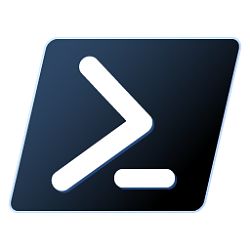
How to Add or Remove PowerShell 7 Open Here Context Menu in Windows 10
Published by Shawn BrinkCategory: Customization15 Jun 2021
Tutorial Categories


Related Discussions



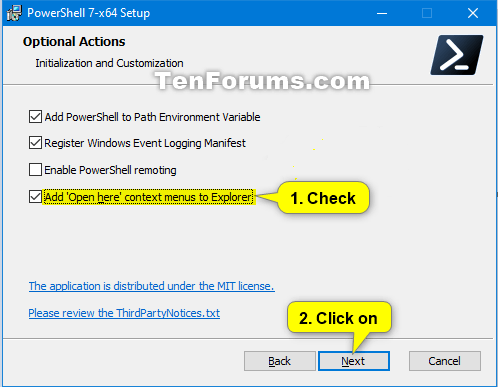


 Quote
Quote Thank you, I'll combine them by myself
Thank you, I'll combine them by myself 
