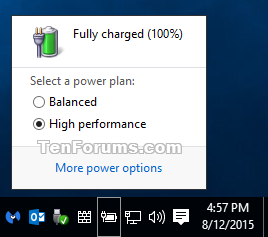Information
When you click/tap on the Power icon in the taskbar notification area, you will see the battery level indicator. The battery indicator has been updated in Windows 10 to be more modern and touch friendly.
This tutorial will show you how to switch between using the new or old battery level indicator from the Power icon on the taskbar system tray for all users in Windows 10.
You must be signed in as an administrator to be able to switch between the old and new battery indicator.
EXAMPLE: Old and New Tray Power Battery Level Indicator
Here's How:
Note
The .reg files below are to change the registry key and DWORD value below.
HKEY_LOCAL_MACHINE\SOFTWARE\Microsoft\Windows\CurrentVersion\ImmersiveShell
UseWin32BatteryFlyout DWORD
0 = new
1 = old
1. Do step 2 or step 3 below for what you would like to do.
A) Click/tap on the Download button below to download the file below, and go to step 4 below.
Use_Old_Power_Battery_Indicator.reg
Download
NOTE: This is the default setting.
A) Click/tap on the Download button below to download the file below, and go to step 4 below.
Use_New_Power_Battery_Indicator.reg
Download
4. Save the .reg file to your desktop.
5. Double click/tap on the downloaded .reg file to merge it.
6. If prompted, click/tap on Run, Yes (UAC), Yes, and OK to approve the merge.
7. You can now delete the downloaded .reg file if you like.
That's it,
Shawn
Related Tutorials
- How to Hide or Show Notification Area Icons on Taskbar in Windows 10
- How to Turn Taskbar Notification Area System Icons On or Off in Windows 10
- How to Enable or Disable New Tray Clock and Calendar Experience in Windows 10
- How to Use Old or New Volume Control in Windows 10
- How to Change Low and Critical Battery Notification, Level, and Action Settings in Windows
- How to Optimize Battery Life on Windows 10 PC
- How to Enable or Disable Battery Life Estimated Time Remaining in Windows 10
Use Old or New Battery Flyout Power Indicator in Windows 10
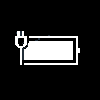
Use Old or New Battery Flyout Power Indicator in Windows 10
How to Use Old or New Battery Flyout Power Indicator in Windows 10Published by Shawn Brink
22 Mar 2019
Tutorial Categories


Related Discussions