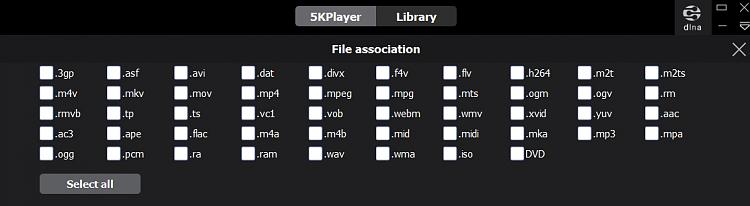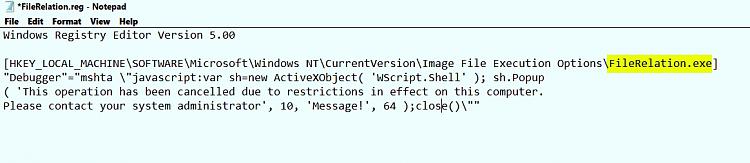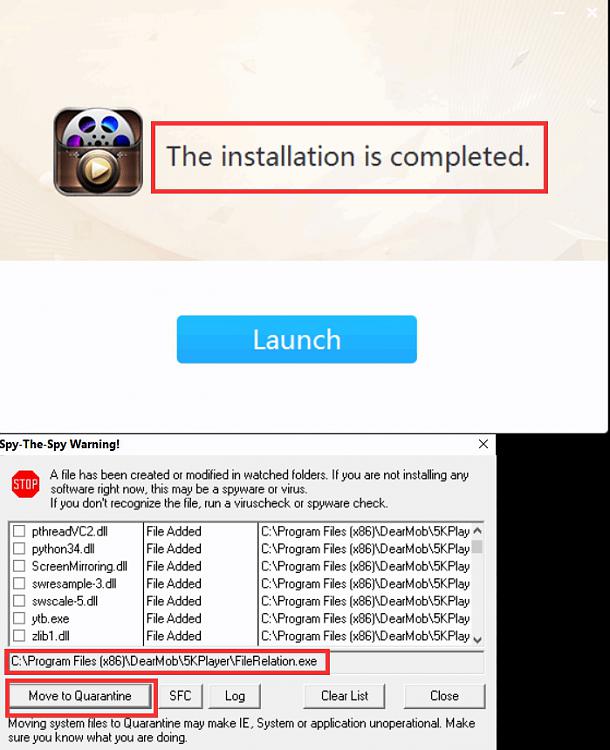How to Add or Remove Open With 'Always use this app' in Windows 10
The Open with context menu allows users to choose an app or choose a default app to open a file with.
To choose a default app for a file, users can right click on the file, click/tap on Open with, click/tap on Choose another app, select an app to be default, check the Always use this app to open <file extension> files box, and click/tap on OK.
If wanted, you can remove Always use this app to open... from the Open with "How do you want to open this file?" dialog to prevent users from being able to set a default app.
If Always use this app to open... is missing from Open with or not working, then you can add it back to restore in the "How do you want to open this file?" dialog.
This tutorial will show you how to add or remove Always use this app to open in Open with for all users in Windows 10.
You must be signed in as an administrator to add or remove Always use this app to open... from the Open with "How do you want to open this file?" dialog.
This will not affect files without an association to open with a default app. Unassociated files will always have Always use this app to open.
EXAMPLE: Add or Remove "Always use this app to open" from Open with "How do you want to open this file?" dialog
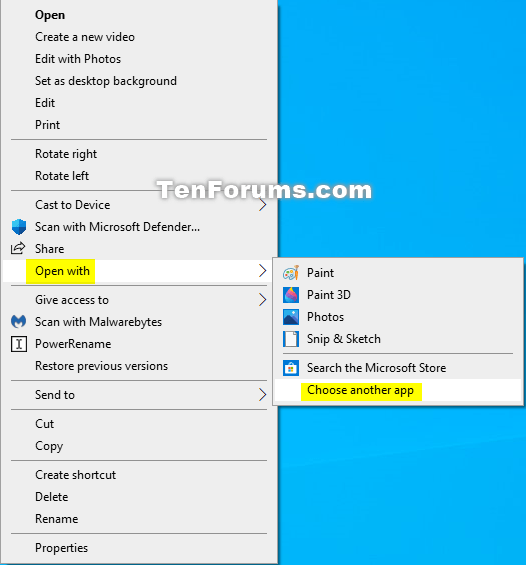
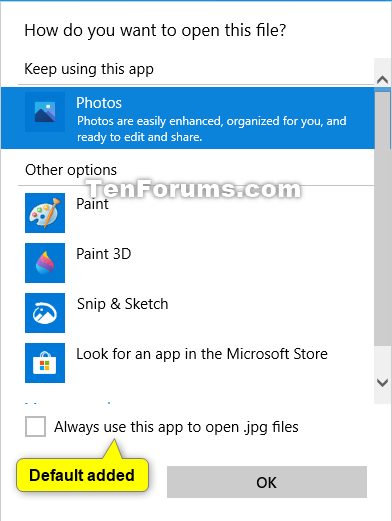
Here's How:
1 Do step 2 (add) or step 3 (remove) below for what you would like to do.
This is the default setting.
A) Click/tap on the Download button below to download the file below, and go to step 4 below.
Add_Always_use_this_app_to_open.reg
Download
Contents of .reg file for reference.
Code:Windows Registry Editor Version 5.00 [-HKEY_CLASSES_ROOT\Unknown\shell\OpenWithSetDefaultOn] [HKEY_CLASSES_ROOT\Unknown\shell\OpenWithSetDefaultOn] "MultiSelectModel"="Single" "ProgrammaticAccessOnly"="" [HKEY_CLASSES_ROOT\Unknown\shell\OpenWithSetDefaultOn\command] @=hex(2):25,00,53,00,79,00,73,00,74,00,65,00,6d,00,52,00,6f,00,6f,00,74,00,25,\ 00,5c,00,73,00,79,00,73,00,74,00,65,00,6d,00,33,00,32,00,5c,00,4f,00,70,00,\ 65,00,6e,00,57,00,69,00,74,00,68,00,2e,00,65,00,78,00,65,00,20,00,2d,00,6f,\ 00,76,00,65,00,72,00,72,00,69,00,64,00,65,00,20,00,22,00,25,00,31,00,22,00,\ 00,00 "DelegateExecute"="{e44e9428-bdbc-4987-a099-40dc8fd255e7}"
A) Click/tap on the Download button below to download the file below, and go to step 4 below.
Remove_Always_use_this_app_to_open.reg
Download
Contents of .reg file for reference.
Code:Windows Registry Editor Version 5.00 [HKEY_CLASSES_ROOT\Unknown\shell\OpenWithSetDefaultOn\command] "debak"=- "DelegateExecute"=-
4 Save the .reg file to your desktop.
5 Double click/tap on the downloaded .reg file to merge it.
6 When prompted, click/tap on Run, Yes (UAC), Yes, and OK to approve the merge.
7 You can now delete the downloaded .reg file if you like.
That's it,
Shawn
Related Tutorials
- How to Add or Remove Open with Context Menu in Windows 10
- How to Choose Default Apps to Open Files with in Windows 10
- How to Add Default Apps to Desktop Context Menu in Windows 10
- Add or Remove 'Look for an app in the Microsoft Store' in Open with in Windows 10
- How to Remove Programs from "Open with" Context Menu in Windows
- How to Restore Default Apps for File Type Associations in Windows 10
How to Add or Remove Open With 'Always use this app' in Windows 10
-
New #1
Hi Shawn, as far as I'm aware, we don't know why the removal of the check box happens. I doubt it's something Windows would do intrinsically- a better guess might be some 3rd party program. Granted, its removal makes no sense anyway- well not to me. It does seem to have been done quite deliberately with the DWORD data stored in 'debak'.
I was thinking about the name of the DWORD 'debak' - rather an odd term.
'de bak' in Dutch is 'the container', which is kind of appropriate. 'debak' doesn't seem to be meaningful, but losing the space isn't surprising. 'de' is typical of 'the' in Germanic langages, 'of' in Romance languages.
I can' think offhand of any Dutch software I've installed - and it may not be Dutch - but my guess is it's meaningful to someone.
Point is this- if in general there's a way to remove the check box- perhaps simply deleting 'DelegateExecute' does that- perhaps there's more than one source. I.e. if 'debak' comes from some 3rd party program action, quoting this is just one case, and it might be wise to add a cautionary note that other cases might be found.
-
-
New #3
FYI: It didn't work to restore a missing "Always use this app to open" video files. Not just .mov files but other video extensions too.

It happened after installing 5kPlayer.
Unassociated video file extensions from within the GUI but it made no difference.
Fixed by uninstalling 5kPlayer then setting Default App to something else.
-
New #4
A few programs have the ability- usually as an install option- to associate themselves as default, and also a GUI admin option to set associations. Did associations revert on reboot, or simply never change? Sounds like one to avoid.
-
New #5
They changed on install. Or maybe on first launch. UAC on and no warning about file associations. Then even with all unchecked in GUI it's impossible to re-associate some formats and the "Always use this app" box goes missing.
Anyway if anyone happens to read this thread and has the same issue but still wants to install 5kPlayer:
You need to block FileRelation.exe (it sets associations and is included in 5kPlayer) from running during install (setup)
I'm adding an image here as somehow CODE box containing the .reg is blocked by this forum.
I get this if I type the above into the reply box:
Or use an app that can quarantine a selected file during setup:
As for the original problem - I read that some IrfanView users experience the missing "Always use this app" box after associating all image file types via IrfanView.Last edited by Callender; 06 Jun 2020 at 17:30. Reason: correction
-
New #6
Seems the conclusion is that 5kplayer is better avoided.
I saw that, and tried uninstalling it and reinstalling it after I'd fixed the check box missing, but didn't find it had that effect in my case.I read that some IrfanView users experience the missing "Always use this app" box after associating all image file types via IrfanView.
-
New #7
Unfortunately, this did not work for me. I downloaded the "Remove_Always_use_this_app_to_open.reg" and applied it but when I open an unknown file, the "Always use this app" is still there. So I went into the registry and the contents did not copy in. Can you provide a screenshot of what the registry should look like when "Always use this app...." is disabled? I'll type it in manually. Thank you!
-
-
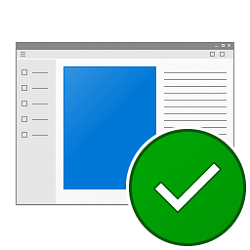
How to Add or Remove Open With 'Always use this app' in Windows 10
Published by Shawn BrinkCategory: Apps & Features26 Apr 2021
Tutorial Categories


Related Discussions




 Quote
Quote