How to Reset WordPad Default Position and Size in Windows 10
Microsoft WordPad is a basic rich text editor first included with Microsoft Windows 95 and all versions of Windows since. It is more advanced than Microsoft Notepad but simpler than Microsoft Word.
When you close WordPad, its current window position and size is saved by default so WordPad will open the exact same way as last closed the next time you open it.
This tutorial will show you to reset to default the open position and size of the WordPad (write.exe) window for your account in Windows 7, Windows 8, and Windows 10.
EXAMPLE: Default open position and size of WordPad window
Here's How:
1 Close WordPad if currently open.
2 Click/tap on the Download button below to download the file below.
Reset_WordPad_default_position_and_size.reg
Download
This registry file will delete the FrameRect value in the registry key below to clear and reset it. This value will automatically be recreated the next time you close WordPad to save the current position and size of the WordPad window.
HKEY_CURRENT_USER\Software\Microsoft\Windows\CurrentVersion\Applets\Wordpad\Options
3 Save the .reg file to your desktop.
4 Double click/tap on the downloaded .reg file to merge it.
5 When prompted, click/tap on Run, Yes (UAC), Yes, and OK to approve the merge.
6 You can now delete the downloaded .reg file if you like.
That's it,
Shawn
Related Tutorials
- How to Install or Uninstall WordPad in Windows 10
- How to Clear Recent Documents History in WordPad app in Windows 10
- List of Keyboard Shortcuts for WordPad (write.exe) in Windows 10
- How to Reset Default Open Position and Size of Notepad in Windows 10
- How to Reset Paint Default Position and Size in Windows 10
- How to Reset Registry Editor Default Position, Size, and Layout in Windows 10
- How to Reset Default Open Position of Windows Mobility Center in Windows 10
- How to Reset Default Open Position and Size of Windows Photo Viewer in Windows 10
How to Reset WordPad Default Position and Size in Windows 10
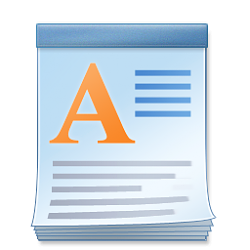
How to Reset WordPad Default Position and Size in Windows 10
Published by Shawn BrinkCategory: Apps & Features16 May 2020
Tutorial Categories


Related Discussions



