How to Reset Registry Editor Default Position, Size, and Layout in Windows 10
System configuration information is stored centrally in a hierarchical database called the registry. The registry is a system-defined database in which applications and system components store and retrieve configuration data. The data stored in the registry varies according to the version of Microsoft Windows. Applications use the registry API to retrieve, modify, or delete registry data.
You can use Registry Editor to add and edit registry keys and values, restore the registry from a backup or to default values, and to import or export keys for reference or backup.
When you close Registry Editor, its current position, size, layout view, and currently opened key is saved by default so Registry Editor will open the exact same way as last closed the next time you open it.
This tutorial will show you to reset to default the open position, size, last key, and layout view of the Registry Editor window for your account in Windows 7, Windows 8, and Windows 10.
EXAMPLE: Default open position, size, last key, and layout of Registry Editor
Here's How:
1 Close Registry Editor if currently open.
2 Click/tap on the Download button below to download the file below.
Reset_Registry_Editor_position_size_and_layout-view_to_default.reg
Download
This registry file will delete the LastKey and View values in the registry key below to clear and reset them. These values will automatically be recreated the next time you close Registry Editor to save the current position, size, last key, and layout view of the Registry Editor window.
HKEY_CURRENT_USER\Software\Microsoft\Windows\CurrentVersion\Applets\Regedit
3 Save the .reg file to your desktop.
4 Double click/tap on the downloaded .reg file to merge it.
5 When prompted, click/tap on Run, Yes (UAC), Yes, and OK to approve the merge.
6 You can now delete the downloaded .reg file if you like.
That's it,
Shawn
Related Tutorials
- How to Reset Default Open Position and Size of Notepad in Windows 10
- How to Reset Paint Default Position and Size in Windows 10
- How to Reset Default Open Position of Windows Mobility Center in Windows 10
- How to Reset Default Open Position and Size of Windows Photo Viewer in Windows 10
- How to Export and Import Registry Keys in Windows
- How to Change the Registry Editor Font in Windows 10
- How to Switch Between HKCU and HKLM Keys in Registry Editor in Windows 10
- How to Add, Remove, Export, and Merge Registry Favorites in Windows
- How to Add Registry Editor to Control Panel in Windows
- How to Add Registration Entries to New Context Menu in Windows 10
- How to Enable Automatic Backup of System Registry to RegBack folder when Computer Restarts in Windows 10
- How to Reset WordPad Default Position and Size in Windows 10
Reset Registry Editor Default Position, Size, and Layout in Windows 10
-
-
-
New #3
I want to prevent regedit from remembering the last key and position. I want to disable that default behavior.
-
-
New #5
Thank you for fast reply, I found that solution on some other websites too now.
I tried and that is work.
First erasing the lastkey entry then denying acsess to all users in regedit folder permision disable this behaviour.
But It also prevents to save View entry in regedit folder too.
-
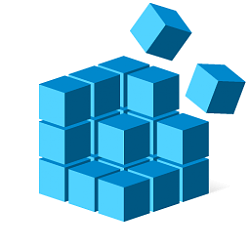
Reset Registry Editor Default Position, Size, and Layout in Windows 10
Published by Shawn BrinkCategory: Apps & Features08 May 2020
Tutorial Categories


Related Discussions




 Quote
Quote

