How to Drag and Drop Files between Android Phone and Windows 10 PC in Your Phone app
Linking your iPhone or Android phone to your PC lets you switch seamlessly between your phone and PC.
You can use the phone screen feature in the Your Phone app on your Windows 10 PC to drag and drop files to copy to and from your supported Android phone with the Your Phone Companion - Link to Windows app installed.
What are the minimum requirements to use File drag and drop?
- Link Android phone to Windows 10 PC.
- Your Phone app installed on Windows 10 PC.
- File drag and drop requires a Samsung device running Link To Windows version 1.0.51.35 or higher, and turned on.
- Your phone and PC must be connected to the same Wi-Fi network. A cable connection between devices is not required.
- Phone screen turned on in Your Phone app on Windows 10 PC.
What types of files can I drag and drop?
- Drag and drop supports the transfer of all file types apart from folders.
- You can transfer up to 100 files at a time, of any type. No single file can be larger than 512 MB in size.
See also:
- Your Phone app – File drag and drop feature | Microsoft Community
- Your Phone app help (including Link to Windows) | Windows Support
- Setting up and using phone screen in the Your Phone app | Windows Support
- Supported devices for Your Phone experiences | Microsoft Support
- Accessibility for phone screen in the Your Phone app | Microsoft Support
- Troubleshooting phone screen for the Your Phone app | Microsoft Support
This tutorial will show you how to use the Phone screen feature in the Your Phone app to drag and drop files to copy between your Android phone and Windows 10 PC.
Minimizing the Your Phone app on your Windows PC during drag and drop will cancel the copy transfer process and you will have to start over.
Contents
- Option One: Drag and Drop Files to Copy from Android Phone to Windows 10 PC in Your Phone app
- Option Two: Drag and Drop Files to Copy from Windows 10 PC to Android Phone in Your Phone app
You can currently drag from your phone’s Gallery app or from the Samsung My Files app only.
1 Open the Your Phone app on your Windows 10 PC.
2 Click/tap on Phone screen in the Your Phone app. (see screenshot below)
UPDATE 9/16/2020: You will now need to click/tap on Apps instead of Phone screen, and click/tap on the Open phone screen link.
Phone screen is still available, you can open it by using the Open phone screen button above the apps list. This will mirror your phone screen the same way it did before, but it will be on a separate window from the Your Phone app. Apps provides an easier way to interact with all of the apps installed on your Android device by launching them directly.
3 Open the My Files app or Gallery app. (see screenshot below)
4 Navigate to a folder in My Files or an album in Gallery. (see screenshot below)
5 Long click/press on the file or photo you want to copy until a checkmark appears, then release. If you would like to select additional files, you can click/tap on them to do so. (see screenshot below)
6 Long click/press on the selected file(s) or photo(s) to see a thumbnail appear indicating you are in drag mode, then: (see screenshots below)
A) If from My Files app, drag the files to your desired location on your PC. The cursor will change to indicate when you are able to drop the file(s).
B) If from Gallery app, drag the photo(s) to your desired location on your PC. The cursor will change to say Copy when you are able to drop.

7 When a successful file copy transfer is made, you will now see a notification on your PC from the Your Phone app. (see screenshot below)
8 When finished, you can close the Your Phone app on your Windows 10 PC.
1 Open the Your Phone app on your Windows 10 PC.
2 Click/tap on Phone screen in the Your Phone app. (see screenshot below)
UPDATE 9/16/2020: You will now need to click/tap on Apps instead of Phone screen, and click/tap on the Open phone screen link.
Phone screen is still available, you can open it by using the Open phone screen button above the apps list. This will mirror your phone screen the same way it did before, but it will be on a separate window from the Your Phone app. Apps provides an easier way to interact with all of the apps installed on your Android device by launching them directly.
3 Navigate to and select the file(s) on your Windows 10 PC you want to copy to your Android phone.
4 Drag the file(s) from your PC, and drop them onto your phone screen in the Your Phone app when you the cursor change to say Copy. (see screenshot below)
5 When a successful file copy transfer is made, you can either tap the notification that appears on your Android phone, or navigate to your Internal Storage > Download folder to view the files copied from your PC. (see screenshot below)
6 When finished, you can close the Your Phone app on your Windows 10 PC.
That's it,
Shawn
Related Tutorials
- How to Link Android Phone to Windows 10 PC
- How to Unlink iPhone or Android Phone from Windows 10 PC
- How to Turn On or Off Mirror Android Phone Screen in Your Phone app on Windows 10 PC
- How to Turn On or Off Cross-device Copy and Paste in Windows 10 Your Phone app
- How to Open Phone Screen in Your Phone app on Windows 10 PC
Drag and Drop Files between Phone and Windows 10 PC in Your Phone app
-
New #1
hi Shawn its been too long that phone screen feature has been introduced, but mine does not have this feature still even after too many updates. Is there any way i can do to have it?
-
-
New #3
-
New #4
Just to confirm, is your phone on the list below for devices that support the Phone screen feature?
https://support.microsoft.com/en-us/...ne-experiences
-
New #5
Hi Shawn, trust you are doing well. I am using S20 FE 5G device, my problem is I am unable to copy files from the phone to my laptop, other way round it works all good, any idea mate?
I have created the below dedicated thread but no luck so far ��
Your Phone - Unable to drag and drop files from phone to windows
-
-
New #7
-
New #8
Doesn't work either on my Samsung Note 20 Ultra with Android 11 and Windows 10 21H1 (build 19043.1110).
It doesn't work in either direction - Phone to PC or PC to phone. It used to work in the past. Not sure what changed.
-
-
New #9
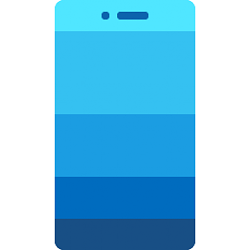
Drag and Drop Files between Phone and Windows 10 PC in Your Phone app
How to Drag and Drop Files between Android Phone and Windows 10 PC in Your Phone appPublished by Shawn BrinkCategory: Phone
16 Sep 2020
Tutorial Categories


Related Discussions


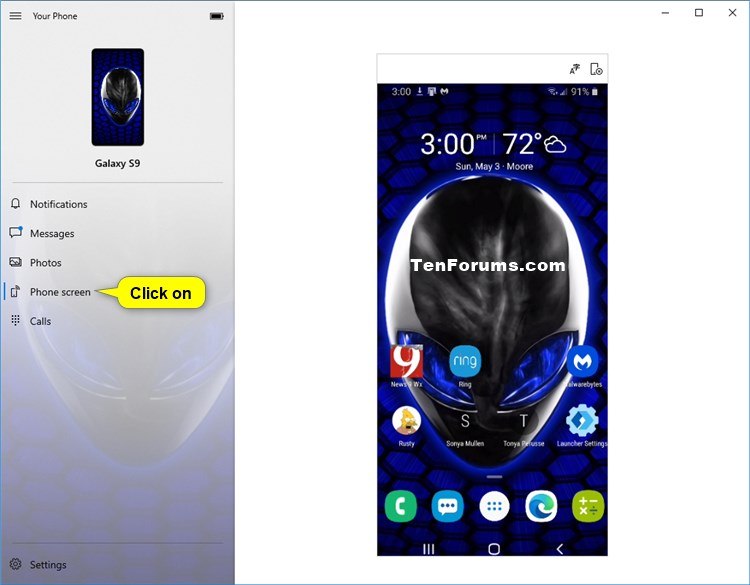
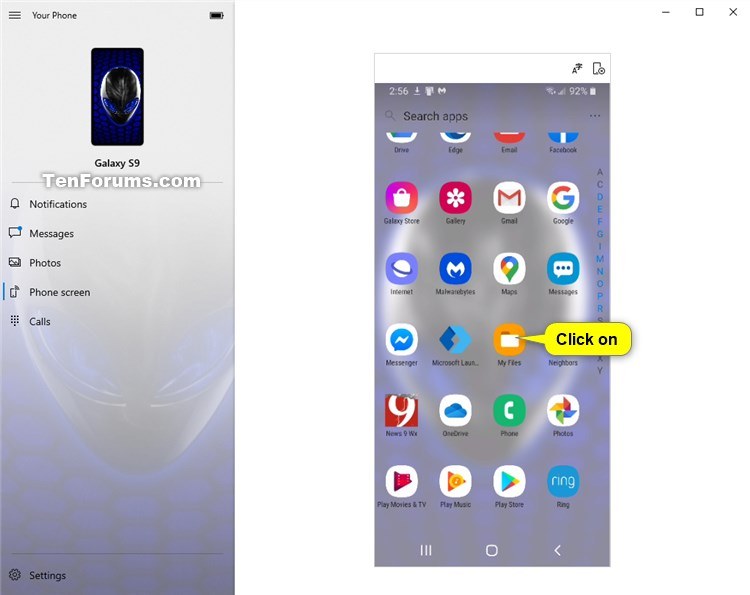
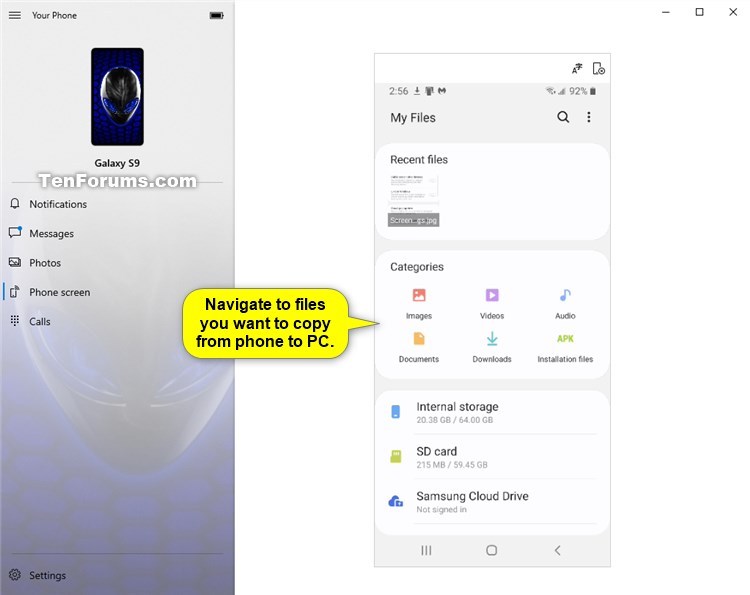



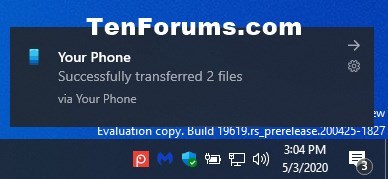



 Quote
Quote

